Page 2 - A Closer Look - Hardware and Software

The Turtle Beach Grip 500's design is similar to one of the last mice I reviewed, the Func MS-2, with specific points shared between the two. For one, it has the soft touch rubber coated all around the top areas of the mouse. The top is only glossy on the side buttons and in the middle valley where the scroll wheel sits. The rubbery coat is also why this mouse can be named "Grip", especially since this coating makes it easy to keep your hand on the body. This also means Turtle Beach does not need to employ any additional rubber grips, since the entire mouse is easy to hold. I will say however, the Grip 500 seems to be just ever so slightly more slippery than the MS-2, especially after longer sessions with the mouse. It is not a huge deal, but it should be noted. The matte black finish is good at preventing some fingerprints, but excessively oily prints will definitely be noticeable on the mouse, especially if you are gaming while eating foods like cheese snacks. A translucent Turtle Beach logo can be found at the back of the mouse, and you will see why it is translucent in a few moments. In shape, this mouse is an ambidextrous mouse, as the body is symmetrical. However, it does favor a right-handed user, due to the button placement on the sides. The rounded back of the Grip 500 is also similar to the Func MS-2, so a palm grip will be employed, but I will explain more about this later on. Physically, the mouse is a very good implementation and feels very similar to the MS-2, which is a very good compliment.
When it comes to the measurements, the Turtle Beach Grip 500 measures in at a 68 mm in width, 127 mm in length, and approximately 44 mm in height. Again, these measurements are similar to the Func MS-2, with a hump near the back for your palm to rest in. In terms of weight, the Turtle Beach Grip 500 is also similarly weighed at around 105 grams. Since the Grip 500 is aimed at all types of gaming, it would make sense to have a relatively average weight. The Gigabyte Force M63 is lighter at 85 grams, while the Genius GX Gaming Maurus X is 178 grams. Again, I would like to see some removable weights here to allow users to fine-tune the mouse to their liking. Coming out of the top of the mouse is a rubber cable, which measures in at 210cm. I am surprised at the lack of braided cables, especially since most gaming mice nowadays have them. One other thing to note is the Velcro strap on the cable, which helps tie the cable up when traveling with the mouse. Unfortunately, my Velcro strap came apart, but I think this is a one-off case. At the end of the cable is a silver flashy male USB plug, which means it will be so much worse than the gold plated ones, haha just kidding. The plating actually does nothing to really change the performance, so this mouse will perform the same as any other mouse, gold plated end or not.

From this angle, you can see all of the buttons on the Turtle Beach Grip 500, so I will highlight each of them, as well as their default actions. First to note are the standard two left and right buttons found, with a scroll wheel in between. As I have mentioned before, the scroll wheel exists in a valley between the two buttons. Underneath these two buttons are Omron switches, so endurance should not be in question here. Omron's switches have been employed in many mice in the past, and their quality is superb for both its sound and tactile response. I will say these clicks are a tad louder than I would like, but it is not a huge problem. The tactile feedback, on the other hand, is exactly on point. The scroll wheel in the valley is a notched wheel, with rubber coating in the middle, and translucent glossy plastic on the side. Once again, the sides are translucent to illuminate colors based on your profile. It has an RGB LED underneath, so you should be able to choose from 16.7M colors. However, it may be difficult to actually distinguish all of the colors, but it does still allow for customization. Underneath the scroll wheel is a single button used for toggling between four DPI settings, as configured in the software. Finally, on the right side of the mouse as displayed above, are three buttons in a row. By default, one of the buttons are disabled, while the other two are used for Previous and Next. All of these buttons can be changed based on preference, but we will explore this when we look at the software. Otherwise, the additional buttons give a good tactile response, but do not feel as satisfying as the Omron switches. Their clicks feel and sound a tad more plasticky than the main switches.
There are also a few illuminated spots around the Turtle Beach Grip 500, and I have mentioned some of them before. The first one is the Turtle Beach logo, which pulsates red all the time. Second is the scroll wheel which can be varied in color and pulsing patterns. Third is the front of the mouse, where there are two mesh like areas. When plugged in, these two areas glow red, and remind me of the rear brake lights on a car. The design of it looks really nice actually, and even though it only serves an aesthetics purpose, I really like this. Unfortunately, I would have wished all of these areas to be customizable, or at least matching with the scroll wheel for a more consistent lighting experience.

Underneath the Turtle Beach Grip 500, there are a few things to note. As aforementioned, the bottom is a standard hard plastic without the rubber touch, but this is to be expected. You will also find a Turtle Beach specification sticker, which has other certifications and the serial number. Next, there are four Teflon feet. Teflon is the common name for polytetrafluoroethylene or PTFE, and is found on various items like non-stick frying pans. These feet are made to ensure a low friction experience while using the mouse, and we will see if this holds true in our testing. Two feet are found on each side of the front, with a semi-ring at the back, and a ring around the sensor found in the middle of the mouse. Speaking of which, the Grip 500 employs a laser Avago ADNS-9800, which is found on other mice like the SteelSeries Sensei Wireless and Tt eSPORTS Level 10 M. Polling rates vary between 125Hz to 1000Hz, with a maximum 8200 dpi sensitivity, and acceleration of 30g. The final thing to note is a button on the bottom, which allows users to cycle through the preset profiles. I have to say it was curious to see a button on the bottom of the Grip 500, but it could be justified most users will not be switching profiles mid-game, so they do not need, or may not even want to have it too easily accessible.
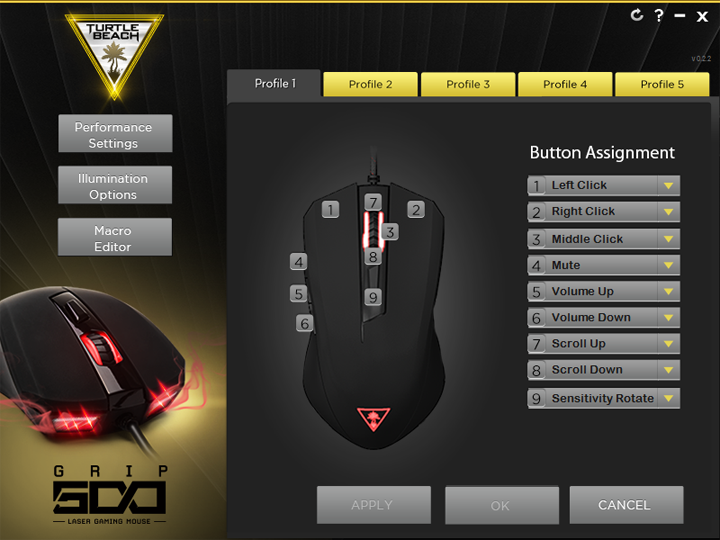
Installing Turtle Beach's utility requires the user to download it from Turtle Beach's website. The layout is pretty straightforward, and the screenshot shown is the page on launch. From the front screen, you can vary the button assignments for five different profiles. In addition, each key can be a programmed macro key. When Turtle Beach says there are up to 50 macros, it really means the utility can save up to 50 different combinations of keys. The mouse comes with an unspecified amount of on-board memory, so you can load your configurations on the mouse, and transport it around without the need to reconfigure your settings.
In the performance settings, you can change the sensitivity settings and polling rates for each profile. Sensitivity settings van can from 100 to 8200 dpi, with the option of also changing the X and Y sensitivity independently, or locking them to each other. Another thing you can change on this page is the lift-off height, which varies how high you want your mouse to keep tracking after it has been lifted off the surface. Of course, most users would prefer a lower lift-off height, so they can move the mouse without actually moving the cursor on screen. Finally, you can vary the double-click speed. The illumination options page allows you to change the scroll wheels illumination between 16.7M colors. You can also change the lighting effects of the scroll wheel, between "Steady", "Breathing", or "Battle". While the other two options are pretty self-explanatory, "Battle" mode varies the lighting based on the mouse activity. If the users is furiously clicking away, the light shines brighter. Once the activity reduces, it dies off. While this is interesting, it can also be a tad distracting. Again, I would have wished for Turtle Beach to allow users to change the entire mouse in terms of lighting and effects for a more uniform design. Finally, the macro editor is obvious in terms of what it can do, as it allows users to create and edit macros.
Overall, everything seems pretty good for the mouse. Physically, it is a decent implementation of a standard mouse, and the whole package is nice. I am a bit surprised at a few missing or lacking features, such as a braided cable or consistent lighting effects, but these are not necessarily deal breakers. The software is polished, but could be called bland. Personally, I would take bland and functional software over a broken but beautiful utility any day. It lacks the bugs found in Func's utility, for which I am grateful. But with all these inspections completed, how will the Grip 500 actually compete in real life?
Page Index
1. Introduction, Packaging, Specifications
2. A Closer Look - Hardware and Software
3. Subjective Performance Tests
4. Conclusion





