Page 2 - A Closer Look - Hardware and Software

The Epomaker Alice 66 is an Alice-style keyboard. The Alice layout was popularized by the TGR Alice. As a small keyboard history lesson feels needed, the Alice layout was created as an open source project by a user named FateNozomi in efforts to combat wrist strain by angling the keys inwards towards the center of the keyboard. The original name for the layout is actually “Arisu”, but with translation, it has come to be “Alice”.
It is important to note this keyboard comes in one colorway with two options of switches. In terms of the finish, the Alice 66 is a plastic build, using a matte white finish. Epomaker opted to use a plastic case with dye-sublimated PBT keycaps, which have a consistent appearance across the board. The keycap design fits well with the case, matching the white case with white, gray, brown, and red accented keycaps. The Alice 66 features a standard high-bezel design, keeping the keycaps almost level with the frame of the keyboard. Epomaker chose to place some branding on this keyboard, with it being illuminated with RGB LEDs on the right side by the arrow cluster as well as on the back. I would have preferred an extra key as opposed to the branding, but it does look nice. The knob is smooth to use and operate, but the functionality is suboptimal, Likewise to the Epomaker Shadow-X, this knob merely controls the connectivity setting being used. For those unfamiliar with knobs on keyboards, manufacturers commonly use knobs as a volume dial. The Alice 66 does not come with a wrist rest, but does have adjustable feet, so you will be able to adjust the typing angle, which I personally found to be quite beneficial. I found no issues with typing on this keyboard, but your experience may vary as this is a more unusual layout.
The Epomaker Alice 65 measures in at about 358mm length, 120mm width, 21mm front height, and 35mm rear height. These measurements were personally measured and do not include the keycaps. I am not sure where Epomaker got their specifications for their dimensions on the manufacturer’s page, but according to those specifications, this keyboard should look like a box. Given this design, this is ever so slightly bigger than a regular Alice keyboard, but the difference is not large. As Alice keyboards are relatively hard to compare in size given it is not common, it is roughly the same size as an 80% or TKL keyboard. This size also makes sense, given the extra space used for the split in the center of the keyboard. In terms of mass, this weighs in at 811g, not including the detachable cord. This weight is on par with other plastic keyboards of a similar size.
Going into the build quality, the top deck shows minimal flex when pushing between the small gaps of the keyboard as you may expect from the plastic build. When pushing into the keys, there is plenty amount of flex provided from the gasket structure. We will expand more on this on the next page. When twisting the keyboard, there was a little bit of flex, but nothing out of the ordinary. I was quite satisfied with the build quality, as it is sufficient for a plastic keyboard.

The Epomaker Alice 66 comes in a non-standard 65% QWERTY ANSI layout. The standard 65% layout typically has sixty-seven to sixty-eight keys depending on whether or not we are using a split or divider between the arrow key cluster or not. A split helps to separate the arrow keys from the rest of the main keys by adjusting the bottom row, making for a less cluttered appearance. The Alice 66 uses a knob and takes up some space to implement some branding, reducing the number of keys to sixty-six. It is important to note that because we are using an Alice layout, there are two B keys and two space bars for ease of access. Functionally speaking, the Alice 66 does lose out on about three or four keys.
The ANSI layout is the standard American layout, which uses a single row Enter key, as seen in some of the earlier images. As you may expect, the Alice 66 does not use a standard bottom row at all. For those who do not know, 1U standard for a single unit, meaning a 1.25U keycap is 1.25 times wider than a regular one. As such, all of the bottom row keys aside from the space bar and arrow keys are 1.25U. For the average user, there will be a lot of adjustment. I personally did struggle as someone who does not use the standard methods of typing, but was still able to maintain a decent typing speed even though my WPM dropped by about 10 to 20. The different angle and spacing is something you will definitely have to get used to.
The Epomaker Alice 66 has full N-key rollover, meaning every single key pressed will register even if they are all pressed simultaneously. This means there will be no ghosting issues, where some keys may not be registered. Gamers and fast typists who have fast actions per minute or words per minute will benefit from this, as it will allow more keys to be recognized at the same time. In reality, people usually only need 6-key rollover, so the addition of N-key rollover is nice for extremely fast typists who can reach about 250 words per minute. The inclusion of N-key rollover has become quite standard among keyboards, so this should not come as a surprise the Alice 66 has it as well.

The secondary functions can be accessed by holding down the Fn key on the bottom right side before pressing the indicated key. Normally, we would break this down into shortcuts, lighting effects, and function key combinations, but the Epomaker Alice 66 is a special case, just like the Tide 65. There are listed shortcuts on the user manual, but when it comes into practice, it does not make any sense. This seems to be a case of reused shortcuts from another keyboard, as it references a lot of combinations that utilize the F keys. The issue comes into place when you realize the Alice 66 does not have an F-row, meaning none of these functions are actually possible. Upon further investigation using VIA, I found most of the shortcuts were placed in Layer 7, which is not actually accessible unless you remap the current layers. As such, I will explain what you can access simply using the Fn key alongside another key.
Starting with the functions that compensate for the missing keys, we have the I, O, P, K, and L keys, which control the Print, Scroll Lock, Pause, Insert, and End keys, in that respective order. There are not much more secondary functions that work the enhance the functionality of the keyboard, but there is an interesting redundancy. Q, W, E, and R will control the 2.4GHz and three Bluetooth connections. While this may seem normal, when you consider that the connectivity is controlled by the knob, this is a really strange function to have.
Moving on to lighting, we have quite a robust control setup. Starting with the Logo, which is controlled separately, we have the B keys, which will cycle through different colors backwards and forwards. V will cycle through different lighting modes. The backslash key will cycle through RGB lighting settings. We have the left and right square brackets, which control the lighting speed. Colon and quotation marks will handle saturation up and down, respectively. The left and right arrow keys will change the lighting hue. Finally, up and down will control brightness. Additionally, if you want to turn off RGB lighting completely, the Enter key will toggle it on and off.

As for the keycaps, these are made out of PBT plastic or polybutylene terephthalate, as previously mentioned. I personally prefer PBT, as the material is harder and resists shining better. The lettering is printed out on the top of the keycaps using a dye-sublimation process, which is created by using high temperature and pressure to bond with the keycap. In comparison, double shot offers the same or better quality of printing compared to dye sublimation. The coloring and legending are sharp. In terms of warp and shine, PBT is an excellent material, as it is decently resistant to both of these qualities. The font used is quite sharp and consistent with the rest of the board, which is something I find nice. I am curious as to why the A and B keys are specifically different from the rest of the keys, but I do not mind it. Underneath the keycaps, you can see the typical MX stem. This means you can replace the keycaps with another set, but do make sure that you have all the keys necessary, as the Alice layout is not as common. This keyboard uses south-facing lights, which is good, as there will be no interference problems using Cherry profile keycaps. In regard to thickness, they are about 1.5mm thick, which is really good. The significance of the thickness of a keycap is important for the feel and pitch. To keep things simple, thicker ones have more depth and produce a deeper thock, while thinner ones produce a higher pitch sound.
Our review model of the Epomaker Alice 66 features the Epomaker Wisteria switches. These switches are linear by nature with a smooth travel from beginning to end. The Wisteria switches have a travel of 3.6mm due to it having a longer pole on the stem. This is a slight alteration to the standard travel specifications for many mechanical switches opting for a slightly shorter total travel. The total force required to actuate is roughly 45g for operating. These switches have a rated lifespan of 100 million keystrokes, which is quite long. I will note that this information changes based on whether or not you are on the Alice 66 page or the Wisteria page. The Alice 66 is hot-swappable, meaning you can swap these at any time if they start failing.
Even with these specifications, it is quite hard to picture what these switches actually feel like, so I will try my best to explain. For a stock switch, the Epomaker Wisteria switches are more than acceptable. The linear characteristic gives a decently smooth travel. If you have used a standard mechanical keyboard before, it will feel quite normal. With that said, the Wisteria switches are good and offer a good value.
Moving on to stabilizers, we have plate-mount Cherry stabilizers. If you are unfamiliar, there are two main designs of stabilizers, which are Cherry and Costar. In both cases, these are used to maintain balance in the longer keys and stabilize them, as the name implies. Cherry ones will have stems matching the bottom of most keycaps, while Costar has a wire hooked into a hoop on the keycaps. The main issue with Costar stabilizers is how they are a rattly mess, and there is practically nothing you can do about it. Cherry stabilizers also rattle, but there are ways to reduce the sound, making it the superior choice.
There is also a large difference between plate mount and PCB mount stabilizers. Generally, there are three types of mounting method, including plate mounting, screw-in, and clip-in. The latter two are PCB-mounted. I personally prefer screw-in stabilizers, as they stay in place the best out of the three options, followed by clip-in. Given the keyboard’s design, plate mount stabilizers make a lot of sense, as they are the easiest to maintain and remove. The ease has a caveat that can also easily fall out. With a small bit of knowledge, anyone should be able to fit them back into place rather easily. The included stabilizers are tuned quite well with no apparent rattle.

Taking a peek at the bottom of the keyboard, we have four rubber feet surrounding the edge of the base. The feet on the bottom side are average in size and keep the keyboard in place. There should be no noticeable unintentional sliding. There is no cable raceway to manage cables, as the Epomaker Alice 66 uses a detachable cable design. This is my personal preference, as it makes swapping between keyboards easier. The included 1.8m USB Type-C cable is greatly appreciated. The braided cable is nice to have, as the durability is much better in comparison to a standard cable. The Alice 66 is quite nice in terms of its wireless connectivity, as the connectivity of the dongle is quite good as I never experienced any delays. As for the battery, we have a 4000mAh battery, which should last for about a day with lights on and over a week with lights off. Do note that your mileage may vary based on how active your keyboard usage is, as Epomaker has implemented an automatic sleep function, which will turn off all lights until any key is actuated. The implementation of automatic sleep is quite good, as I personally would not notice the keyboard go to sleep if it was not for the lights.

After doing my thorough inspection, I put the Epomaker Alice 66 to use. As these Epomaker Wisteria switches are linear in nature, I made sure to account for this in the typing test. My first observation was a nice and medium pitched bottoming out sound with no ping. I should note I am typing on top of a desk mat, which dampens higher pitched sounds. However, the lack of pinging is more due to the dampening within the keyboard. Epomaker has provided a good use of foam to prevent unwanted noise. The smooth linear feel was consistent throughout all the keys, which was nice. I had a great experience as these switches are pre-lubricated as someone who generally enjoys linear switches, making for a smoother experience. The travel distance and actuation point were both good, and I had no issues whatsoever. A sound test of the Epomaker Alice 66 can be found above. I found the sound profile to be quite loud and clacky.

I would say the Epomaker Alice 65 definitely has good lighting effects, shining through quite clearly. Despite the lighting effects only showing up around the keycaps, as these keycaps also do not shine through, the lights are still quite bright. The lighting effects are quite nice to have, and I actually think the weirder angles of the Alice layout allows more light to escape, offering more potential. I had no issue with configuring it using software, but you will have to use both keyboard functions and software to configure your perfect setup as the logo cannot be controlled through VIA. I do not think any users will have any issues in regard to this, but if you really want the legends to be illuminated, you can swap the keycaps out, as we have standard MX stems and standard bottom row spacing. Forty-five different lighting variations can be toggled through by using the software I will talk about in a moment.
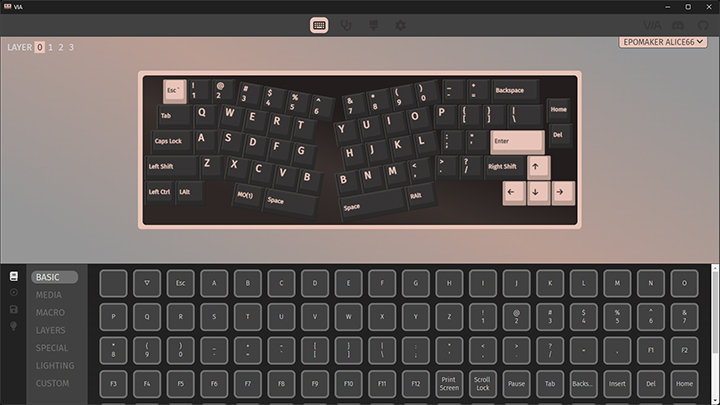
In terms of software, we have VIA, which is probably the best open source keyboard software you could possibly use. I am personally a long time user of VIA, so I have become quite accustomed to its interface. For those who are not familiar with it, VIA has four primary tabs, being Configure, Key Tester, Design, and Settings.
Starting with Configure, under the Keymap category, you are able to adjust what each key does to any particular setup you want and also adjust any secondary functions you might want to use. If you want to use a weird layout like Colemak, Dvorak, or Carpalx, you can go right ahead and do it. The Macros category will allow you to record macros as you may expect. Save + Load will allow you to save your current keyboard setup. This is useful, as I personally have experienced my keyboard resetting to its standard setup, so being able to reload all my settings is quite nice. Lastly, we have Lighting, which controls your keyboard backlighting, but not the logo lighting. You can select a pattern and the color you wish to use.
Moving on, the Key Tester tab is a great place for diagnosis. I often find myself using this tab when building a keyboard, as it is good for testing your PCB as well as double checking if any of your switches have bent pins. Design is a tab you must use for the Alice 66, as you will need to upload the correct JSON file for VIA to recognize it.
Finally, we have the Settings tab, where you will actually need to go to enable the Design tab. Aside from being able to enable the Design tab, you can also toggle Fast Key Mapping and Light Mode. Keycap Theme will just change the theme of VIA to a few popular keycap sets, while Render Mode will allow you to change between 2D and 3D rendering of your keyboard. You can also see Diagnostic Information, which most people probably will not use.
Page Index
1. Introduction, Packaging, Specifications
2. A Closer Look - Hardware and Software
3. A Closer Look - Disassembly and Internals
4. Conclusion





