Page 2 - A Closer Look - Hardware and Software

Before I continue, I should mention all of GAMDIAS' products are named after Greek mythological characters, thus you might recognize a few. The keyboard for example is named after the god Hermes, often known as the messenger. However, Hermes is also known as the Greek god of commerce and trade. How this translated into the keyboard is a bit of a mystery, but if we take the messenger approach, maybe the keyboard allows people to deliver important information to others faster. As I cannot say for sure, we can at least take a physical look at the keyboard. The entire keyboard is encased in plastic, and this is standard for most keyboards. However, the coating on the surface is quite prone to showing fingerprints and other stains, as you can see any marks made on the surface. It would be much nicer to see a bit more fingerprint resistance, if only to make for a cleaner look after day-to-day use. GAMDIAS' logo is pasted right near the bottom in the middle of their wrist rest. While it is good to see a wrist rest here, it is not exactly very big, and the edge slopes down too abruptly, making for very little support for users. There are some styling points on the wrist rest, with triangular indents on each side. Overall, this is a relatively average looking keyboard.
In terms of dimensions, the GAMDIAS Hermes Lite is larger than usual, but this is due to the permanently attached wrist rest. At a width of 470 mm, depth of 170 mm, and height of 37 mm, this is quite a bit bigger in almost all dimensions compared to the more compact Cooler Master Storm QuickFire XT. Tipping the scales at 1.14 kilograms, it is also about 40 grams heavier than the aforementioned keyboard. Build quality is good, with the keyboard feeling solid. The plastic casing did not flex when I pushed on it, which is always good to see. The cable coming out of the back is permanently fixed, but there are some changes you can make, as you will see later. It measures 180cm in length, and it is braided for better durability. The end of the cable is a full-sized gold-plated USB connection, which looks pretty, but should act identically to any non-plated USB connector.

When it comes to the layout, the GAMDIAS Hermes Lite comes in a relatively standard QWERTY ANSI 104-key layout. The small difference comes on the bottom row of the keyboard. Some keyboards have two Windows keys on each side, with a Function key on the right. On the other hand, the Hermes Lite replaces the left Windows key with their Function key, and the right side has a menu button to let users simulate a right click. This might be uncommon to me, since I am used to the initial configuration, but this is not new for desktop keyboards. The HERA software does allow users to swap the Fn and Win keys on either side if they so desire. Personally, I do not really like the fact there is only one Windows overall at a time, and I would rather they remove the "right-click" key altogether. Otherwise, we have the same layout as pretty much any other keyboard we have received at APH Networks.
The keyboard also features quite a few secondary function keys, all activated by pressing Fn with the specified key. Starting with the row numbers of 1 to 6, this allows users to switch between six profiles, all of which can be configured in the software. As for the media keys, these keys are laid out from F2 to F3, and F5 to F8. The first two keys are for Previous and Next, while the last ones are for Play/Pause, Mute, Volume Down, and Volume Up. I really have to question GAMDIAS' decision in splitting up the keys, as it seems counter-intuitive to break up the flow of keys. Sandwiched in between is a key used to swap the arrow and the WASD keys. I will say this functionality is quite cool, and it is very helpful for games where keys like arrows are set permanently to navigation. For example, this lets me use the WASD keys for map panning, making for a more natural hand position. The next key, F9, is used to allow for macro recording on the go. The recorded macros will then go to either Fn + Space or Fn + B, marked by G1 and G2 on the keyboard. I am a bit curious as to why they chose those two keys to be the "macro" keys, especially since they are not easily pressed. Even so, it is nice to see this allowance of new macros. F11 is the last function row key with a secondary function to lock all of the keyboard keys. Again, I am not really sure about the application of this, but here it is. Otherwise, pressing Fn + Win is how you can lock the Windows button from being activated. Finally, the Number pad 8 and 2 are used for increasing and decreasing the backlight intensity.

As for key rollover, the GAMDIAS Hermes Lite offers 6KRO and NKRO mode over USB. GAMDIAS has specifically noted the NKRO maxes out at twenty one keys, but this is generally the case with other keyboards and their NKRO capabilities. NKRO is abbreviated for n-key rollover, and it refers to the number of keys independently scanned by the hardware. The larger the number, the more key presses detected regardless of other keys being pressed at the same time. In essence, this fixes ghosting issues found in cheaper and/or laptop keyboards. While ghosting is a bit of misnomer, and at times a marketing term, there are cases where keyboards will not be able to recognize more than one keystroke at a time, causing for missed keys. This can be frustrating when you are playing games, or even if you are just a very fast typist. Generally, 6KRO is usually quite sufficient, as it allows users to press six keys at a time, and the keyboard will recognize all six independent strokes. Nowadays, many keyboards come with NKRO over USB, but I did not really run into any issues here.
Before continuing on, one of the main selling points of the GAMDIAS Hermes Lite is its mechanical key switches. There are three main types of keyboards in the market today. The cheapest but most common is the membrane keyboard, which is the easiest to make, but also has poor typing feel and response due to squishy keys. Next is a scissor switch keyboard. This can be thought of as an enhanced rubber dome, with two extra interlocking plastic pieces connected to the key and the keyboard. This creates a better tactile response and typing experience in comparison to the aforementioned membrane. Mechanical keyboards such as the Hermes Lite costs the most, because each key switch is an independent part. These switches are generally composed of a base, stem, and spring, with varying degrees of tactile and audible feedback. Our unit of the GAMDIAS Hermes Lite features Red TTC mechanical switches. According to TTC's website, they are meant to be similar to Cherry MX Red switches. These keys are rated to last up to fifty million keystrokes, just like Cherry MX switches. Red switches are what I would call switches aimed at gamers. They feature low resistance to typing, low actuation force of around 45g to trigger them, and a linear travel. Gamers generally like Red switches for its small amount of force for actuation, making double tapping quite easy. On the other hand, some typists may not like them as much, since other colors of switches feature a tactile bump and non-linear travel for better feedback during actuation. Preference of keys will come down to consumer opinion.

Flipping the keyboard over, we have a few things to note. You will immediately notice the cable coming out of the bottom of the Hermes Lite. As you can see, there are also three valleys grooved into the keyboard. These allow the cables to be led out the keyboard in various locations. This is something found on some other keyboards, and it is a pretty neat feature. However, one problem I had with these valleys were the fact they did not really hold the wire in place well. I often found the wires slipping out of the grooves, defeating the purpose of having them in the first place. Otherwise, there are four rubber grips near the front of the base. The two extending feet are also rubberized, but missing in action are any rubber grips near the back of the keyboard. This will be an issue with those who do not raise their keyboards, as the back will continually slide around.

As for the mouse, it is named after Erebos, the god of darkness. This god was married to Nyx, who is the goddess of night. Erebos is also spelled Erebus, but both are used interchangeably, in relation to the Greek god. Moving to the hardware itself, the GAMDIAS Erebos Lite looks small and nimble. There is a translucent GAMDIAS logo located near the back of the mouse, while the front has another different logo on the left mouse click button. The whole mouse is black with the exception of the two side silver buttons, and a silver diamond shaped divider down the middle. The bottom half of the divider also acts as a button as you will see later on. Otherwise, the entire mouse is made out of plastic, with a slightly gritty surface on the top to help with holding the mouse. Personally, I would prefer a soft-rubber touch, but it does its job in creating friction between the user's hand and the surface. This shape of the mouse is symmetrical, which should make the shape of the mouse ambidextrous. Thus, left handed users could use this mouse, but they would have to get used to the side buttons not being near their thumbs.
Pulling out my measuring tape again, the Erebos Lite measures in at 118.7 mm in length, 62.38 mm in width, and 37.8 mm in height. By these numbers, you can tell the mouse is quite a bit smaller than some of the more recent one I reviewed, such as the Cooler Master Storm Sentinel III. The mouse slopes up and down, with its maximum height located about seventy five percent down the mouse. This shape therefore can accommodate either a palm grip or a claw grip, but I will talk more on this later. This sizing also translates into a light mouse at 95 grams. As this entire mouse is constructed with plastic, this is not surprising at all. Unfortunately, we do not have the luxury of adjustable weights, so users who prefer a heavier mouse may be disheartened. As for the cable, we have a fixed 150cm braided cable attached to the front of the Erebos Lite.

Looking at the mouse from this angle reveals all of the included buttons on the GAMDIAS Erebos Lite. For one, we have the main left and right buttons. Both of these have Omron D2FC-F-7N switches located underneath, with endurance ratings of ten million clicks. There is a scroll wheel located in between the two main buttons. This wheel has rubber all around it, with two etched lines on each side to make the wheel easier to grip. The sides are plastic and transparent to allow lighting to shine through. The wheel is also notched, so users get a tactile feedback when using it. This is unlike the "frictionless" experience you might feel on some Logitech mice. Under the scrolling wheel is a thin button labeled DPI. As the label denotes, this button is used to cycle through the five DPI settings. Finally, there are two buttons on the side, with default actions of forward and back. They feel a bit different than the main buttons, with a noticeably greater travel distance to actuation. They are also a bit spongy in feel, but it is not as bad as some other mice buttons I have used. All of these buttons can also be assigned a different action through the HERA program, as you will see later on this page. As for layout, I think the side buttons are okay in placement. As you have to readjust your grip to access the buttons, they are a bit out of the way, but it is not a huge deal either. The DPI switch is located in the middle of the mouse, and hard to press accidentally. This is great, as it means the sensitivity will only switch if it is the user's intention.
As I have noted before, the back of the mouse hosts a translucent GAMDIAS logo. This, along with the transparent scroll wheel sides, allow for the LED lights inside to shine through. A bigger bonus I did not expect from the mouse is the fact this light is RGB, and thus can display a multitude of colors. I will say, however, the lighting is not the most accurate, as it is not the same as shown in the software utility. Even if it does not affect the Erebos Lite's performance, to see the option of colors on a budget product is nice to see.

Flipping the mouse over, we have some things to note. For one, we have two large PTFE, or polytetrafluoroethylene, feet located at the upper and lower edge of the bottom of the mouse. This increases the glide felt when moving it around. Oddly enough, on each side of the mouse are two slits, and its purpose is unknown. GAMDIAS' logo is also stamped onto the base in a glossy plastic. Finally, we get to the middle, where the sensor lighting shines through. Underneath is what GAMDIAS calls an "Advanced Gaming Optical Sensor". Upon further research, I was unable to narrow down the specific sensor is inside. I think we can safely assume there is an Avago sensor, as other GAMDIAS mice have been using sensors from the same company. The Erebos Lite specifies a maximum sensitivity of 3500 DPI, with a maximum polling rate of up to 1000Hz.

As for the software, GAMDIAS has their HERA application, an all-in-one utility to work with all of their products. As you can see at the bottom of the screenshot, every product is shown when the software detects it.
One thing I will say is the HERA software is loaded with a lot of different customization options. On the mouse side of things, the front page shows the "Key Assignment" page, which allows you to assign certain functions to keys, whether they are the standard mouse controls, media keys, macro combinations, or disabling the key altogether. The "Macro Management" tab is used to record key combinations, whether they are from the keyboard or mouse actions, or a combination of both. The "Mouse Control" page allows users to adjust the sensitivity, cursor speeds, scrolling speeds, double clicking speeds, and polling rates. For your information, sensitivity can be adjusted at 100 DPI increments, from a range of 200 to 3500 DPI. "Mouse Luminance" is where users can adjust the color as displayed on the mouse. As I have already said, the color accuracy is not exactly the best here. For example, their preset "red" looks a lot more like pink in real life, and their white is more akin to blue. You can also manually adjust each RGB level to get the color you want, but it may take a few tries to get it right on the mouse.
The "Assign Sound & Timer" page allows users to set a sound or a timer every time a specific button is clicked. Sounds are pretty straightforward, as they immediately play when the button is actuated. However, the timer automatically sets an on screen display to show a certain countdown. You can also set a sound effect to play along with the countdown. In both cases, I find it very hard to find a certain use case for either of these. Sounds would immediately get annoying, especially if applied to regular buttons. Timers could be an interesting concept, like to observe how long you have been using the computer for or when your instant noodle is ready. The "Sound File Edit" tab is where you can edit and record new sounds, while the "Timer Setting" allows you to create and edit the timers and its options. Finally the "Update/Support" page is used to update the HERA software and find additional links for technical support. A maximum of six profiles can be configured for the Erebos Lite.
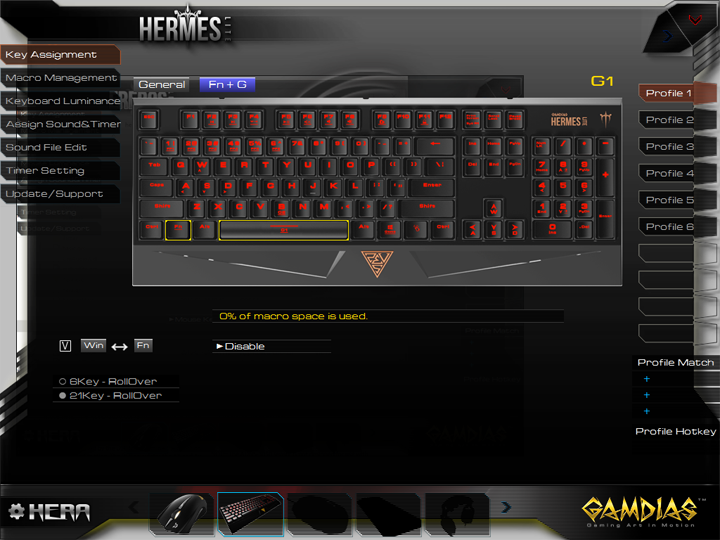
As for the keyboard, you can see it is in the same layout, but with a few different pages. The front page again shows the keyboard, with the ability to reassign each key to execute a different action. You can also set your two macro keys, the Fn + Space and the Fn + B here. The front page also allows you to swap the Fn and Win key, as well as change between the operating modes of 6KRO and NKRO. The "Keyboard Luminance" page is used to adjust the lighting operation on the keyboard, whether it is cycling the brightness, changing it to breathing mode, or disabling it altogether. Unlike the mouse, these keys are only red in lighting, and thus a rainbow spectrum is unavailable to pick from. Otherwise, the "Macro Management" and the sound and timer tabs are all the same as the mouse in functionality, except of course for the Hermes Lite. Once again, a total of six profiles can be set for the Hermes Lite. 256KB amount of memory is also inside the keyboard to store all of the customizing you can do. Overall, the HERA software was pretty smooth to work with, and I have never really experienced any hiccups. While it may look slightly cluttered with a lot of things showing up, it is fully functional, and I am happy with it.
Page Index
1. Introduction, Packaging, Specifications
2. A Closer Look - Hardware and Software
3. Subjective Performance Tests
4. Conclusion





