By: Aaron Lai
October 16, 2013
When I first learned calculus in high school, one of the biggest topics we went through were derivatives. In essence, 80% of the class was about taking derivatives and solving for related questions. The definition of a derivative can be seen as a slope of a curve, otherwise referred to as the rate of change. However, English has another meaning for it. Derivative, in daily terms, means something that is based off of something else. Looking at everyday items that we use, this it is quite apparent that many things; in terms of design, are just derivatives of others. Looking at a computer, for example. The monitor technology has changed, but the purpose of it has not. In the past, they were huge, bulky CRT monitors, with a curved glass screen. It all gradually turned into thin, flat LCD screens. Then they implemented LED lighting to make the whole monitor even thinner and flatter. Now, they are bringing back the curved glass combined with the thin design. Now, look at the keyboard. First was the typewriter, which brought the initial IBM-type mechanical keyboards. Consumers wanted something lighter, and thus created the membrane and scissor type designs, which worked well for basic users, as well as laptops; especially the latter. Now, they are bringing back the mechanical keyboard. This goes quite true for other things like culture, music, and fashion. Rather than innovate, products are just cycling around with technological improvements, but with basically the same foundation. So when Gigabyte approached us asking to review the Gigabyte Aivia Uranium, I naturally jumped on it. This mouse, introduced during Computex 2013, shocked users and companies alike with the inclusion of an OLED monochrome screen. And it was not just a screen on the mouse; it was a whole separate module. Does this mouse fall into the same cyclical movement, or is there something that makes it stand out from the rest? We shall find out today!

Our Gigabyte Aivia Uranium via FedEx International Economy from Gigabyte’s office in Industry, California. This parcel was put inside a standard corrugated cardboard box, and arrived without any noticeable dents or holes. You may wonder why the package is so large. This is because inside contains both the Aivia Uranium we are reviewing today, as well as the Gigabyte Force K7, a gaming keyboard that will be reviewed in the coming weeks by my colleague Jonathan Kwan.

Pulling the Gigabyte Aivia Uranium out of the shipping box reveals its standard retail packaging. When I reviewed the Gigabyte Aivia Neon earlier this year, the first thing that really stuck out to me was the packaging. It was with a premium, Apple-esque feel. The Uranium is mostly the same, as this box puts into action the meaning in “dress for success”. Displayed on the front is the mouse right beside its killer feature, the OLED screen, which we will for sure cover later. On the side and at the back, specifications and features litter the surface. After a quick open of the outer box, I was able to pull out… another box. This inner box looks quite a bit more like a shoe box with “Aivia” written in a glossy finish on top of a matte unit. Again, Gigabyte deserves high marks in presenting their products with thought and care, because this makes users more excited about purchasing items. Of course, we are a lot more interested in the items inside the box.

Finally, I pull the lid off of the box, and we have the mouse in question. On the left is the OLED screen base, which Gigabyte calls the “Ghost Macro Station”. Above, we have another smaller cardboard box that holds the accessories. These accessories include a cleaning cloth, two unbranded 2100mAh nickel metal-hydride AA batteries, extra feet, user manual, and some other documentation. The NiMH batteries are an indication of the fact that this mouse is rechargeable by connecting the mouse to the base station, but more on this later. Of all the accessories, the most appreciated one is the additional Teflon pads that allow the user to easily replace the bottom of the mouse. After a while, all mice start to gunk up and attract dirt and debris, which can degrade the user’s experience. This allows the user to replace the feet after some wear and tear.
Before continuing, we should pull up the specifications as provided from Gigabyte’s website:
Interface: USB/ 2.4GHz Wireless
Tracking system: Twin-eye Laser
Report rate: 1000 Hz
Maximum Tracking Speed: 150 inches/ second
Maximum acceleration: 50G
DPI Switch: Yes
Scrolling: 4 Directional Tilt Wheel
Side Buttons: 4
Switch Life (L/R click): 10 Million Times
Dimension: 130(L)*78(W)*40(H) mm
Weight: 114g (net); 170g (incl. battery)
Cable Length: Docking Cable: 1.8M
Charging Cable: 50cm
Color: Matte Black
Packing Content: OLED display dock, AA rechargeable battery *2, mouse feet pads replacement, Cleaning cloth, Users’ guide
Software: GHOST ™ Engine
OS Support: Windows XP 32bit/ Vista/ 7/ 8
Certificate: CE/FCC/BSMI/KCC
Sensitivity: 100 ~ 6500 DPI

The Gigabyte Aivia Uranium is as what you would expect in terms of design from a gamer’s mouse. While it does not scream ostentatious, there are different aspects that make the mouse stand out, and above the competition. For one, I quite like the silver accents on a black mouse, which look metallic, even though it clearly is not. Another thing is the subtlety of the entire device. Most of the buttons are marked with a white font, but is not noticeable on first glance. Even Gigabyte’s Aivia name is only engraved on the side in relatively small font. The entire mouse is made out of plastic, with only the scroll wheel getting a rubber coating. Normally, I would want some sort of rubbery feel to grip the mouse, but Gigabyte has chosen against it. To compensate, the top of the mouse is covered in a matte black finish that is smooth, but provides some subtle friction that helps with grip. The sides are also composed of a grittier finish, which allows users to keep some friction on its surface. Because of this finish, the mouse does not attract fingerprints, which keep the mouse from looking cheap, even after extended use. Down the middle of the mouse is a small valley, which, when my hand is placed on it, does not feel awkward. and rather gives me a better grip altogether. This valley extends from the top to the bottom, which borders an indicator LED, two buttons, dpi switch, and the scroll wheel. In the valley by the scroll wheel, the surface is finished with a gloss that adds some flash.
Looking at the mouse as a whole, it is quite obvious that this is not symmetrical, with the right side being “higher up” than the left. This means that the Aivia Uranium is designed purely for right-handed users. While I myself am right-handed, and have no issues using it daily, left-handed mouse users are once again left out (On the other hand, almost every left handed person I know use computer mice with their right hand anyway). However. this is quite normal, as many gaming specific mice are made this way. On the other hand, due to its non-ambidextrous nature, claw-grip users will be less inclined to use this mouse. However, palm-type users can rejoice, as long as they are a right handed mouse user, because the Uranium is definitely for them. The mouse fits perfectly in my hands, and can also accommodate larger hands than mine -- as in, everyone else, haha. Size wise, at measurements of 130 x 78 x 40 mm (L x W x H), this mouse will fit comfortably under the majority of the user's palms.

As seen from the picture above, there are quite a few buttons on the Aivia Uranium. On the top are the standard two clickers with the scroll wheel wedged in between. It should be noted the left and right buttons actually protrude past the mouse’s body, and create a bit of a overhang of plastic. Beside those on the left side are two buttons, and on the side are another two. As prior mentioned, in the middle are two more buttons and a switch. The top of the two buttons select on-screen settings on the OLED display (More on this soon), and the bottom button allows for profile switching. The switch allows for cycling between preset sensitivity settings. By default, the settings are given at 800, 1600, 2400 and 3200 dpi, but users also change these presets within the range of 100 to 6500 dpi. In total, there are eight buttons, one scroll wheel, and one switch on the Gigabyte Aivia Uranium. As well, the scroll wheel can also tilt left and right, which is a very handy feature even for daily users. This gives a total of fifteen button actions, of which ten of them are programmable. While this may not be as bountiful as some other mice, like the Razer Naga, this is quite a few. Programming these keys allow users to customize these buttons to specific keystrokes, or even macros. The software, Aivia GHOST, allows users to change these settings, but we will dig into this later. Finally, the LED on the mouse itself does not do very much other than telling the user when the mouse is turned on, when it is low on power, or when it is recording macros.

Flipping the Gigabyte Aivia Uranium on its back lets us see the underside of the mouse. The base is finished with the same gritty feel as the side of the mouse. Luckily, no grit will actually touch the mousing surface, as the edges of the mouse and the laser sensor are lined with polytetrafluoroethylene (PTFE, commonly known as Teflon) feet. The top is lined with a larger piece, with two smaller pieces on each side closer to the palm of the user, and one at the very bottom. Lining the area around the laser sensor is also quite intelligent, as it not only provides a smoother glide, but also protects the sensor from debris and dust to some extent. As stated before, Gigabyte is generous to provide the user with extra PTFE feet, which allow us to swap out their mouse’s old shoes for new ones. There are also a few other things to note underneath the mouse. The on/off switch is located on the right side, and it is quite obvious what this does. A connect button is right above the switch, and this allows the user to reconnect the mouse with the computer should the Uranium disconnect. A lid on the left side opens up to access the included rechargeable AA batteries. Speaking of which, Gigabyte has advertised that this mouse can last up to fifty hours on a single charge, while other websites have claimed up to seventy hours of straight usage. While there is a discrepancy in numbers in a good way, fifty hours is already quite a long time for a gaming mouse like this one. I am also a big fan of using standard AA NiMH batteries, so you won't need to throw out your entire mouse once it stops holding charge in a couple of years. As well, on the top of the mouse is a small notched area where the micro USB input is located. This is used for charging the Uranium, which connects from the screen base to the mouse. This will be expanded on later in the review. Finally, right above the battery area is what Gigabyte calls the “twin-eye” laser sensor that is advertised to have an “unprecedented edge over standard optical sensors”, while consuming less power to boot. I guess we will see about how this compares later on.

Now we come to the part everyone has been waiting for: The screen and charging station dubbed by Gigabyte as the “Ghost Macro Station”. And what can I say? This is something that Gigabyte no one has done before! Yes, there has been mice with a screen on the mouse itself, like the SteelSeries Sensei we have reviewed in the past -- but that LCD screen was on the bottom of the mouse, and lacked any real estate to show more than a single line at a time. This OLED (Organic light-emitting diode) monochrome screen on the Ghost Macro Station, on the other hand, is approximately 1.3” in size. The screen can be tilted back and forth about 30 degrees. It should be noted that the screen has a glossy plastic finish, which will attract fingerprints, but can be easily wiped off using the provided cloth. When powered on, the screen shows a “Ghost” logo, and then turns to its default screen to show the profiles, dpi preset values, and the current report rate of the mouse. All of these settings can be adjusted via buttons on the mouse without requiring the usage of any software. However, the software must be preinstalled on the computer for more customization features. The Ghost Macro Station has only two buttons on it, which adjusts brightness control of the screen. During my general use, the lowest brightness setting was often bright enough to see everything. Finally, two cables extend out of the station. In the front is a micro USB 2.0 port that can be extended and retracted out from the station. This is plugged into the front of the Gigabyte Aivia Uranium, and used for charging the mouse. This front cable can be extended up to 51 cm away from the base. When it is not in use, the micro USB can be retracted fully, and a magnet holds it upright to keep the Ghost Macro Station from having hanging wires. From the back is a braided USB 2.0 cable, measuring in a length of 1.8 meters. On the end are not one, but two USB ports, which allow the station to charge the mouse faster when the user requires it. This, my friend, is cool.

Above is a screenshot of the Aivia Ghost, a software program used by Gigabyte for several different products, including the Gigabyte Aivia Uranium. There are two main tabs that are useful for us. The first is the Profiles tab, which allows us to change what each button -- besides the left click and the middle valley buttons -- does. By default, all of the buttons work as usual, like the scroll wheel being able to move up and down, as well as left and right buttons doing a left and right button's job. The bottom side buttons are used for forward and back, which is useful for web page browsing, and the top is disabled. However, these functionalities can all be changed by this screen, which means scrolling up could actually scroll down. While this would be a nasty but interesting prank to play on your friends, it is nice that Gigabyte offers such levels of customization. Furthermore, these customized buttons can be used as macros to record combined keys. Gigabyte offers the ability to record many different actions including keystrokes, mouse button press, and even cursor coordinates. It allows for repetition of macros under a single click, and also can include time delay detection. Finally, all of these can be set into up to five profiles, which means different button mappings can be saved for different purposes like differing games and applications.
The second tab is listed as settings where several more customization abilities are given to the user. Firstly, the user can manage the number of profiles that are active and their corresponding LED color displayed on the Ghost Macro Station. Next, the user can change the four dpi sensitivity presets here. The user can also change the report rate (The rate that the computer queries the device for accuracy), within a range of 125Hz to 1000Hz. While both of these settings can be changed without software, the installed software is much easier to navigate through, as sometimes the keys on the mouse are more sensitive than it should be. A cool down timer can also be implemented by setting a specific button to do so. A cool feature I have found is the fact that you can actually change the screen saver on the screen. While it really only can display black and white, there is an option to actually import and export these images, which adds for more customizing. Finally, other settings include clearing the on-board memory of the mouse, changing the scrolling amounts, and pairing the mouse to the base station.
-----------------------------------------
The Tests

After installing and configuring the Aivia Ghost software to our liking, we have put the Gigabyte Aivia Uranium through our series of revised standard tracking performance tests. This includes normal office usage in the Windows environment, as well as gaming. Graphics work is done in addition to regular office usage with Adobe Photoshop. Games we have used in this test include Sid Meier’s Civilization V, Dota 2, Mirror’s Edge, SimCity 4 Deluxe, and Crysis 2 Maximum Edition. The Gigabyte Aivia Uranium was cross-referenced with the other performance mice such as the Logitech G9 and the Razer DeathAdder. All testing was completed on a standard wooden table without any mousing surface. Please note that these are subjective tests, but we will attempt to make it as objective as possible with our cross reference testing methods.
As prior mentioned, the size of the Uranium is perfect for palm grip users, and caused me to change my mousing hold. Personally, I ended up using the Aivia Uranium in a bit of a hybrid mode, slipping between the palm and claw type grip quite a bit. In terms of weight, I found this mouse to be hefty enough to not slide off the table, but also light enough to not create any strain on the wrist. At 170g, this weight preference will be quite subjective, but for me, it was definitely fine. It would be beneficial for Gigabyte to provide extra weights so that the user can change it, but personally I would not require it. It is also pretty hard to implement in a wireless mouse. As for feel, this is not the most comfortable mouse in my hands. Even with the grittier surface to create friction, I often find myself having to “re-grip” the mouse to get it into my palm. I would have hoped that this would not be as big of an issue, but it is a bit annoying to have to constantly reposition my hand with the mouse. On the other hand, I was pleasantly surprised with lack of any friction underneath the mouse. With past mice, all of them would feel a bit of resistance between the surface and the mouse. With the Gigabyte Aivia Uranium, it slides like a hockey puck on a fresh sheet of ice, or for an American example, like the current federal government. However, unlike the United States, this mouse does not go out of control. Day to day use proved to be quite light on the mouse, as I was easily able to sustain more than the advertised fifty hours of usage. Gigabyte should be proud that they can provide such a customizable mouse with such low power consumption.
After approximately two weeks of usage, I can safely say that the Gigabyte Aivia Uranium fits the bill performance wise. Motion is accurate and precise. Tracking motion in both high and low sensitivity is solid, which is especially noted during FPS games, such as Crysis 2. Firing headshots became easier and easier to aim during my usage with the mouse. Running Civilization V also allows the mice to shine in its quick and fluid motion. Also, I have found that most wireless mice suffer from some lag, and therefore many gamers stay far away from them, but the Aivia Uranium did not have any of these issues noted. Gigabyte must be doing something right with the Twin-Eye Laser tracking system even on a wireless platform, as performance was excellent. Testing different surfaces does reveal that the Aivia Uranium does not function on glass, but who cares? Any other opaque surface works just fine. It does help that the mouse is also extremely smooth on my table, which makes the mouse perform all the better. As for the macros, they definitely executed as they should have, but the button placement on the mouse was a bit of an issue. I often found that when I reached for the top two buttons, I had to stretch a bit, and with the way those buttons are designed, they are quite stiff and resistant to press. Of course, keep in mind that I do have smaller hands than usual, so the general user will not have this issue. The side buttons do not suffer from this problem, as they are within thumbs reach. Changing sensitivity and profile settings while gaming is easy, and does not distract the user too much from their match, except sometimes users may glance at the screen to ensure they are in the correct settings altogether. Just be forewarned, there is one valley button that causes the entire mouse to stop working, and that is if the user changes exact numbers of dpi or report rates. This causes the lasers to stop tracking the motion as all the user can do is watch his character go down. Luckily, the button is not in a location that would normally have pressure applied upon, but it could be accidentally hit, and the user will have to quickly realize what to do.

As for the Ghost Macro Station, it is definitely one of those party pieces that will get you noticed. Before even plugging it in, I wondered as to why I would ever need a mouse with a screen. Personally, I thought this would just be another useless add-on that does not add much value to the mouse. But after my time with it, I can say that the screen adds something that you cannot have in many other mice, and that is on-the-fly customization. The overall user interface of the Ghost Macro Station is relatively easy to use. I do like the fact that the battery life of the mouse is displayed on the top right corner to tell me when I should charge my mouse. On the other hand, changing settings on the screen is sometimes finicky, as buttons can be almost too sensitive, and therefore make navigating the screen quite frustrating. While sensitivity and profiles are easily changeable, actually fixing the dpi presets and current report rates is tedious, and can be easily done in the installed software. Screen quality is as clear as it gets, and while it may not win awards in high PPI, it does the job. Finally, charging the mouse is easy and straightforward. I am glad that the user can still use the mouse while it is being charged. I should note that the retractable cable that connects the mouse to the base station is quite thin. The plug is also an extremely snug fit into the mouse, to the point where it is almost too tight. Combine these two things at it means I have to be very careful when I am trying to remove the plug from the mouse. Pull on the wire, and the wire may rip. Pull on the plug and I may bend the wire. But other than that, I think the charging functionality is an excellent idea.
-----------------------------------------
When all is said and done, the Gigabyte Aivia Uranium delivers on what they promise. They promised a station that would provide live settings and on-the-fly customization. They promised a lag-free programmable experience. They promised a mouse that would last over fifty hours of usage. All of these things, Gigabyte has done and delivered. Design wise, it is quite good looking with its attention to detail and subtle highlights. The packaged software, the Aivia Ghost, is a pleasure to use, and offers everything a hardcore gamer would be looking for, and even more. I also cannot say enough about the polytetrafluoroethylene feet that give excellent glide. On a gaming standpoint, it shines with accuracy and consistency. From a technical standpoint, the use of rechargeable NiMH AA batteries mean you do not need to replace your entire mouse (Or find expensive proprietary batteries) when it wears out down the road, which is highly appreciated. There are a few minor things that should be ironed out. First and foremost is the grip of the mouse, or lack thereof. It slides almost too easily, and I have issues getting a firm grip on it, especially with sweaty palms. Secondly is the flaky charging cable, which I feel as if it would rip off if I do not take extreme care in removing it from the mouse. In the end you can ask me why anyone would need a screen with their mouse, and I will purely state because it is awesome. Who else can say that they have an extra 1.3” screen to use in conjunction with their mouse? Gigabyte has implemented this Ghost Macro Station very well with few hiccups during usage. To answer the question posed in the introduction, it is very obvious that Gigabyte did not follow a derivative cycle, but rather innovated to impress, and impress it did.

Gigabyte provided this product to APH Networks for the purposes of evaluation.
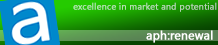
APH:Renewal Award | APH Review Focus Summary:
8/10 means Definitely a very good product with drawbacks that aren't likely going to matter to the end user.
7/10 means Great product with many advantages and certain insignificant drawbacks; but should be considered before purchasing.
-- Final APH Numeric Rating is 7.8/10
Please note that the APH Numeric Rating system is based off our proprietary guidelines in the Review Focus, and should not be compared to other sites.
At an MSRP of $120, the Gigabyte Aivia Uranium is a pure performer, a bar-raiser and a marvel to be seen. And seriously, who else can say that their mouse has its own screensaver?
Do you have any comments or questions about the Gigabyte Aivia Uranium? Drop by our Forums. Registration is free, and it only takes a minute!





