By: Preston Yuen
October 19, 2012
"Level up" has been a term that is very familiar to many of us. We hear it mainly in video games, but also while in the elevator or on the escalator of multi-floored buildings. We also tell ourselves to "level up" indirectly by trying to be better than our siblings or friends, or even showing ourselves to be better than what are parents perceive us to be when we're at a young age. Of course, we see this in various sports as well, especially in Summer and Winter Olympic events. However, some interpret the term "leveling" up differently than others. As per upgrading one's car, they may change the tires for better handling. Others may upgrade their processor to make their computer work faster. However, in the world of technology, having some of us may agree that having the best of the best may not always mean you truly have the best. Those that may have the 'best' processor in the market could still have a slower clocked speed than that of a lower model overclocked processor. However you interpret the term "level up" is relative. unless you can prove that you have the skills to take your components literally to the next level. If we bring in the term "water cooling" into the equation, will this take your computer to the next level? What we have in stock today is Thermaltake's WATER2.0 Performer -- a water closed loop water cooling system. In this case, how well it will perform depends on how well it is designed. Let's keep reading to see what we have in stock today at APH Networks.

Our review unit of the Thermaltake WATER2.0 Performer came in a brown corrugated cardboard box that contained another item from Thermaltake, namely the WATER2.0 Pro reviewed by my colleague Jonathan just recently. As usual, our units came in pristine condition across the border via UPS Standard for our review today. Although there were a few minor bumps and bruises, everything inside was packaged well, so no need to worry about broken units.

Having a déjà vu moment, the packaging of the WATER2.0 Performer looks awfully similar to its bigger brother's packaging, with a cool splash of water in the background, and an image of WATER2.0 Performer smacked right in the middle. The Thermaltake logo and model name along with some highlighted features are printed prominently around the box, along with the slick design to go with it, so you can't fail to miss what Thermaltake has to offer while keeping it eye catching. I know you are all excited to dive into the results of this review, so I won't waste any more of your time. Let's quickly highlight the features and specifications, as obtained from the manufacturer's website:
Water Block
Material: Copper
Pump
Motor speed: 2800±150 RPM
Rated Voltage: 12V
Rated Current: 220mA
Fan
Dimension: 120 x 120 x 25mm
Speed: 1200~2000RPM
Noise Level: 27.36dBA(Max)
Rated Voltage: 12V
Rated Current: 0.5A
Max. Air Flow: 81.32CFM
Connector: 4 Pin
Radiator
Dimension: 151 x120 x 27mm
Material: Aluminum
Cooling Surface Area: 1385 cm2
Tube
Length: 326mm
Material: Rubber
Weight: 815g

Thermaltake provides a relatively environmentally friendly packaging material when transporting the unit, with everything organized neatly in a tray. You will receive the Thermaltake WATER2.0 Performer itself with the pump, hoses, and radiator already pre-assembled. As well, there are two 120mm PWM fans, mounting accessories for both Intel and AMD sockets, and the usual documentation. One thing I noticed immediately was the mounting kit is not clearly labeled as either Intel or AMD, and I would find it beneficial and convenient so I don't have to use too much brainpower just to figure out which one is which -- more on this later.

The Thermaltake WATER2.0 Performer looks almost identical to the WATER2.0 Pro. The only difference is that the radiator is slimmer. People with smaller chassis will appreciate this, as there is slightly less space for them to work with their components. The looks and design of the WATER2.0 Performer isn't all that special in particular. In fact, it looks rather clean and simple, which I like. It just gives it a very elegant look, especially when viewed through a window on a cleanly designed chassis. On first touch, the user will find that the WATER2.0 Performer is solidly built. The CPU block is stamped with Thermaltake's branding and model name, and you will see that the two included fans for the radiator is designed in a push/pull configuration, which matches up with the radiator quite nicely. Taking a look at it from afar, you will notice that the WATER2.0 Performer fully symmetrical.
Upon closer inspection, you will see there is a dense array of aluminum fins on the radiator. If you take a very close look at it, the fins are designed in an S-shaped pattern. This totals to 0.139 square meters of surface area, according to Thermaltake's specifications, with a dimension of 151 x 120 x 27mm. In comparison to the WATER2.0 Pro, this is a much lower profile system. For your reference, the WATER2.0 Pro measures in at 149.9 x 119.9 x 48.8mm. When compared to the surface area of the Noctua NH-D14 or the Thermaltake Frio OCK, it is really not a lot -- but this is implemented in a completely different context. One thing to point one is the fin design seems to be optimized for airflow and good aerodynamics. There are two 326mm rubber tubes which are pre-assembled and sealed in a closed loop configuration, which leads to and from the radiator and the water block. These should be long enough for most configurations ,and is flexible for anyone to work with. No maintenance is required, as there is negligible coolant evaporation due to the closed loop configuration, as mentioned previously.

As with the pump, it is identical to its bigger brother's pump. It is rated at 220mA @ 12V, which is equivalent to 2.64W, following the formula P = IV. It is designed to spin at 2800rpm powered by your motherboard's 3-pin header. Also, copper is used as the contact material on the base. For your reference, its thermal conductivity is 401 W/mK, and since we don't need to worry about weight due to its limited size, it is probably the best type of material to use for transferring heat. However, it would have been best if it was nickel plated, as nickel-base alloys generally have desirable properties that can withstand corrosive environments and high temperatures.
-----------------------------------------
Installation

The installation process is only straightforward for those that have done it before. This process is identical between the WATER2.0 Performer and the WATER2.0 Pro; once you know how to do it, you will know how to do it again. Otherwise, it will take quite a bit of time. As mentioned by my colleague Jonathan, it took us over an hour at first, following the steps closely from the manual.
To start off, it is probably best to install the water block first before installing the radiator. If you are a cabling enthusiast like the staff at APH Networks, then the fans will come in last. However, for demonstration purposes, the photo above shows one fan installed for the push configuration of air through the radiator. Of course, there will be a second fan on the other side to complete this configuration.

Next, we will be taking the backplate and inserting the metal grommets in the corresponding hole for your socket. In this case, I'm demonstrating this on the Intel socket because, quite frankly, I don't own any AMD products. Next, attach the top and bottom plastic components onto the socket ring. There are two ways to insert the plastic components. In order to determine whether you are doing this correctly or not, the compatible socket designator can be seen on the outside edge. Finally, clip the retention ring onto the pump, and engage the socket ring prepared earlier. Once they are secured together, use the thumbscrews to tighten the water block to the backplate. As pointed out by Jonathan in the WATER2.0 Pro review, whatever you do, do not overtighten these screws. The plastic backplate can withstand very little torque, if at all; and is extremely poor for holding the metal grommets in place. After one or two installations, it will no longer be able to prevent the metal grommets from spinning as you try to turn the thumbscrews. This is an extremely poor design, and probably the lone major fault with the Thermaltake WATER2.0 series. In my personal opinion, I would much prefer if Thermaltake had made the backplate out of metal, which would have withstood more torque from the grommets.
To install the radiator, find a location on your chassis you wish to install it to. It must be a 120mm fan exhaust opening, otherwise it won't work. Using the included long screws, it will have to go through the rear fan onto the radiator screw holes. We attached the radiator to the top of our test system, as shown in our photo above. Yes, the orientation is correct, because the SilverStone Raven RV03 has a rotated motherboard. It is designed to go into your chassis' rear opening as well, which is the normal configuration.
-----------------------------------------
The Tests

Our test configuration is as follows:
CPU: Intel Core i7-930 (Stock settings)
Motherboard: Gigabyte G1.Sniper
RAM: Patriot Extreme Performance Viper II Sector 7 Series PC3-12800 6x2GB
Graphics: HIS Radeon HD 6870 1GB
Chassis: Silverstone Raven RV03
Power: Cooler Master Silent Pro Gold 1000W
Optical Drive: Asus DRW-24B1ST 24x DVD-RW
Hard Drive: OCZ Agility 3 240GB, Seagate Barracuda 7200.11 1TB
Operating System: Microsoft Windows 7 Professional x64 SP1
Compared Hardware:
- Thermaltake WATER2.0 Performer
- Cooler Master TPC 812
- Arctic Cooling Freezer 13
- Arctic Cooling Freezer 13 Pro
- Intel Stock
- Noctua NH-C14
- Noctua NH-L12
- SilenX Effizio EFZ-120HA5
- Thermaltake WATER2.0 Pro
All tests were run in our custom built computer to best reflect real life performance. The computer remained in the same location in the same room throughout all tests. The room temperature in our testing lab is around 21c. Stock thermal paste respective to both coolers were used to rate its performance; all pastes were given a proper amount of time for them to fully settle. The fans on all heatsinks were directly connected to the motherboard's 4-pin connector. Computer was turned on and idling for at least one hour for the idling tests. High CPU load results were obtained using the Prime95 in-place large FFTs test with eight worker threads for a minimum of ten minutes or until the temperature is deemed stable.

Our temperatures shown above were obtained using data collected by the CPU's integrated digital thermal sensor for maximum accuracy. After idling the computer for an adequate amount of time as aforementioned, we made sure these idle results can actually be obtained after a full load cycle. The graph above shows the Thermaltake WATER2.0 Performer with pretty decent results, pulling 32 degrees Celsius in its idling state. For your reference, its higher end counterpart, the WATER2.0 Pro, has the same results while idling. Having said that, idling does not put very much stress on the cooler, and hence, does not show the true potential of the cooling system. To see how well it actually performs, we pushed our Core i7 in Prime95. The real tests and its results are up next.
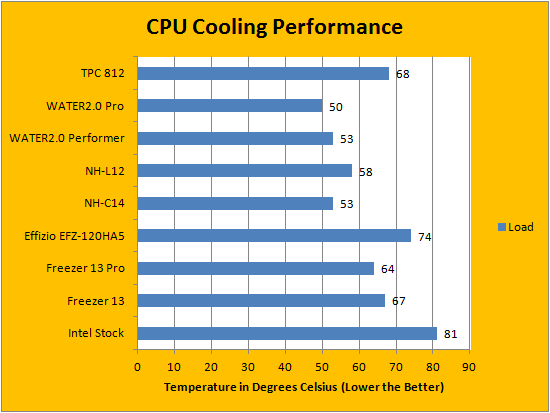
Surprisingly, the Thermaltake WATER2.0 Performer has done a really good job at keeping things in check. The highest CPU core reading in AIDA64 Extreme Engineer was kept at 53 degrees Celsius. This was only three degrees higher than the WATER2.0 Pro's reading, which is quite impressive for having a smaller radiator. For your reference, the stock cooler came to 80 degrees Celsius, which is unacceptable for us. On to the topic of noise, it is very similar to the WATER2.0 Pro. I am actually quite picky with how loud my system runs, and the loudest component is probably my hard drive. Ranking on our standard APH Networks scale of 0-10, where 0 is silent and 10 is loud, I would rate the Thermaltake WATER2.0 Performer to be at 4.0/10 when the fans are running at full speed. However, when your computer is idling (which in most cases, it will be), I would rate it at 2.0/10. Generally speaking, this should be acceptable for most quiet PC enthusiasts.
-----------------------------------------
The question now stands: Is the Thermaltake WATER2.0 Performer a competitive contender in the world of computer cooling? Following closely behind its brother, the WATER2.0 Pro, I can answer this question with a definite 'yes'. Combining great performance results, elegant looks, and its maintenance-free design, many would say that the WATER2.0 Performer would make a very good "level-up" component to add to their system. Its relatively low noise operation is another excellent feature to tack on to a product alongside its great test results. With a windowed chassis, the Thermaltake WATER2.0 Performer will not draw undue attention; it is subtle beauty in its own accord. However, it may be confusing during the installation process, and on top of that, the quality of the plastic backplate is simply unacceptable. I was expecting Thermaltake to at least put some sort of reinforcements around the metal grommet sockets as the plastic does not withstand much torque. Other than this major flaw, once everything is in place, the Thermaltake WATER2.0 Performer is definitely an item to add to your next shopping list. With a low profile radiator, compatibility with smaller cases should not be a problem at all.

Thermaltake provided this product to APH Networks for the purpose of evaluation.
APH Review Focus Summary:
8/10 means Definitely a very good product with drawbacks that aren't likely going to matter to the end user.
7/10 means Great product with many advantages and certain insignificant drawbacks; but should be considered before purchasing.
-- Final APH Numeric Rating is 7.1/10
Please note that the APH Numeric Rating system is based off our proprietary guidelines in the Review Focus, and should not be compared to other sites.
The Thermaltake WATER2.0 Performer a closed-loop liquid cooling system that will deliver quite the results for the masses.
Do you have any comments or questions about the Thermaltake WATER2.0 Pro? Drop by our Forums. Registration is free, and it only takes a minute!




