Page 3 - Software, Sample Videos, Analysis
The Creative Live! Cam Sync 4K was placed above one of my monitors as one would normally do for a webcam. It fit in nicely and securely with my LCD display, and I plugged it into one of the USB ports on my PC. No additional drivers are needed. However, if you want to record in the maximum resolution and frame rate, which is 3840x2160 -- otherwise known as 4K and 2160p -- at 25fps, you will need to use OBS or Open Broadcaster Software rather than the default Windows Camera app. The sample recordings below are recorded using OBS to maximize the potential of this camera.
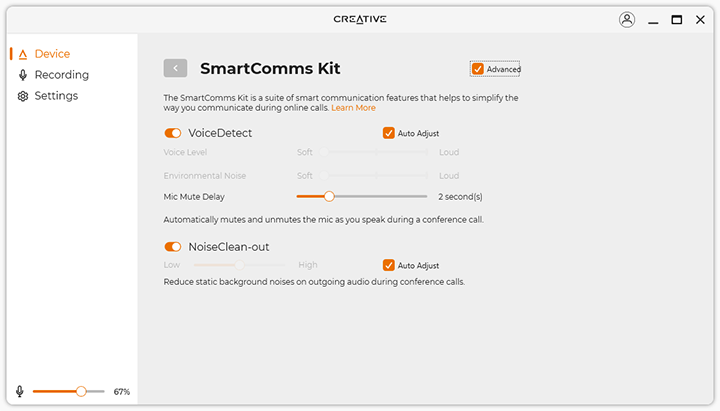
SmartComms Kit is a part of the Creative app, which allows you to clean out background noise and to auto-mute and unmute through voice detection, as shown in the screenshot above. The Creative app also allows you to set the microphone volume and adjust camera settings like brightness, contrast, and flicker control.
As far as SmartComms Kit is concerned, I am not sure if fully trust or need the automatic mute feature, since if I am on mute, I may be still speaking to someone else offline. The noise reduction feature is a good feature, but I usually have meetings in a room in my house anyway, so that also was not necessary for me. However, I will post an audio clip to demonstrate the efficacy of this feature after the video tests below.
Up first is the video sample for the Creative Live! Cam Sync 4K with daytime lighting. There is a large window right behind the camera with indirect sunlight, representing an excellent lighting condition. As you can see in the above video, the camera's 95° horizontal view captures a lot of area. There is a bit of distortion at the outer edges, such as where my closet door is, but it was kept surprisingly reasonable.
This webcam produced a very reasonably sharp video and captured a solid amount of detail. This is obviously not as good as your iPhone camera, but neither was it meant to be. It was reasonably smooth at 25 FPS, but a 30 FPS capture rate will be smoother. There is a minor amount of noise on the wall and on my sweater, which can be seen in the video. That aside, I am quite pleased with what I am seeing so far.
The second video sample is using standard room lighting at night. I have an LED ceiling light that produces about 1500 lumens brightness. This is where the backlight compensation really kicked in with my room looking like it is daytime despite receiving nowhere near the amount of light, which is really good. However, there was a noticeable loss in details and a moderate increase in noise. Overall, I found the video to remain acceptably sharp and smooth, but it was not as good as the Live! Cam Sync V3. The Sync V3, of course, was a lot darker. A key light is still preferable if you want less loss in sharpness and smoothness.
The last video sample is turning off all the lights at night. This is the least ideal scenario, where the only source of light is my monitor backlight projecting onto my face. In the above video, you can see the light sensitivity has been dialed up significantly by the camera, making the monitor backlight projecting onto my face to show up very prominently. However, this came at a cost in the form of a noticeable amount of noise and a considerable reduction in sharpness. The video smoothness did not change -- this is as good as 25 FPS will get you.
In all three videos, I found the dual built-in omni-directional digital MEMS microphone array to be acceptable. My voice can be heard clearly in all of the sample videos, and it sounded natural, but you can also hear some high-pitched electronic noise.
The last test is the SmartComms Kit's NoiseClean-out function, which is designed to reduce static background noise. In the first part of the audio clip, you can hear a lot of background noise with noise reduction off even though my voice can be heard clearly. Once I turned on noise reduction, the background noise was almost completely canceled, but there was a lot of distortion in my voice, making me sound like I was underwater. One interesting fact is the clip was recorded in one continuous go. I did not splice two separate clips together. The transition in background noise was purely a result of me toggling the NoiseClean-out feature on while it was still recording.
As aforementioned, I personally did not find this feature useful since I do not have work meetings in a coffee shop. Even if I did, I would probably be using my laptop's camera anyway. Having this option, however, really could not hurt.
Overall, I am quite pleased with the performance of the Creative Live! Cam Sync 4K with its good video capture and acceptable microphone quality.
Page Index
1. Introduction, Packaging, Specifications
2. Physical Look - Hardware
3. Software, Sample Videos, Analysis
4. Conclusion





