The Importing
Put bluntly, I had thought that Adobe Photoshop Elements 6 was just a stripped-down version of the full-blown Adobe Photoshop CS3. Even though that's true in some aspects (i.e. freedom with Levels and Curves are a bit limited), I think that Adobe was targeting a whole different market altogether.
I love the interface of Adobe Photoshop Elements 6 - which will from now on in this review, be referred to simply as Photoshop Elements 6. Even though it doesn't exactly fit into Vista, or XP for that matter, it still looks extremely modern, crisp and cool black, with a slight touch of colours on the side. The layouts of the icons were initially a bit surprising - they were in different positions from the ones in Photoshop 7.0! I did think that this was a bit better than the single-column layout as used in Photoshop CS3, but it did take a while to get used to it. The colours on the icons do add a nice touch though, making the icons more identifiable, albeit a bit unfamiliar for Photoshop 7.0 users like myself.
The icon has changed! I just noticed that - well - the Photoshop Quill was missing in action, replaced by a camera. Although it's not to my taste, it's definitely a lot more identifiable - it's only natural that a post-processing piece of software like Photoshop Elements 6 have a camera icon.
Throughout much of my minor use, I didn't notice much missing - there were many features, such as Gradients, Anti-Aliasing, and even Magic Wand that I assumed wouldn't be in Photoshop Elements, but I guess my assumption was wrong. In fact, the only major thing that I found a tad disheartening about Photoshop Elements 6 was the exclusion of the Mask, which I used heavily for extraction. Not to be deterred, I hunted the menus for an alternative solution to my problem - and thank goodness I did, because I found an excellent tool called the Magic Extractor - which we'll talk more about later.
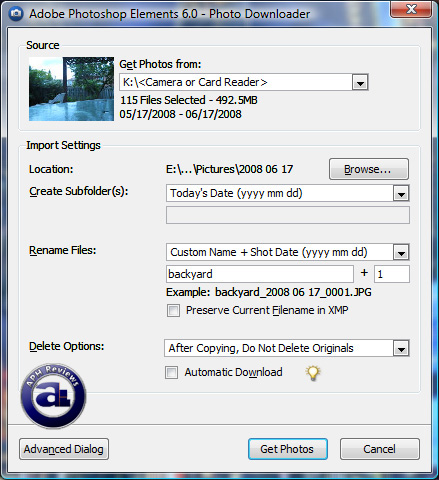
The only thing that bugged me was how simple it actually was to use - yeah, sure, a lot of products market themselves as easy-to-use and whatnot to attract mainstream customers, but could end up sitting on your hard drive unused. Photoshop Elements 6 couldn't be more different - for example, whenever you plug in storage via USB with image files on them, the Image Downloader that comes bundled with Photoshop Elements 6 prompts a dialog box to pop-up and simplifies the process of importing. I can't explain how useful this is - I've personally tried to teach my parents how to import files from their camera a couple hundred times, and they can just never help but forgetting how to do it the next time. The Image Downloader simplifies things - no more copying and pasting files or whatever, just find a Location and have Image Downloader create a subfolder for you using the date. You can also choose to have Image Downloader automatically delete the originals when its done. Wow, it couldn't be a simpler process! I absolutely love the idea - but for users familiar with importing photos themselves, you'll actually probably find this a nuisance; especially when sometimes you're too lazy or don't want to "download" the photos.
The Organizing
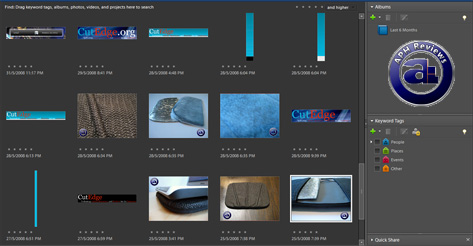
Naturally, importing a photo segues into organizing them - you don't want computer clutter to take over your life, right? Windows does manage photos automatically for you, but Photoshop Elements 6 does it a bit better. Photoshop Elements 6 has an Organizer tab, where once opened, displays every photo that you've imported to Photoshop Elements 6. From the Organizer, you can place tags on photos, rate them, and even place them on a map or add a caption.
Asides from that, there's really nothing big that is worth mentioning. Other than Photoshop Elements 6 has a built-in organizer. ...yeah.
Page Index
1. Introduction, Packaging
2. Importing and Sharing Photos
3. Functions and Exporting
4. Adobe Premiere Elements 4
5. Conclusion





