Adobe Premiere Elements 4
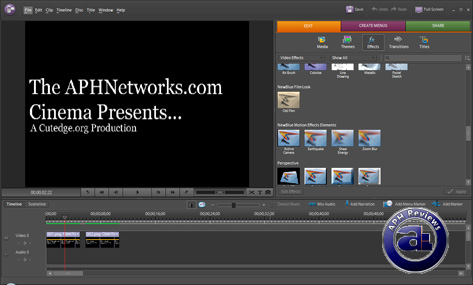
Premiere Elements 4 has an interface pretty similar to Photoshop Elements 6 - with a pretty similar layout. Basically, the three tabs are on the right side, as with Photoshop, and the video is on the left. The timeline on the bottom allows you to shift between two different kinds of looks - a timeline look and a sceneline look. As expected, there are different tracks, which are Premiere Elements 4's equivalent to Photoshop's Layers. Premiere Elements 4 actually reminded me a bit of iMovie, because it was pretty easy to use - even though it was my first time using it. I also figured out Windows Movie Maker pretty quickly too though - which then prompts the question "Which one is better, Movie Maker or Premiere Elements?"
Premiere Elements 4 has the advantage of numerous effects (Premiere Elements 4's equivalent to Photoshop Elements 6's Filters) that Windows Movie Maker just doesn't include. They were all very entertaining to try out and affect the footage in many different ways. Same goes for Transitioning - even though it may come off as a bit amateur-ish (not a good thing when it comes to video processing), Premiere Elements 4 does offer many effects. I don't know whether this is a good or bad thing though; the numerous effects could end up cheapening the look of the film or video if used incorrectly. It doesn't matter if it's a family slideshow, I do suppose - I mean, I can't see corporate or professional clients in the film industry using Premiere Elements 4 to create their movies. ...err, unless it's Cloverfield 2.
As for importing media, it couldn't be simpler. It still can be done using Adobe's Photo Downloader, except now you're downloading video clips - or making slide shows with a background music track. All the media you have used in this project will be found in the Media section under the Edit tab. Unlike Windows Movie Maker, which houses all media, Premiere Elements 4 only displays media you have used with that particularly project.
As you may have imagined, processing video is a lot tougher and more CPU-intensive than processing photos, so I'm going to warn you - Premiere Elements 4 doesn't hold back anything on the CPU.
I think Premiere Elements 4 also has a much more inviting Share button - for me, sharing DVD's is no easy or recreational task because I have absolutely no background knowledge about them (at least I know about paper when it comes to photos, right?). When Premiere Elements 4 allowed me to Create Menus easily and then with the Share button upload it to Youtube or burn it to a DVD, I felt that it was an extremely simple process which didn't require any research at all.
Page Index
1. Introduction, Packaging
2. Importing and Sharing Photos
3. Functions and Exporting
4. Adobe Premiere Elements 4
5. Conclusion





