Page 6 - Configuration and User Interface, Part III
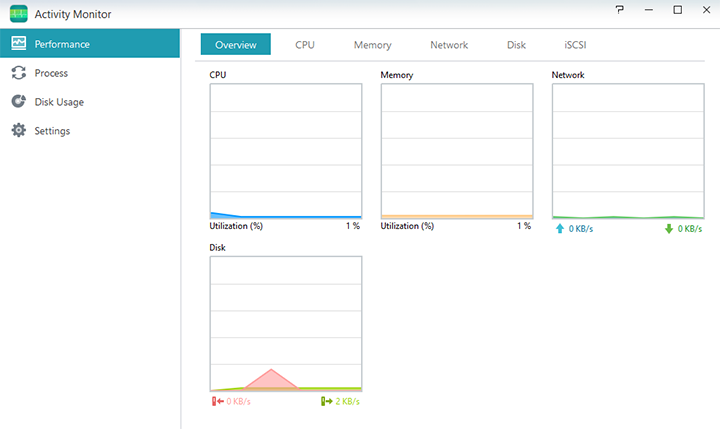
Another useful application found on the ASUSTOR AS6404T is the Activity Monitor application, which is used to keep track of the load on the NAS device. There are four tabs on the left, including Performance, Process, Disk Usage, and Settings. Under Performance, live graphs corresponding to Overview, CPU, Memory, Network, Disk, and iSCSI can be generated to give insight to their respective usage. All of these combined give a good look at the performance of the device at any given time from utilization in Overview. The CPU tab keeps track of CPU usage from CPU 1 to CPU 4, and all of them are listed on a dynamically updating line graph. In Memory, the usage of memory in percentage is kept track of with a line graph as well. The bottom features a bar graph with the total amount of physical memory, amount of memory used, amount of memory cached, and the amount of memory available. Network usage keeps track of the network usage in sent and received from the LAN ports. Disk and iSCSI is also a dynamically updated line graph that shows data throughput.
Below Performance, Process lists the number of processes running on the NAS, as well as the memory usage and the CPU usage of each process. Disk Usage has a pie graph that shows the amount of space being used, amount free, and other applications that may be using the disk. Lastly, you can configure the real time duration, usage history, and notification service based on CPU and memory utilization.

When it comes to useful applications, this one is a big one for the ADM operating system: App Central. This is a program download area where one can install new applications quickly. As far as ease of use is concerned, it really does not get much easier than this. At the click of a button, you can install a completely new application that ranges from day to day NAS functions to security center systems for centralized security cameras. There are over two hundred applications up on the App Central at press time (215 to be exact); up 151 from last year. Some of these applications are quite useful, and can be used for any web server such as phpMyAdmin or full website CMS software such as Drupal or Joomla. A possible way to stream files is through the iTunes server application, which can send your media to any paired device. If you want to convert your ASUSTOR NAS into a end-user friendly PC, download VirtualBox and install an operating system of your choice on it. There are also familiar titles like qBittorrent. Other interesting applications include LooksGood and SoundsGood; both browser-based applications that allow you to play and process multimedia files. As its names suggest, LooksGood is for videos, while SoundsGood is for audio. You can even transcode files on your NAS using LooksGood. Encoding performance is not bad; it is certainly no Core i7, but it does the job well. All in all, these features are incredibly useful, and also very easy to use, making it simple for even novice users to install new applications on the fly with little setup time.

If you wish to browse through files stored on your NAS or any other connected device directly from the web interface, you can do using File Explorer. It is true that it is much more likely you will do so using your computer directly, but there are times where exploring what is stored on your system using the web interface can become handy. For example, do you have a file you cannot delete in Windows? Well, this may be your solution. On top of that, ASUSTOR aims to give it a little more functionality. As you can see in our screenshot above, music files can be played using a built-in media player and streamed directly to the client computer through your browser.

One particular app I would like to highlight is the ASUSTOR Portal, which you can use with KODI and Google Chrome. This program can be used to turn the device into a media player with your ASUSTOR NAS hooked up to your TV via its HDMI port. Install the Remote Center, and the optional remote control can be used, since the AS6404T has a built in IR receiver. With everything set up and configured, your NAS will become a fully featured media center PC with 4K playback capabilities. I am sure that adds a lot of value to the device -- just hook it up to your TV and go. Google Chrome can be used for browsing the internet. Both programs can be controlled by a USB keyboard directly. I am not going to go into specific detail about KODI, but if you have used it before, you will know exactly what to expect, haha.
All in all, the GUI for the ASUSTOR AS6404T, or more specifically, ADM 3.0.0.B6L3 looks great. I experienced only very minor quirks even though it is still in beta. The NAS also boots pretty quickly, unlike some products from other brands I have used in the past. ADM is functional while looking modern at the same time; the minimalist approach in terms of design was fundamental to the outcome of the software, and it turned out as well as we had hoped. The inclusion of separate applications is a good idea, and allows for more customization. It also furthers upgrades in the future. The use of the App Central makes adding additional features painless. The idea that one can install applications by pressing one button similar to how most download stores work such as the Apple App Store or Google Play allows for easy update of applications. ASUSTOR has undoubtedly gone seriously above and beyond what an average user expects from a network attached storage device. The amount of network features, multimedia functions, and application options available on the AS6404T, thanks to the latest hardware and ADM 3.0.0, is absolutely crazy when it comes to both home and business needs.
Page Index
1. Introduction, Packaging, Specifications
2. A Closer Look - Hardware (External)
3. A Closer Look - Hardware (Internal)
4. Configuration and User Interface, Part I
5. Configuration and User Interface, Part II
6. Configuration and User Interface, Part III
7. Performance and Power Consumption
8. Conclusion





