Page 6 - Configuration and User Interface, Part III
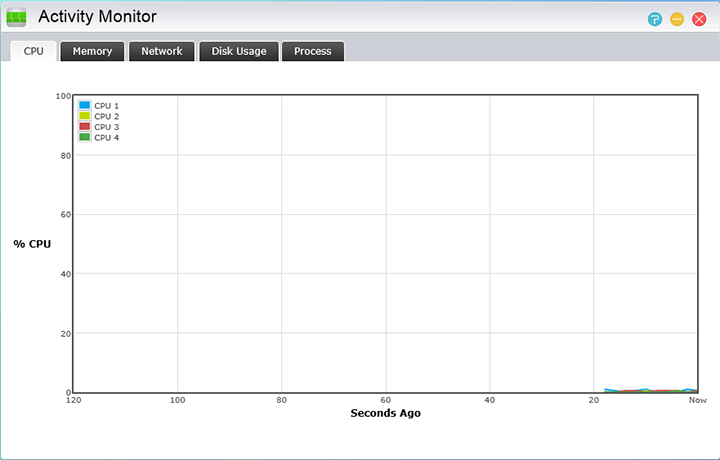
Another useful application found on the ASUSTOR AS7004T is the Activity Monitor application, which is used to keep track of the load on the NAS device. There are a total of five tabs here that tracks different things, including CPU, Memory, Network, Disk Usage, and Process. All of these combined give a good look at the performance of the device at any given time from utilization. The first tab keeps track of CPU usage from CPU 1 to CPU 4 (Remember, Hyper Threading), and all of them are listed on a dynamically updating line graph. In Memory, the usage of memory in percentage is kept track of with a line graph as well. The bottom features a graph with the total amount of physical memory, amount of memory used, and the amount of memory available. Network usage keeps track of the network usage in sent and received from the LAN ports. Disk Usage has a pie graph that shows the amount of space being used, amount free, and other applications that may be using the disk. Lastly, Process lists the number of processes running on the NAS, as well as the memory usage and the CPU usage of each process.

When it comes to useful applications, this one is a big one for the ADM operating system: App Central. This is a small program download area where one can install new applications in seconds. As far as ease of use is concerned, it really does not get much easier than this. At the click of a button, you can install a completely new application that ranges from day to day NAS functions to security center systems for centralized security cameras. There are over one hundred applications up on the App Central at press time (144 to be exact), and we hope to see more added in the future. Some of these applications are quite useful, and can be used for any web server such as phpMyAdmin, or full website CMS software such as Drupal or Joomla. A possible way to stream files is through the iTunes server application, which can send your media to any paired device. All in all, these features are incredibly useful, and also very easy to use, making it simple for even novice users to install new applications on the fly with little setup time.
One application from the App Central is the UPnP Media Server, or Universal Plug and Play Media Server. UPnP is a set of online networking protocols used to allows devices to discover each other on the network. This can range from mobile devices, printers, and of course, other personal computers. In the UPnP Media Server application, there are only two tabs; one being General, and the other being Advanced. Under the General tab, there is a small box at the top with information, which includes the status, server name, and last scan. Below that, we have the media source area, where one can add, edit, and remove folders that get shared over the network. Under the Advanced tab, you can select the interface, along with two check boxes: One for audio, and one for images. Checking these boxes will share these type of files from the earlier selected folders over the network for real-time transcoding.
Another one I took a look at is the Download Center application, which is basically a download manager based on the NAS. The interface here is pretty intuitive, and what you would expect to see from your average download manager. The left side shows all the different stages of download -- such as downloading, completed, active, and inactive. Below it is the torrent search function, further down, we have a section to add RSS feeds for the latest torrents. I must admit the latter can be quite useful for downloading things that update frequently, such as podcasts or other live streaming shows later put into torrent form. The main download area has a few buttons at the top to add, stop, start, pause, move up, move down, and settings for different tasks. In terms of downloads, there is support for torrents, HTTP/FTP URLs, Thunder, FlashGET, and QQDL. With all this in one package, I can safely say that if I were to want to use my NAS as a download server, this would be a great way to do so. The fact this support is built into the application is great, and says a lot about the dedication ASUSTOR put into their applications.

One particular one I would like to highlight is the ASUSTOR Portal, which you can use with XBMC and Surveillance Center. This program can be used to turn the device into a media player with your ASUSTOR NAS hooked up to your TV via its HDMI port. Install the Remote Center, and the included remote control will spring into action. With everything set up and configured, your NAS will become a fully featured media center PC. I am sure that adds a lot of value to the device -- just hook it up to your TV and go. If you would like to surf the web on your system, Google Chrome can be installed as well. XBMC and Google Chrome can be controlled by a USB keyboard directly. With the AS7004T's processing power, it can even handle 4K ultra high definition videos. I am not going to go into specific detail about XBMC, but if you have used it before, you will know exactly what to expect, haha.
All in all, the GUI for the ASUSTOR AS7004T, or more specifically, ADM 2.3 looks great. The NAS also boots pretty quickly, unlike some products from other brands I have used in the past. ADM is functional while looking modern at the same time; the minimalist approach in terms of design was fundamental to the outcome of the software, and it turned out as well as we had hoped. The inclusion of separate applications is a good idea, and allows for more customization. It also furthers upgrades in the future. The use of the App Central was a great finishing touch, or 'gravy', so to speak, haha. The idea that one can install applications by pressing one button similar to how most download stores work such as the Apple App Store, or Google Play, is a great feature and allows for easy update of applications. If more developers jump on board, I could see potential for a uniform application store for most NAS or networking devices outside of mainstream mobile markets.
Page Index
1. Introduction, Packaging, Specifications
2. A Closer Look - Hardware (External)
3. A Closer Look - Hardware (Internal)
4. Configuration and User Interface, Part I
5. Configuration and User Interface, Part II
6. Configuration and User Interface, Part III
7. Performance and Power Consumption
8. Conclusion





