Page 2 - A Closer Look - Hardware and Software

The Epomaker RT80 is a 75% keyboard with a few differences in layout. This difference in layout is mostly due to the small touch screen display in the bottom right corner. The arrow keys and keys like PrtScn have been moved around to accommodate this change. The RT80 features a frame around the keyboard with rounded edges. Other than that, we find the housing for the 2.4GHz receiver, while on the other end, we find a switch to determine the different connection types. There are three connection options, wireless through the 2.4GHz receiver, through Bluetooth, or wired through the Type-C cable. Moving towards the bottom of the keyboard, we do not have a palm rest. Taking a full step back, the Epomaker RT80 comes with NKRO rollover, which means you can press as many keys as you want, and they should all be recognized.
The color scheme for the Epomaker RT80 is quite retro, just like the Epomaker RT65 I recently reviewed. The white keycaps with gray accents brought back memories of old keyboards I have owned, but the brown color providing a secondary accent made me think of Noctua. If you are aiming for an all-out Noctua build, then the RT80 would fit right at home. One major difference between the RT65 and RT80 is the font of the lettering on the keycaps. The RT80 has a much finer script, while the lettering on the RT65 is bolded. The Epomaker RT80 also comes in a black color variant, providing a completely different feel than this gray-and-white combination.
The RT80 is 350mm in width, 140mm in depth, and 28mm in height. These dimensions make it slightly larger than other 75% keyboards on the market. It has some weight to match the size at 1.5kg. The RT80 is mostly plastic, but still has quite a bit of weight behind it. Plastic flexes more than other materials used for keyboards, such as aluminum. Therefore, the RT80 has a bit of a flex to it. The plastic is ABS, providing a good amount of flexibility, although it is still strong to handle most of the wear and tear a keyboard will experience.

The Epomaker RT80 has a standard QWERTY ANSI layout. For a 75% keyboard, it is standard to near 84 keys. The RT80 is no different, having 83 keys. The different number of keys means that they have been rearranged around the keyboard. As mentioned, the small 1.54" touchscreen forces the arrow keys closer to the rest of the keyboard and shortens the right Shift key.
In the far left corner, we find the housing for the 2.4GHz receiver, which can be easily removed and stored away. This side of the keyboard is completely standard, and probably looks the same as most other keyboards you have seen before. The keycaps themselves have a Cherry profile design, angling them inward in a way that is pleasant for typing.

On this side of the Epomaker RT80, we get a look at the cluster of keys above the integrated screen. There are also several status LED lights to indicate whether Caps Lock is on, battery status indicator, and if the Windows key is locked. Below the screen, there are a few media control keys. Notably, the Shift key is smaller than is usual, and there is a small Fn key located here as well. The change in size of this Shift key was a bit of an adjustment for me. I typically use the right Shift key, and I often accidentally pressed the up arrow key instead when using the RT80.
As far as secondary functions go, there are quite a few to keep in mind with the Epomaker RT80. Fn in conjunction with any of the F-row buttons provides you access to a variety of shortcuts to applications, like Mail, or to be a shortcut for media controls. Most of the RGB LED controls are accessed through the Fn key combined with other keys to adjust the level of brightness, the current RGB LED effect, and to check the battery level. Holding down Fn+Backspace lights up the top row of the LEDs to one of the numbers in the top row. For example, if the green LEDs go all the way to the number eight, then there is 70 to 80% of battery left. It is a unique way of keeping track of battery life. Using Fn in conjunction with Q, W, E, or R is to pair the keyboard via Bluetooth to a new device or to search for the 2.4GHz receiver. The polling rate for these connections is different. For the wired and 2.4GHz connection, the rate is set at 1000Hz, but for Bluetooth, it falls down to 125Hz. Overall, there is tons of functionality built into the secondary functions of the Epomaker RT80.

The Epomaker RT80 has a Type-C wired connection. The connection is on the back right of the keyboard. The Type-C cable included is a good quality rubber cable with metal on each end for further strength. There is a small blue LED light that turns on when the cable is plugged in. Located by the plug-in, we find the switch to control the different connections for the keyboard. Moving the switch to one side, the keyboard will try to connect to the 2.4GHz receiver. This connection is seamless and easy. Moving to the other side is the Bluetooth 5.0 connection. After setting this up, the connection worked quite well, although with a bit of delay between keystrokes and registering. Leaving the switch in the middle will keep the keyboard off, unless it is plugged in.

On the other end of the Epomaker RT80, we find the housing for the USB wireless receiver. It clicks out fairly easily to keep the receiver safe. Through the wireless connection, Epomaker claims 10ms latency. In my usage with the wireless receiver, I encountered no issues or lag. The RT80 can also connect through Bluetooth to different devices. The reported latency is 20ms, but occasionally, I noticed more of a delay for keystroke registration. The Type-C connection doubles as a plug in for an additional small screen accessory, which kind of looks like an old CRT screen. The screen is quite small, but easily slots into place. The screen can be modified through the software to display different information about your computer. It can also be customized with images to be on the screen at any point. Although the RT80 is advertised with this screen, this additional one is not included in the box of the RT80 and has to be bought separately.

The back of the Epomaker RT80 is straightforward. There are four rubber feet found in each corner to keep the keyboard in place. The RT80 has three height settings on the back with the feet closer to the back of the keyboard. The RT80 can be kept flat on the table, extended slightly with one setting, and then the height increased even more with a third setting. At the highest setting, I definitely missed having a palm rest to ease my hands with the angle, but otherwise, I found the medium setting to be the most comfortable. Right in the middle of the keyboard, we find a sticker indicating product information on the RT80.

The included keycap puller for the Epomaker RT80 makes it an easy job to pull out the keys and the switches. As you can see above, the switches can be pulled out, changed, and new ones can be installed. This is a helpful feature for anyone wanting to spend time tinkering with their keyboard or adjusting the switches. Included with the Epomaker RT80 is the Wisteria Linear switch, but one can also pick the Flamingo switch. These are the same switches we saw with our copy of the Epomaker Cypher 21. These are developed by Epomaker and have a polyoxymethylene housing, which should help with durability. The actuation force is 45g with an actuation travel of 2.0mm. The full travel is 3.8mm, and a bottom out force of 62g. The Epomaker RT80 has socket support for both 3-pin and 5-pin switches. As for the keycaps, they are made of PBT plastic to help with strength and provide some oil resistance. This is helpful for the lifespan of the keyboard to prevent the lettering from wearing off. Underneath each of the keycaps, we find south-facing RGB LEDs.
The Wisteria Linear switches included with the Epomaker RT80 are not too dissimilar to Cherry MX Red switches. The actuation force of both keys are the same at 45g, while the bottom out force for the Cherry MX Red switch is quite a bit higher at 75g rather than the 62g found on the RT80. The keys are definitely sensitive to touch, but if you are used to having a Cherry MX Red keyboard, which I did, the switch is not too different. Compared to the Flamingo switches I experienced with the Epomaker RT65, the Wisteria switches are slightly more sensitive and have a less rounded feel to them. The experience is still satisfying, but keystrokes do not feel as soft or cushioned as they do with the Flamingo switches. But much like the RT65, the many layers of foam do help with sound absorption so the two keyboards end up sounding quite similar. Overall, the RT80 has a great typing experience, and I prefer this over the Flamingo switches.

By default, the Epomaker RT80 show a static rainbow effect on the keyboard. From one end of the keyboard to the other, the LEDs change color. The south-facing LEDs provide consistent lighting throughout the keyboard. Although the lighting is consistent, the brightness does suffer a bit, since the keycaps are solid and do not allow any light through. This way of lighting the keyboard could be exactly what you are looking for, but if you want something brighter, it might not be the RT80. The LEDs definitely bring a touch of modern design to the otherwise retro feel of the RT80.
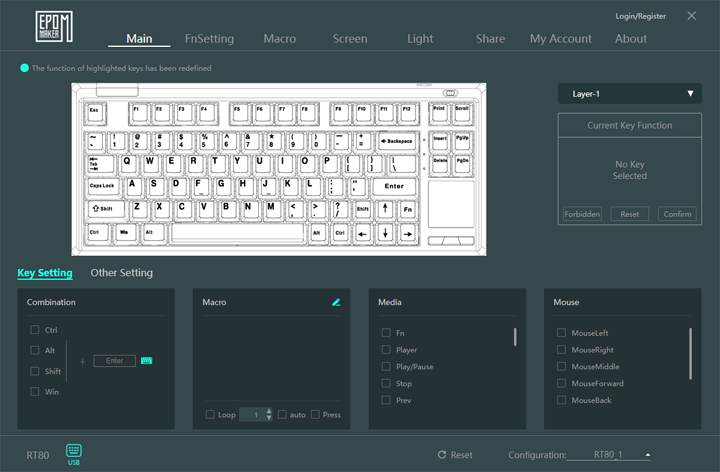
The software for the Epomaker RT80 took some time to track down. After installing and opening it up, we are met with the image above. On the first screen, many of the settings can be adjusted to customize the keyboard as you would like. The rest of the tabs control different settings like how the Fn key combinations work or to set up a few macros. Figuring out how the screen works took a bit of time. The software is not clear enough to be self-explanatory. After all this time, I have yet to crack the code on how to fully utilize the small touch screen on the keyboard. It is not as simple as loading an image and having it displayed. After touching the screen, you are met with four quadrants. These are shortcuts by default to different functions, like zooming in on the screen or opening up a search feature. It seems that one can load extra shortcuts with different images attached to them on screen, since there are some open spaces. However, I could not figure it out and could not find further instructions anywhere.
The RGB LED lighting of the RT80 can be adjusted using only the keyboard, but the software provides a visual accompaniment to these changes. The LEDs cannot be individually programmed, although there are several lighting effects. The brightness and speed of the effects can be adjusted. There are several lighting effects to customize your keyboard. Again, they can also be completely turned off. Overall, the software for the RT80 is adequate in providing enough customization in a usable format, minus the frustrations with the screen.
Page Index
1. Introduction, Packaging, Specifications
2. A Closer Look - Hardware and Software
3. A Closer Look - Disassembly and Internals
4. Conclusion





