Page 6 - Configuration and User Interface, Part III
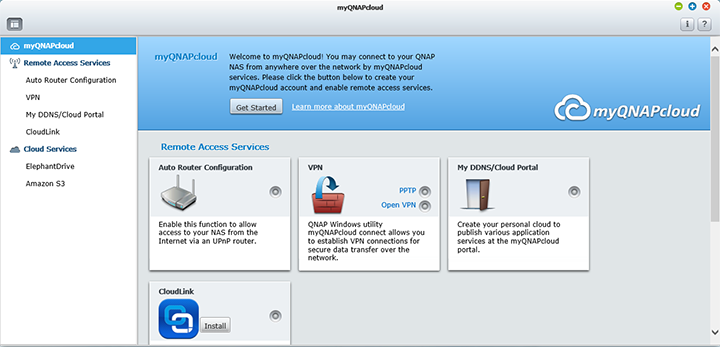
One of the biggest selling features of QNAP's network attached storage systems is the concept of personal cloud. For me, it has become a part of my everyday life in moving data between my office PC and home PC. The implementation of QNAP's myQNAPcloud service is nothing too mysterious, however -- combining a built-in dynamic DNS service, and a wizard that lets you easily get desired services online, it makes it quite a breeze to configure the TVS-463 for access anywhere in the world with internet. You can set up a QNAP account to manage all your devices, so you can control what devices are associated to you. When myQNAPcloud first came out, no user account is available, so all associated devices were just made in thin air. This is definitely an excellent improvement, and a welcomed addition.
For users with UPnP routers, port forwarding setup is no more than a couple of clicks away. Personally, I did not find web administration to be that useful, but if you need your files at hand all the time, the web file manager will be an absolutely invaluable asset. Additionally, since Music Station -- and an increasing amount of features -- is a part of the myQNAPcloud program, you can now stream music to any computer with a web browser that supports Flash (Or even your smartphone with the Qmusic app installed). I found the VPN feature particularly useful, actually. It is extremely easy to set up, and once it is enabled, you can access all your local network resource like printers and mapped network drives over the internet. With QTS 4.1, we now have VPN for all.
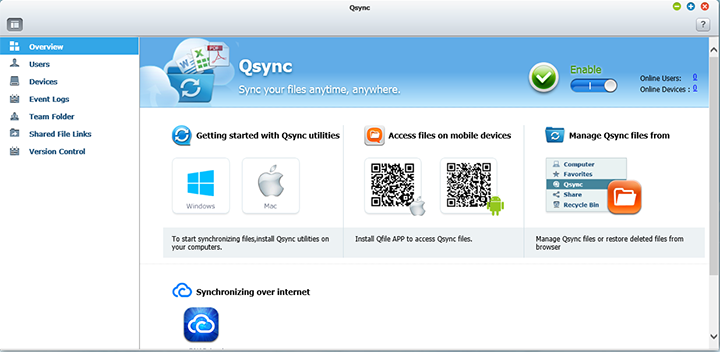
Qsync is a new feature available on QNAP devices to allow you to synchronize files across multiple systems, with a folder on your NAS as the center point to all connected devices. There are three file synchronization modes. Full Sync can be set, so all connected devices will have identical copies of the data. Smart Sync allows you to delete files on one connected device without affecting others on the network. Finally, Advanced Selective Sync allows you synchronize limited folders within the Qsync folder, which can be useful for devices that do not necessarily need everything. You will need to install a program on the client device to use this function. Our screenshot above shows the server side of the configuration screen. This is very useful feature to include, as many people now have multiple computers plus a tablet or something, and keeping the information synchronized between them is very convenient.
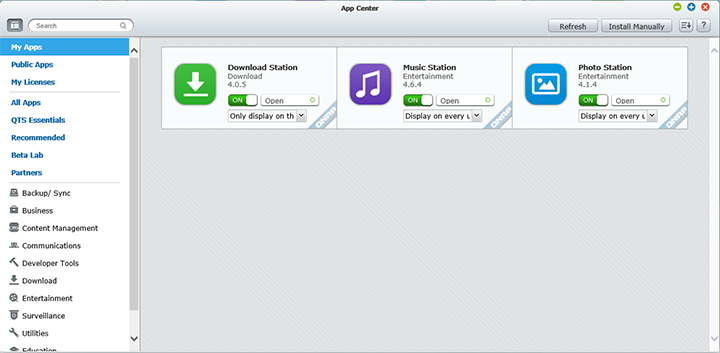
The App Center allows you to install applications pre-modified by QNAP or designed to be installed on your NAS. The concept is exactly the same as any app store for your favorite smartphone and tablet. Simply select a program you want, hit install, and the rest is history. Available apps include a few worthwhile mentions such as phpMyAdmin as aforementioned, as well as WordPress and Joomla. Heck, there is even Dropbox and Google Drive Sync. You can even get stuff like Plex Media Server and TwonkyMedia to handle all your media streaming needs. It was always possible to install custom applications on your QNAP NAS, but making a full on app store really streamlined this feature in QTS 4.1. Props to QNAP for making everything simple for the end user.
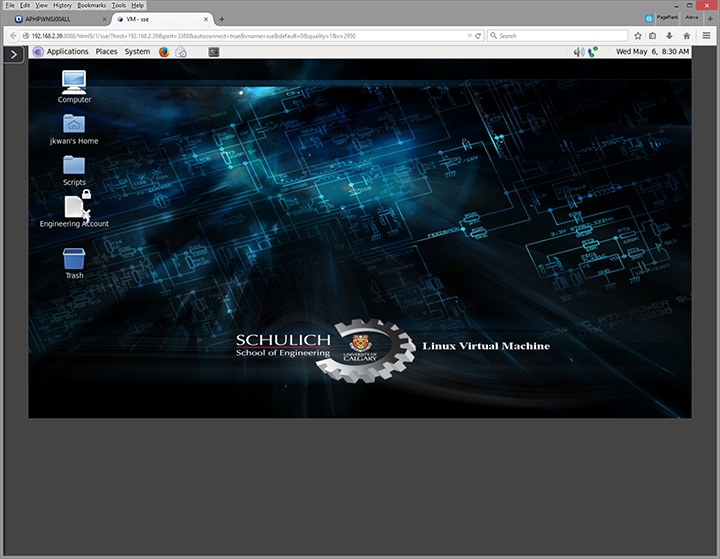
One new feature heavily promoted on the latest QTS release is the network attached storage system's virtualization capabilities. To see how it works, I downloaded a modified version of Scientific Linux 6.5 from the University of Calgary engineering website, and loaded it into my TVS-463. Setting up a virtual machine in QTS is pretty straightforward; if you have used any environments on your desktop in the past, the procedure is almost the same thing. Just to note, you will need a dedicated network connection for your VM, so be prepared to plug in an extra network cable from your switch to your NAS. After everything was loaded, I started the operating system from the web interface, and it just blew my mind. It worked straight from my browser, and expecting it to a massive lag fest, the performance was actually very respectable. It is not flawless, but it is good enough for most casual users. Yes, you can run entire virtualized operating systems straight from your browser without the need to install any additional software or plugins on the client side. Furthermore, if you want, you can run it directly from your TV or monitor directly connected to the TVS-463 with HybridDesk Station, in which I will talk about in the next section.
To enable direct output from your QNAP TVS-463 to your TV or monitor, you will need to install HybridDesk Station. Since the QNAP TVS-463 features an HDMI port, once HD Station is installed along with a keyboard and mouse, your NAS will become everything it takes to be a PC. With virtualization enabled, you can even run entire operating systems, as I have demonstrated above. I am sure that adds a lot of value to the device -- just hook it up to your TV and go. To start, simply log into your web interface, and install the HD Station package. It comes with HDPlayer, Kodi, Google Chrome, YouTube, QTS administration, Spotify, Surveillance Station, Clementine, DeaDBeeF, OpenTTD, Supertux, and Wesnoth. They can all be controlled by a USB keyboard and mouse directly. You can also opt to use QNAP's Qremote app, which utilizes your smartphone to control your box over WiFi, or an MCE remote via the onboard IR receiver for media center features. I am not going into specific detail about Kodi, but if you have used it before, you will know exactly what to expect, haha. One thing to note is while the TVS-463 can drive 4K displays, it cannot play 4K videos.
All in all, the web configuration interface on QNAP's TVS-463 is absolutely brilliant as always, and I know have said this countless times before. But it is so good, I just cannot stop raving about it. Judging from past experience, the Linux-based backend should also provide simply matchless reliability and stability over time -- all of my previous QNAP NAS systems, with the TVS-463 being my eighth -- has only been down due to power failures. Other than that, the only complaint is that I found the startup and shutdown time to be quite slow. Booting the QNAP TVS-463 takes longer than any of PC I have in the house, even if they are not equipped with SSDs. But since it remains on for as long as possible anyway, it should not be a significant problem in the long run. QNAP has undoubtedly gone seriously above and beyond what an average user expects from a network attached storage device. The amount of features available on the QNAP TVS-463, thanks to QTS 4.1, is absolutely crazy when it comes to both home and business needs.
Page Index
1. Introduction, Packaging, Specifications
2. A Closer Look - Hardware (External)
3. A Closer Look - Hardware (Internal)
4. Configuration and User Interface, Part I
5. Configuration and User Interface, Part II
6. Configuration and User Interface, Part III
7. Performance and Power Consumption
8. Conclusion





