Page 3 - Configuration and User Interface
After messing around with the setup software since the device defaults to 192.168.1.100 and my network configuration bases on 192.168.2.x, and spending a couple hours why I couldn't get the N4100PRO to just work, I found out that I had to set the WAN port to go on anything other than 192.168.2.x to prevent conflict. Additionally, I had to plug the network cable into the second (LAN) port rather than the first so that it can be browser accessed. Unfortunately there's not a lot of documentation on this, which ended up a lot more confusing than necessary. Once I got it started, however, everything is pretty smooth.
While I won't go over every single configuration screen, I'll attempt to cover all the ones that I believe are interesting and/or important.
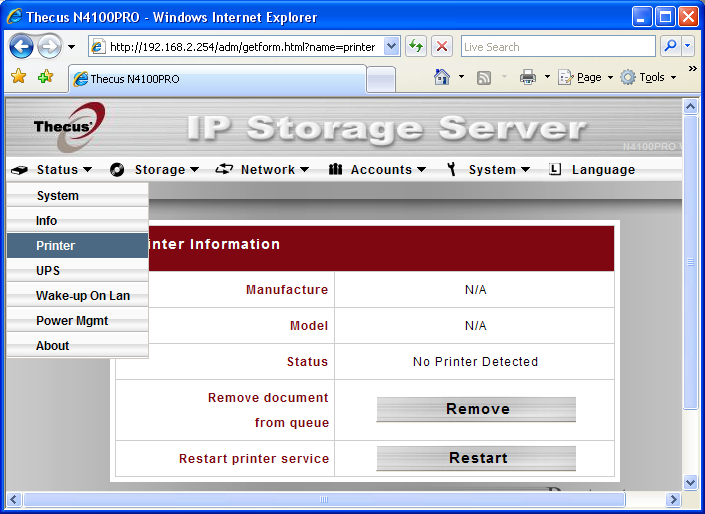
While residing to a bland and boring web interface, it's actually very easy to navigate and use -- it's definitely one of the better designs out there. Six Javascript drop down menus are placed beside each other on a toolbar at the top. The first tab is the "Status" menu, as shown. Everything is fairly straight forward as described. For example, the "System" tab shows information such as uptime and CPU load. The "Printer" page displays connected printer information, as shown in the screenshot above.
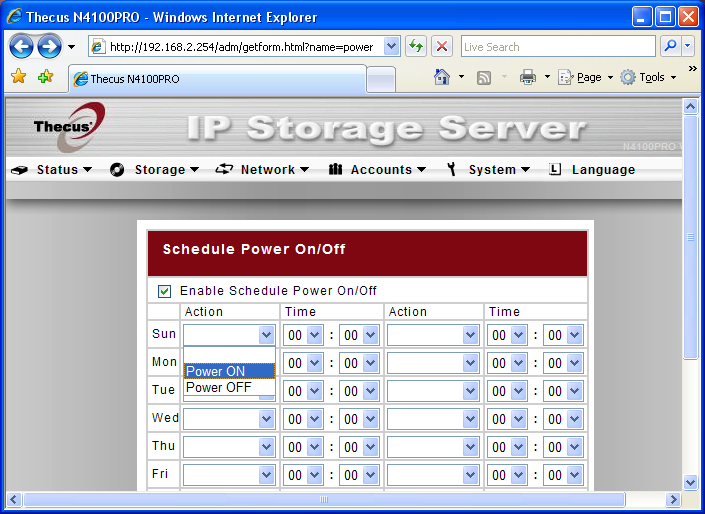
The "Power Mgmt" screen allows the user to schedule automatic power on/off times of the NAS.
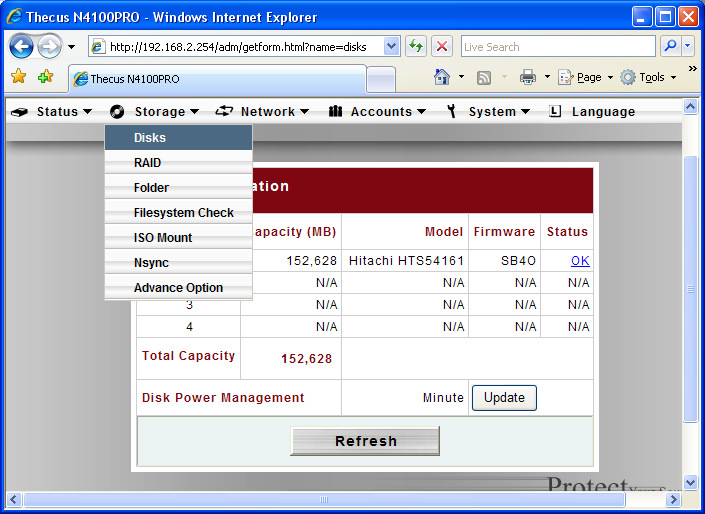
The second tab is the Storage menu. The Disks page displays information regarding connected hard drives.
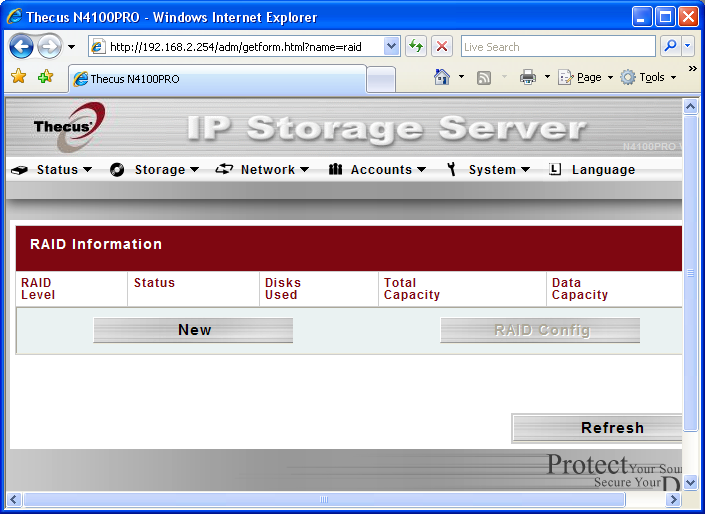
Next up is the RAID configuration screen. It's a bit confusing, because regardless of whether the user wants to set up RAID or not, you'll have to use this page to setup and format connected hard drives for use.
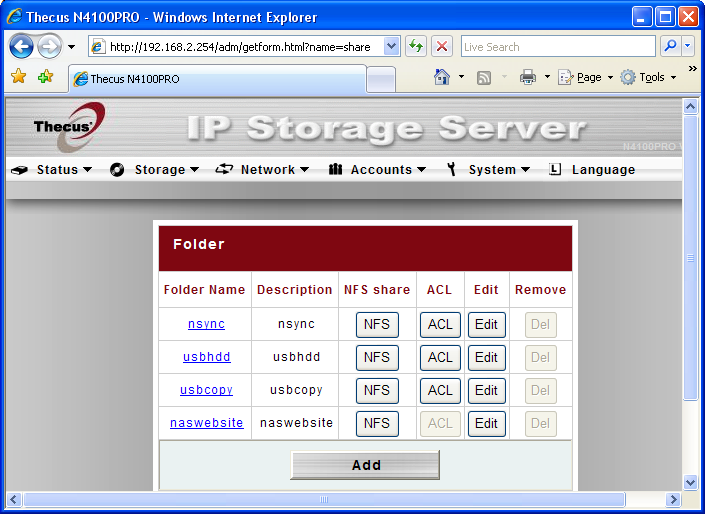
This screen, also under "Storage", is designed so the user can create and modify folders. Four folders are setup by default (Haha one is called nsync, woooo late 90's boybands and I was still in elementary school). Anyways, these preset folders each has a function, such as the default target directory for one-touch USB mass storage device backup. The administrator can add or remove folders and assign users to them as well.
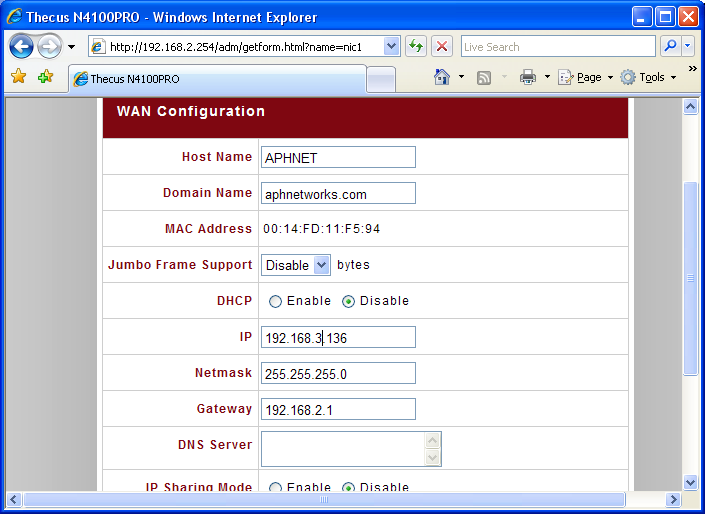
Under "Network", the first option is "WAN". This page lets the user configure a little more than wide area network settings (Mainly related to standard LAN NAS configuration settings anyways).

In the "LAN" page (Which is the second option in the drop down menu. Again, "Nsync" comes up again lol). Speaking of the drop down menu, there's security features built in like the APF policy-based iptables firewall -- used very commonly on Linux based servers. Everything else is fairly straightforward, and I am feeling very lazy today, so just look at the screenshot above and I won't bother describing, kk thx.
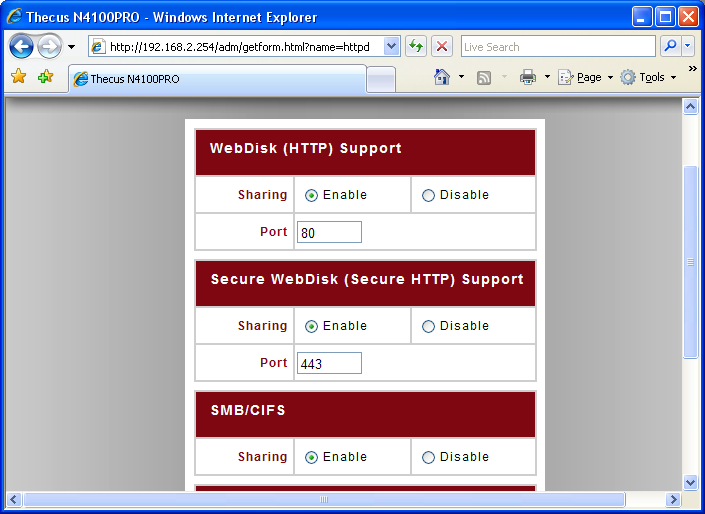
The "Services" page. Three services can be enabled or disabled; including WebDisk support, Secure HTTP WebDisk support (Their respective ports can also be toggled with a integer field), and CMD/CIFS sharing support.
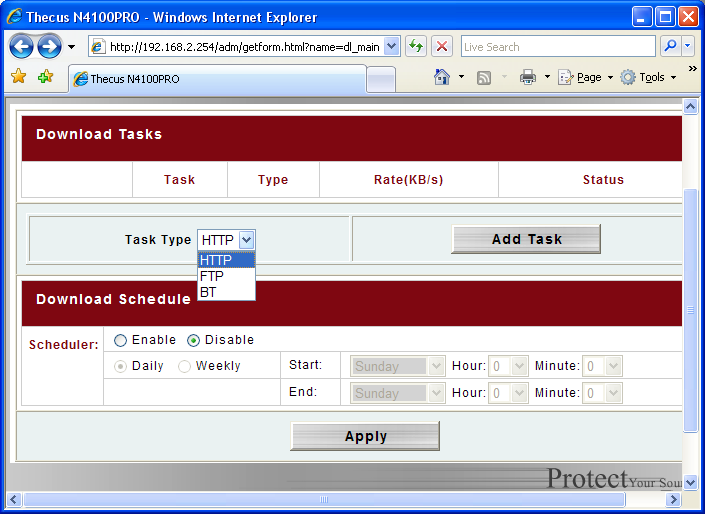
The Thecus N4100PRO also serves as a downloading server. It goes as far as supporting practically all major open protocols such as HTTP, FTP, as well as BitTorrent. Downloads can also be scheduled. I don't know about you, but I am pretty satisfied with this feature haha.
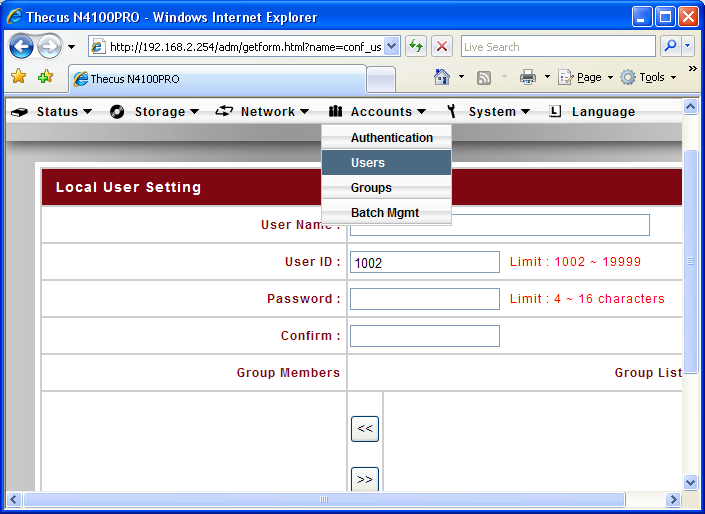
The user configuration/creation screen.
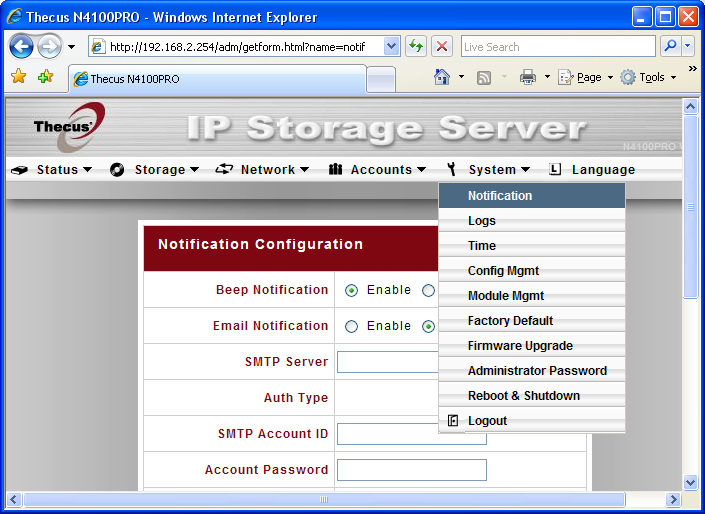
The second last tab is the "Systems" menu. Again, the menu description of each feature is quite straightforward. The first one is the "Notifications" screen, which allows the user to set the built-in speaker beeps, email notification, and the such.
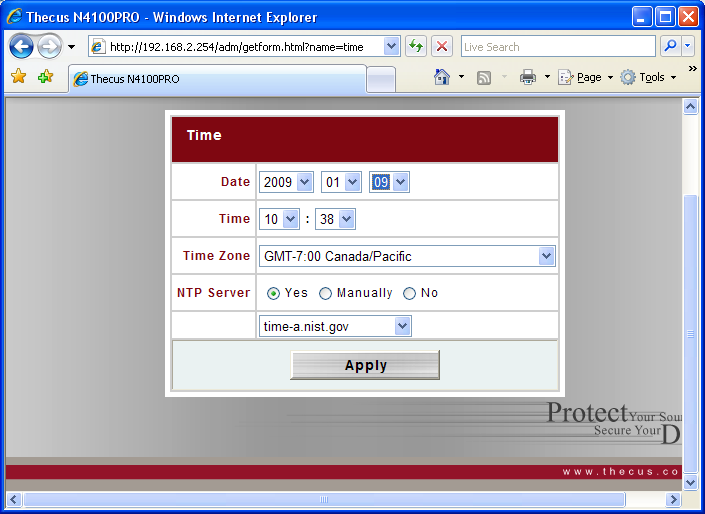
Date and time configuration screen. Like when timeserver synchronization was introduced in Windows XP, the Thecus N4100PRO offers such as well. It lets the user to choose between a predefined selection of popular timeservers.
The last menu option not specifically displayed is the "Languages" page, and I bet you can tell what it is already by its title. ;)
Page Index
1. Introduction and Specifications
2. A Closer Look
3. Configuration and User Interface
4. Performance Benchmarks
5. Final Thoughts and Conclusion





