Page 4 - A Closer Look - Software
The Asus Eee PC 4G's default operating system for the non-Windows version is a modified version of Xandros Linux, using a relatively lightweight IceWM window manager. It boots into the operating system from its 4GB SSD in around 20 to 25 seconds; a slimmed down version of Windows XP Professional installed on our Eee PC boots in around 30 seconds.
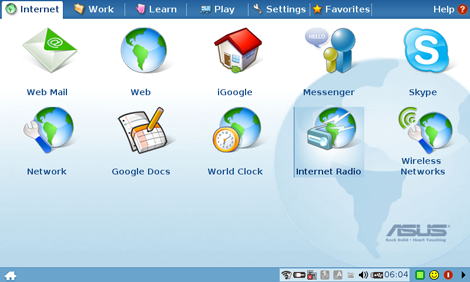
The interface of Asus Eee PC's default Linux OS is quite simple -- five tabs are placed at the top; splitting its included software into their respective categories. The main tab is the Internet tab, featuring an array of programs for tasks such as browsing, as well as POP3 programs, Pidgin for IM, and Skype for VoIP.
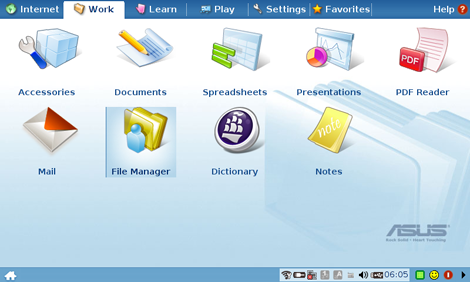
The Work tab, featuring programs such as OpenOffice for documents, spreadsheets, and presentations. The File Manager link is also located under this tab.
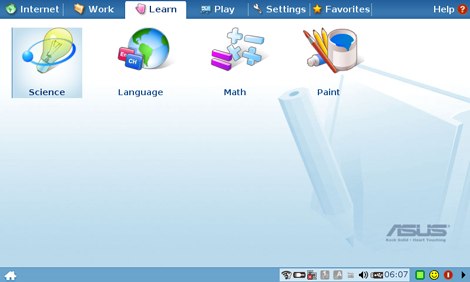
Under Learn are some programs split into subcategories such as Science and Math, although we won't go into the details. Some of these programs are quite interesting, although I did not find myself using them at all haha.
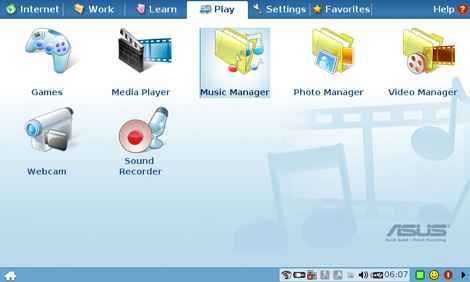
Under the "Play" tab are basically entertainment programs, including some basic games and multimedia function. Webcam and Sound Recorder takes advantage of the onboard webcam and condensed microphone on the Asus Eee PC 4G.
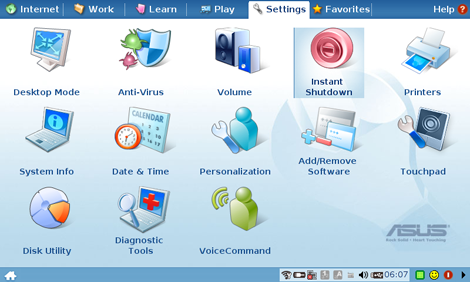
The Settings tab, or otherwise a really basic control panel, allows you to personalize the operating system to a certain extent.
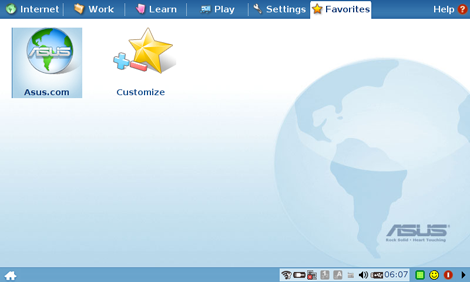
The Favorites tab stores all your favorite user defined shortcuts.
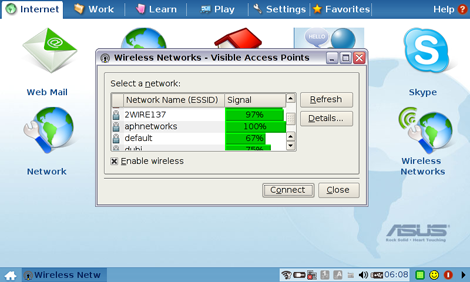
The Wireless configuration tab. Generally speaking, the wireless performance on Asus Eee PC's Atheros chip (These Atheros wireless adapters are excellent for some Wi-Fi packet capturing, I've said too much haha) is excellent; connection is consistent and range is very good. It also works flawlessly under both Windows and Linux, although I can't seem to find a way to save wireless keys on the default operating system. Whatever it may be, my unit is running Windows XP already haha.
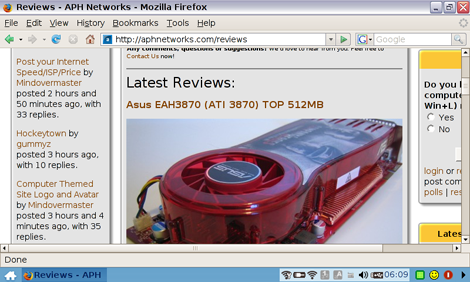
The default browser that comes with the Eee PC is Mozilla Firefox -- so most users should be quite familiar with how it works. The thing is that the Eee PC's 800x480 screen measured 7" diagonal would have many users go through a hard time browsing most websites -- both in terms of screen real estate and physical size. But hey, the Eee PC is an ultra low cost laptop after all.
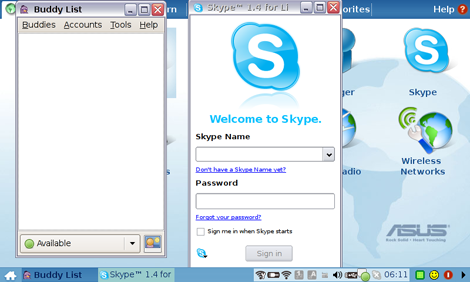
Skype and Pidgin running under the Eee PC OS.
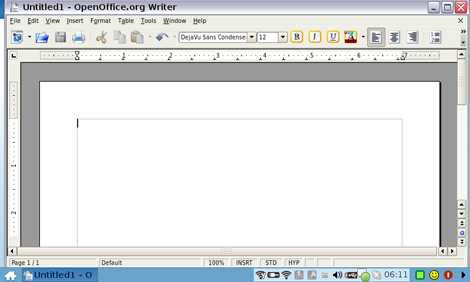
A shot of the OpenOffice.org Writer application.
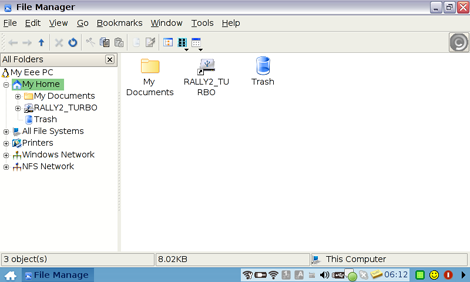
The File Manager of the Asus Eee PC. The Explorer-like interface should be very familiar to most users, and it works almost exactly the same way as you would browse under Windows.
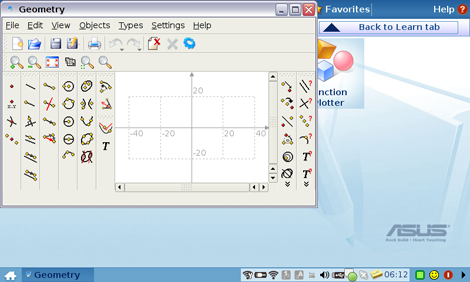
I navigated to the Math section under the Learn tab on the Asus Eee PC -- and found some program called 'Geometry'. Well, here it is, although... I don't know how useful it is because I barely used it haha.
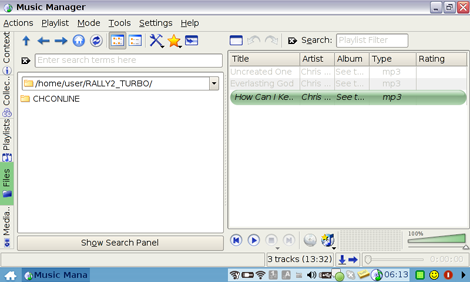
The Music manager of the Asus Eee PC. Nothing fancy, again holding an Explorer-like interface it gets the job done in playing music. I've set it to read some files off my USB flash drive, and in terms of usage and interface it's quite smooth.
Generally speaking, the Asus Eee PC OS' interface is simple and clean -- everything is split into its respective categories and fully loaded with software to make the Asus Eee PC pretty much fully functional out of the box. It is easy to learn, and easy to use -- the thing is that I wasn't a big fan of how customizable the OS is along with what users like me can do with it. Call me a fanboy, but it really didn't take long for me to format the 4GB SSD and install Windows on it. As far as Windows installation goes, I've set my Eee PC 4G to boot off USB as I used some old IDE external hard drive enclosure, ripped out the adapter and plugged it into a CD-ROM drive I have laying around. It's smooth and it's easy to do. Speaking of which, our benchmarks used for testing our Eee PC are mainly Windows programs anyway, haha.
Page Index
1. Introduction, Specifications, Bundle
2. A Closer Look - External
3. A Closer Look - Internal
4. A Closer Look - Software
5. Benchmarks: EVEREST 4.50, HD Tach 3.0.1.0
6. Onboard Sound (RMAA 6.06) Analyzation
7. Battery Life and Conclusion





