Page 2 - A Closer Look

The Cooler Master MasterAccessory MP860 has two sides that can be used. I found this to be a really cool concept, even if someone has a preference to one side. Anyway, the cloth side is made for speed according to Cooler Master's website. It provides a smooth surface for the mouse to slide on, ensuring a user can quickly flick from one side to another with barely any friction to speak of. We see things a bit differently here at APH Networks, but we will give credit to the manufacturer. The overall design is good with the RGB LED found around the edges of the mousepad. In the top right on both sides, there is a Cooler Master logo. However, the cloth side has the top right cutout with a full-fledged Cooler Master logo, while the other side has the minimalist Cooler Master logo in purple. Both look great and fit with the style on each side. The cutout on the cloth side is surrounded by a slightly raised rubber ring.
The overall design is mostly rectangular with the corners looking a little bit different and the edges sloping down and then back in again for both sides to look almost identical. The LEDs are placed right in the middle so that no matter which side you are using, the LEDs will look the same. The cable is braided and 1.2m long coming out of the middle of the mousepad. It is good quality cable and should last the lifetime of this device. The dimensions come in at 360 mm in length, 260.6 mm in width, and 10 mm in depth, making it decently sized, which is good. In my opinion, the bigger the surface the better. However, the rigidity of the pad makes it difficult to slide it under or over surfaces. A normal cloth one can always easily be slid under a keyboard or a screen mount, but the Cooler Master MasterAccessory MP860 cannot fit under a keyboard or anything without impacting its use. A benefit of the rigidity is if you do have a slightly uneven surface, the MP860 will fix that. But if you have room, the size will not be an issue. Furthermore, the raised rubber ring on both sides ensure the MP860 does not move from side to side in day to day use.

The pattern on the cloth surface is uniform throughout the entirety of the mousepad. We were able to get this image by running the mousepad through a scanner at 1200 DPI, ensuring a close-up and clear image of what the cloth surface looks like. The uniformity of the design means there are no imperfections found throughout, translating into excellent control. The most pressing issue on the cloth side of the mousepad is the large cutout for the Cooler Master logo. I will talk more of it on the testing page, but it does slightly interfere with use. The aluminum side does not have this issue, since the logo is flush with the surface. The unfortunate side of a cloth surface is how dirty it can get. Dust easily falls into the gaps and can accumulate. Food or liquids can stain the surface as well. However, cloth is easier on the Teflon feet than other surfaces and provides better comfort and control. On the other hand, the aluminum surface can be easily cleaned, but it may accumulate or cause scratches.

The aluminum side is just a sheet of aluminum. Before I read anything or even tested my mouse on this surface, I expected my mouse to slide easily and effectively on this smooth surface. Thankfully, it definitely did, as it was easy enough to flick my mouse from one side to the other with very little resistance. It is almost as smooth as the cloth surface, but the difference is present. I believe it will come down to personal preference for which feel the user enjoys more. The aluminum feels wildly different, even if the change in control or speed is not as big. We will dive into this a bit more on the next page. I did not take a close-up image of this side, because the surface is clean and smooth with no imperfections.
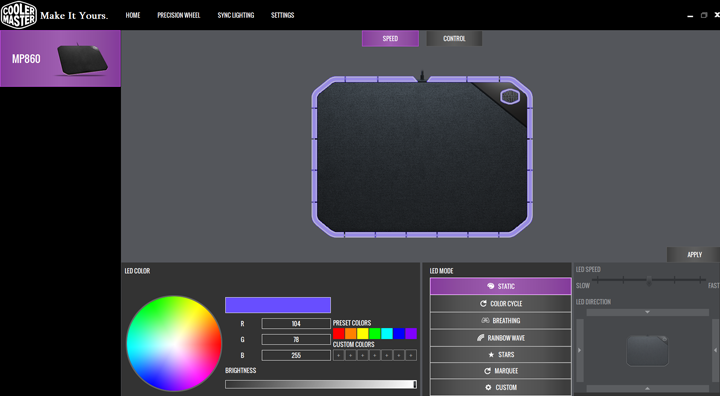
The software is simple and basic. It has one function and that is to change the LED lighting. At the top, one can choose which side you are using to ensure the LEDs are in the right position. Around the MasterAccessory MP860, we have 19 LEDs, which is plenty to brightly and in good color bring something extra to your gaming setup. Along the bottom, we find the color wheel, allowing one to precisely choose the color you want. I know with some RGB products I have had in the past, the software sometimes only allows five or six colors to choose from, but the color wheel really does give the choice of over 16.7 million colors. Each of the LEDs can be programmed individually, ensuring you can create some cool custom colors. Otherwise, Cooler Master provides some basic lighting effects to choose from next to the color wheel. With the moving lighting effects, you can change the direction and how fast they go. Cooler Master has definitely given one control over the RGB features, which is excellent. The software is decent and can sync up with other Cooler Master products.
Page Index
1. Introduction, Packaging, Specifications
2. A Closer Look
3. Subjective Performance Tests
4. Conclusion





