Page 2 - A Closer Look - Hardware and Software

If you did not already know, I really enjoy using tenkeyless keyboards because I appreciate their smaller size. As for our Corsair K70 RGB TKL Champion Series, you can see this one has some resemblance to other Corsair keyboards we have reviewed in the past, like the K95 RGB Platinum XT. This includes the whole exposed metal backplate and a forehead above the keyboard. Due to this extra area, the K70 RGB TKL is a bit bigger than some other tenkeyless keyboards. The brushed aluminum backplate is finished well and hides oily stains like fingerprints well. The rest of the keyboard however is made up of plastic, including the base and the extra buttons on the top. The whole black exterior is pretty typical for a keyboard.
In terms of dimensions, the Corsair K70 RGB TKL Champion Series is 360mm in width, 164mm in depth, and 40mm in height. As mentioned previously, the extra depth is due to the forehead at the top of the keyboard. As well, you can see we are using full-profile keycaps and thus this keyboard is also similar in height to other full-size keyboards. In terms of mass, the K70 RGB TKL Champion Series weighs in at 900g, which is pretty hefty. Thankfully, this keyboard is extremely well built with zero flex or movement, even when I try to intentionally torque and twist it. The aluminum backplate is sturdy and does not flex at all despite me pushing on it. Even the hard plastic shell underneath the plate is quite strong. Unfortunately, if you want a wrist rest with this keyboard, you will have to purchase it separately. I would have preferred if Corsair provided one out of the box with the K70 RGB TKL Champion Series even though tenkeyless keyboards are often designed for on-the-go use.

As you can tell by the name, this is an 87-key keyboard with the QWERTY ANSI layout. The whole keyboard is also pretty standard in its spacing, with a standard size of keys on the bottom row. This means the Windows, Fn, Ctrl, Alt, and Menu keys are all the same size. I am quite happy to see this, especially since older Corsair keyboards often utilized slightly different spacing between keys here, which made it a bit more difficult to install custom keycaps. Otherwise, the indicator LEDs are located on the top left side, beside the media keys, and they glow white when they are active.
As for secondary functions, there are actually no secondary functions on this keyboard, at least not by default. Instead, as you may have already seen from the images above, all the media functions and extra buttons are located on the upper forehead as dedicated buttons. On the left side, we have a grouping of media keys that include Stop, Previous Track, Play/Pause, and Next Track. These keys are all illuminated with RGB lights too. Then we have another grouping of buttons that include profile switching, backlight brightness, and a lock indicator. These are pretty self-explanatory, but to note a few things, the profile button lets you cycle through as many of the different profiles stored on the Corsair K70 RGB TKL Champion Series. The brightness button cycles through five different levels as well as turning the backlights off altogether. Finally, the lock indicator, by default, lets you disable the Windows key. This secondary grouping of buttons will stay white or change colors if they can be set active. Finally, the last group is on the far-right side, and this is a Mute button and Volume wheel. I really like the dedicated scroll wheel for quick and effortless volume changes. Otherwise, if you do want to create more secondary functions, reassign the functions, or change the backlighting of these buttons, you will need to launch the iCUE software, as we will go over soon.

The keycaps on the Corsair K70 RGB TKL Champion Series are made out of PBT, or polybutylene terephthalate. I prefer PBT, as opposed to ABS, because it is harder and keeps its color better. They do use a typical OEM profile too. They also use double-shot lettering, which means two different layers of plastic are molded into each other to create a translucent area where the letters are. While this increases the cost of the keycap, it ensures the letters do not fade overtime, while also ensuring the backlight shines through. The choice of font here is clean and legible throughout. The keycaps use standard MX stems, which is no surprise since we have genuine Cherry MX switches here.
As for key rollover, the Corsair K70 RGB TKL Champion Series offers NKRO over USB. NKRO is abbreviated for N-key rollover, which refers to the number of keys independently scanned by the hardware. This fixes issues of ghosting found on cheaper keyboards. While ghosting is a marketing term, there are cases where keyboards will not be able to recognize more than one keystroke at a time, causing for missed keys. This can be frustrating when you are playing games or even if you are just a very fast typist. On an aside, the original usage of ghosting in keyboards actually referred to a third key being registered when two other keys were pressed, which thankfully is not a problem with most modern keyboards.
Before continuing on, one of the selling points of the Corsair K70 RGB TKL Champion Series is the key switches. There are three main types of keyboards in the market today. The cheapest but most common is the membrane keyboard, which is the easiest to make, but also has poor typing feel and response due to squishy keys. Next is a scissor switch keyboard. This can be thought of as an enhanced rubber dome with two extra interlocking plastic pieces connected to the key and the keyboard. This creates a better tactile response and typing experience in comparison to the aforementioned membrane. Mechanical keyboards cost the most, because each key switch is an independent part. These switches are generally composed of a base, stem, and spring, with varying degrees of tactile and audible feedback.
Our unit of the Corsair K70 RGB TKL Champion Series features Cherry MX Speed switches. This features a linear travel and relatively light pressure required to push the switch. According to Cherry and Corsair, these key switches are guaranteed to last 100 million actuations. While these are linear like Cherry MX Red, Speed switches have an initial actuation distance of 1.2mm and an overall travel distance of 3.4mm. This has an actuation force of 45g, which is similar to MX Reds. These are also the same switches we received with our Corsair K95 RGB Platinum XT, but you can purchase the K70 RGB TKL Champion Series with Red switches. Otherwise, the LED for each switch sits at the top of the switch, while the whole body is clear. We will see how this affects our lighting situation later in our review.

Turning to this angle of the Corsair K70 RGB TKL Champion Series, we have the back edge exposed. In the background of the photo, you can just see the additional buttons on the right side of the keyboard jutting out. The real main point of this photo includes the USB Type-C port at the back, which resides in a cutout hole. The braided cable that comes with the K70 RGB TKL Champion Series plugs right in here and connects to your computer via a USB Type-A plug. Next, we have one of the reasons why this keyboard is branded with the "Champion Series" name. Here we have a sliding switch that turns on to activate a tournament mode. This mode does several things, including changing the backlighting to a static backlight to reduce distractions, disable custom actions and macros, and disable profile switching. The whole point of this mode is to lock this keyboard into a distraction-free, known mode so that you can focus on fragging your enemies. Users can still adjust other settings like the media keys, volume control, backlight brightness, and Windows lock key. Furthermore, you can flip up the bottom portion to physically keep the switch in place. When it is active, a red LED underneath turns on. Personally, I may not always find a use for this switch, but I can appreciate the feature, especially as it is targeted at those participating in competitive gaming and a one-touch switch to make all of these changes can be quite useful.

Flipping to the back side, a big label is here with some certification information and serial number to identify the Corsair K70 RGB TKL Champion Series. In each corner you can see there are large rubber pads to keep the keyboard in place. The back rectangles have cutouts where the extending feet can kick out to raise up the keyboard. These feet are also covered with rubber tips to keep the grip regardless if the keyboard is propped up or not. Internally, there is 8MB of memory to store your profiles as well as a 32-bit ARM Cortex processor. One other unconventional feature that we saw in another Corsair product, the Sabre RGB Pro is the AXON Hyper-Progressing Technology, which allows users to boost polling rate up to 8000Hz, as well as higher rates of 4000Hz and 2000Hz. Corsair recommends only using the full 8000Hz polling rate on a computer equipped with a recent Intel Core i7 or AMD Ryzen 7 CPU.

Since receiving this keyboard, I have been using the Corsair K70 RGB TKL Champion Series for a few weeks now as it has been plugged into my main machine. The first thing that took a bit of adjustment to was its higher height, as I had been using a low-profile keyboard previously. The second thing to adjust to was the Cherry MX Speed switches. I was pretty excited to try them out as I am used to linear switches and these are now just with a lower actuation force and travel distance. Personally, I did not notice the reduction in travel distance as much since I often bottom out my keys anyways, but the faster actuation made the typing experience feel more responsive. When gaming, the keyboard provides good feedback and a good audible "thock" when pressed to the bottom. I did place this on top of my XTracGear Carbonic XXL, which dampens metallic sounds you might otherwise hear. There is still a bit of a metallic ping when pressing down in quick succession, but it is decently dampened. When it came to the typing experience, the Cherry MX Speed switches felt as crisp as you might expect, with a smooth travel and consistent feel across most of the keys. I was not as impressed with the bottoming out on some of the longer keys such as the Shift or Space, as they felt a bit mushy, especially when pressing on the sides. There is still a bit of key wobble overall, but it is not any worse than other keyboards we have tried in the past. I did not encounter any issues like debouncing or chattering while I tested the K70 RGB TKL Champion Series.

As the time gets later and later, and you realize you have been playing games or working hard into the night, you will then see your keyboard and see all of the bright RGB lights that shine through. I have to admit, a lot of keyboards RGB implementation is pretty standard, and the Corsair K70 RGB TKL Champion Series is not too different. This is not a bad thing, as backlighting on keyboards over the years have become more consistent and clearer. The lights on this keyboard come through the font nicely. This is helped by the double-shot keycaps and the location of the text relative to the lights. As none of these keys have secondary functions or secondary rows of text, the LEDs are situated right underneath to shine brightly through the keycap. The light also slightly bounces between each key and off the metal backplate for a nice glow. In terms of changing lighting effects, all of these can be done within Corsair's iCUE software. While I would have liked to see effects accessible from the keyboard, I can also appreciate the fact the K70 RGB TKL is free of secondary functions on the keyboard itself. The only thing you can do to change the lights is the brightness button, as I have already mentioned.
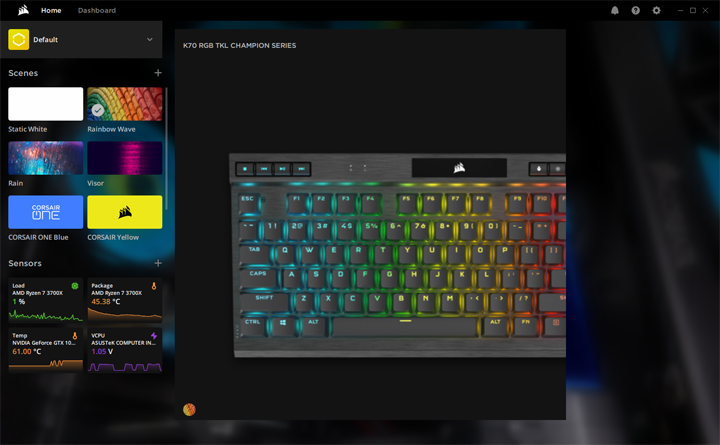
Corsair has always steadily improved their Intelligent Corsair Utility Engine, or iCUE for short, and today we have the latest update of their software, as obtained from their website. The utility is on its 4.x version, and is a whopping 750MB download. This is pretty big for a software utility, but it is meant to be an everything machine in controlling your lighting and peripherals. It even picked up my ASUS motherboard to modify its lighting. With this latest update, you can see they have modified the layout of iCUE to make it more visually appealing. The front screen shows the product and different scenes to quickly set the backlighting. There is also a sensors page to show quick information about your system, including CPU and GPU temperatures, as well as CPU load and voltage.
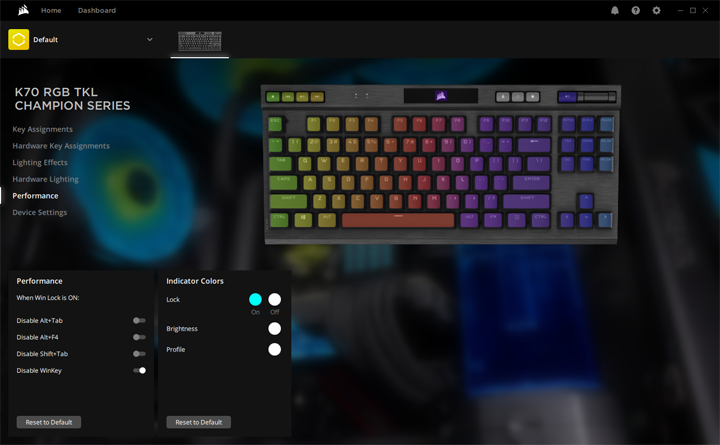
When you navigate into the keyboard itself, there are six different areas to go into, although there is some redundancy. For one, we have the Key Assignments and Hardware Key Assignments. Both of these areas allow you to set macros and change what almost any key can do when pressed. This includes changing all of the buttons and scroll wheel on the forehead of the K70 RGB TKL Champion Series. The difference between the two settings is that Hardware Key Assignments is saved directly to the keyboard and can execute without iCUE running. There are a few things you cannot do for reassigning keys when iCUE is not running in the background, including reassigning a key for profile switching or launching an application, but that is not too big of a deal. Similarly, we have Lighting Effects and Hardware Lighting, which will be different based on iCUE's active status. Both let you apply several lighting layers to different keys and both have a lot of different static, dynamic, and reactive effects. Once again, there are a few lighting effects that cannot be executed unless the utility is running. Even so, I found setting my lights and effects to be quite straightforward.
Under Performance, users can modify the different colors of the secondary function buttons, including what color it glows when some buttons are activated. You can also change what the Lock button can disable, including Alt+Tab, Alt+F4, Shift+Tab, and the Windows Key. Finally, under Device Settings, you can change the polling rate, brightness, and tournament mode backlighting color. You will also need to access this area to save profiles to your keyboard, as this is not done automatically. This is a bit strange to me, especially since it is a bit hidden and you need this to save your modifications to the keyboard's memory. All in all, I found Corsair's iCUE software to be intuitive and easy to use.
Page Index
1. Introduction, Packaging, Specifications
2. A Closer Look - Hardware and Software
3. Conclusion





