By: Aaron Lai
December 18, 2015
When you were younger, did you ever ask for a gift for Christmas? Whether it was from Santa or from your parents, you probably had some sort of wish list. As for myself, my parents always let me choose something I wanted. I know this approach takes the surprise out of the gift, but at least they knew it was something I actually liked. However, sometimes I think I was just a bit too excited for some gifts, and once I received them, I would use the item quite rarely. For example, when I was younger I asked for some toys. However, after opening it and playing with it for about two hours, I stored it away and did not play with it for the rest of the year. Yes, you might chalk that up to me being childish and wowed by the visual appeal, but sometimes I think our excitement versus the product usage or satisfaction are not always equal. We may get stuff, which have been hyped up, whether by the manufacturer or on our own false pretenses, only to be letdown by the actual unit. On the other hand, the opposite can occur with us being unexpectedly delighted with the product. When I was told NZXT had contacted us for a review, my hype started to grow. We have not heard from them in a while, but I was more than happy to see what they would send us. Then the Editor-in-Chief told me it was the HUE+. For the next week or two, I would ask him every day or so whether the HUE+ was in Calgary. He asked me why I was so excited, and all I would reply with was "HUEHUEHUE", in laughter. The Editor-in-Chief grew quite frustrated with me but I was, and still am, extremely excited to get this product for testing. I learned to stop asking him, and soon enough, the NZXT HUE+ was at our doorstep. So is my excitement justified? Will it still make me go "HUEHUEHUE" at the end of the day? These and more questions will hopefully be answered in today's review!

Today's review unit of the NZXT HUE+ arrived from one of our well-known origins, City of Industry in California. Other manufacturers who ship from this place include Gigabyte and In Win, as we saw a couple weeks ago with the In Win 805 review, and again this week with the Gigabyte GA-Z170N-WIFI. This brown corrugated cardboard box arrived via FedEx International 2Day in pristine condition. There was absolutely zero concerns about the products inside, as there were no scratches, dents, or marks to mention. On the inside, NZXT had filled their box with a lot of brown packing paper to ensure the HUE+ arrived in excellent shape.
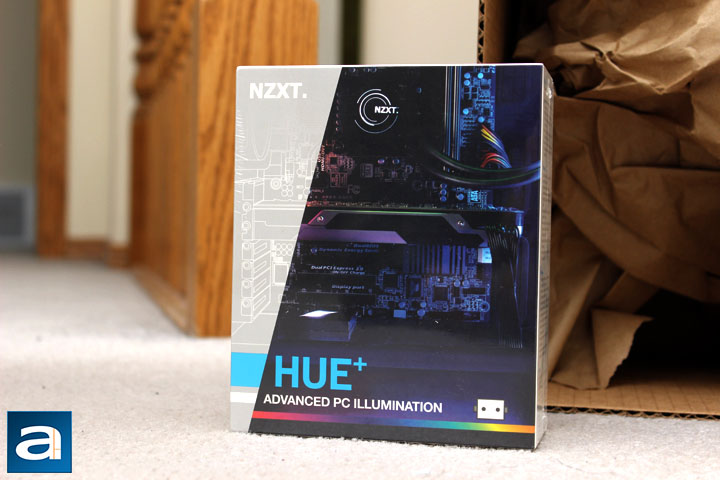
Out of the box, we have the NZXT HUE+ in its retail container. It is shrink-wrapped to ensure we were the first to open its contents. On the front panel, NZXT's logo is printed in the top left corner, with the name of the product at the bottom corner. A description of "Advanced PC Illumination" is printed below. A small icon is printed on the bottom right corner, and this represents NZXT's CAM software. The HUE+ is fully integrated into the CAM software, and we will explore how this works later in the review. On the side panels there are a lot of words in eight different languages, and the back has several more features listed. Otherwise, these different features too will be inspected as we continue in the review.
Before we migrate to the product itself, I have obtained the specifications from the manufacturer's website for your perusal:
Specifications
- Output Channels: 2
- Output LED Quantity: Up to 40 per channel
- LED Strip Width: 10mm
- Output Channel Voltage: DC 5V
- Dimensions: 100mm x 70mm x 23.5mm (L x W x H)
- Included Accessories: 1 x 500 mm Extension cable, 1 x 300mm Extension cable, 2 x 100mm Extension cable, 4 x Screws, 5 x Cable ties
- Material: Steel, Plastic, PCB
- LED Color: Color changing RGB
- Form Factor: 2.5" Drive Bay
- Connections: 4 x LED Strip, 1 x Molex Power, 1 x Internal micro-USB cable, 2 x 500mm Connection cable
- Mounting: HUE+ Body: Screws; LED Strip: Magnets and 3M Tape
- LED Modes: Presets: Static, Fading, Breathing, Marquee, Covering Marquee, Alternating, Spectrum Wave, Pulse; Smart: CPU Temperature, GPU Temperature, FPS; Custom: Customize each LED; Audio (Beta): HUE+ reacts to the changing audio output from your PC
- LED Strip Length: 300mm, 10-LED
- Control Method: CAM Software
- Input Connector: 5V Molex 4-pin connector
- Warranty: 2 years

NZXT has done an excellent job in packaging the HUE+, because the unboxing is a pretty neat experience. Sliding out of the outer shell are two black boxes, held together with a black paper band. On one box, there is the HUE+ controller and four LED strips, as shown on the right side of the image above. In the other box are several connection cables, including a single Molex to 5V proprietary plug, internal USB 2.0 to micro USB cable, and two 500mm connection cables to the LED strips. Then there are several extension cables, including one 500mm, one 300mm, and two 100mm cables. Four screws are there for mounting the HUE+ controller along with five cable ties. Finally, there is a foldout manual, which talks about the aforementioned contents, installation instructions, and warranty info. Just for your information, NZXT provides a two year warranty on the HUE+.

Taking a closer look at the HUE+ controller, this black box interfaces with the CAM software to control the lighting of the LED strips. It is sleek, and its surface finished partially glossy and partially matte. A thin translucent line is in between the two finishes, and this is a white LED acting as a power indicator on the NZXT HUE+. The product's name is engraved under the LED line, which is subtle, but definitely visible. Otherwise, this controller fits into a 2.5" drive bay with its dimensions being almost the same. The main difference is the thickness of the controller, so some mounting options usually available for 2.5" drives will not be able to hold the HUE+. Unfortunately, this means I cannot use the front drive mount on my Phanteks Enthoo EVOLV ATX. This will also be a similar situation with 2.5" drive bays placed directly behind the motherboard. Thankfully, I do have a lot of drive bay options in my computer case, so it is not a huge deal, but do keep this in mind when you are installing the HUE+.

As for the connections on the HUE+, there are several, each with their own purpose. On the left is a DC 5V connection to power the entire thing. The included Molex to 5V plug is used here. The next port is a micro USB 2.0 port. Using the internal USB 2.0 header connection to micro USB cable, this gives the computer access to the HUE+ in conjunction with the CAM software. Finally, the last two ports are two channels used to connect and control the LEDs. Each channel can control forty LEDs, equating to four LED strips of ten lights. At the bottom of the drive are four mounting screws, used to mount the HUE+ into the case. These holes are the same in size as other 2.5" drives, so screws other than the included ones can be used interchangeably.

Just to note, a total of four LED strips are included with the HUE+, but only two of them are displayed in the photo above. These strips are thirty centimeters in length. On each LED strip, one end holds the output pins, while the other end has the inputs. This allows for direct daisy chaining for each LED strip, or using the extension cables through each strip. Each LED strip has double-sided 3M tape attached on the back, but the strips also have magnets embedded to mount them onto cases. This allows for users to semi-permanently attach the lights cleanly without leaving any sticky debris on removal. The strip is clear, and feels rubbery in the hand. There are a total of ten LEDs on each strip, with approximately three centimeters between each one.
Installing the NZXT HUE+ was quite straightforward and took me about ten minutes, and majority of the time was spent trying to find my power supply's Molex cable. I first mounted the HUE+ into my case using one of the drive bays mounted on the side. As I have said, NZXT does include screws to mount the HUE+ controller, but I used screws included with the case instead. Next, I routed the USB cable to the internal USB 2.0 header, and the power cable to the Molex connector on my power supply cable. Afterwards, I routed the two channel cables to their respective places. As the LED strips have magnets placed on the rubber strip, mounting the lights was as easy as slapping them into place. I was really happy to see the magnets, because it meant I would not have any sticky residue left on the mounting surface if I were ever to change chassis. One thing I should note are the white arrows on the wires connecting the LED lights and the HUE+. These arrows correspond to the 5V output, marked clearly on the LED strip, and indicated with a black stripe. Be sure to plug the strips in accordingly. In addition. NZXT has warned users to only use the LED strips, cables, and connectors provided for the HUE+. Otherwise, there may be issues in the lighting effects or the operation.

Computer "SpaceH+" with NZXT HUE+ in Red.

Computer "SpaceH+" with NZXT HUE+ in Green.

Computer "SpaceH+" with NZXT HUE+ in Blue.

Computer "SpaceH+" with NZXT HUE+ in the Editor-in-Chief's favorite color.

Computer "SpaceH+" with NZXT HUE+ in Spectrum Wave.

Computer "SpaceH+" with NZXT HUE+ in Alternating Red-Green.

Computer "SpaceH+" with NZXT HUE+ in White.
I powered my computer "SpaceH+" on, and I could not believe my eyes. Overall, you can see the NZXT HUE+ produces very bright lighting. The LED placement within the strip makes for even lighting. For obvious reasons, you will probably only appreciate the HUE+ if you have a clear side panel. Otherwise, you might have difficulty seeing the lights on every day. You may be tempted to compare these pictures with the BitFenix Alchemy Connect LED Strips, but I should note the placement of the lighting and the case were completely different, resulting in a different effects. While the Fractal Design Core 3300 I used in the Alchemy review is similar in internal size to my current case, the lights were placed a lot closer to the components, making the output lighting appear brighter. On the Phanteks Enthoo EVOLV ATX, I placed the forty LED lights around the perimeter in order to illuminate the entire interior. The lights were capable of covering up the varying colors of the internal parts, with its success varying based on the output color of the lights. However, the nice thing is you do not need to buy different strips for different colors. These LED lights are user configurable to show the whole RGB spectrum of colors using the downloadable utility. My only gripe was the fact I was never able to change the white LED on the NZXT HUE+ hub. I really wish I was able to configure that LED to match with the lighting strips, making for a more uniform effect. I should note, with the latest software, NZXT has allowed users to at least turn off the white LED on the HUE+, which partially solves the uniformity issue. All in all though, the lights produce excellent results, and installation was simple.
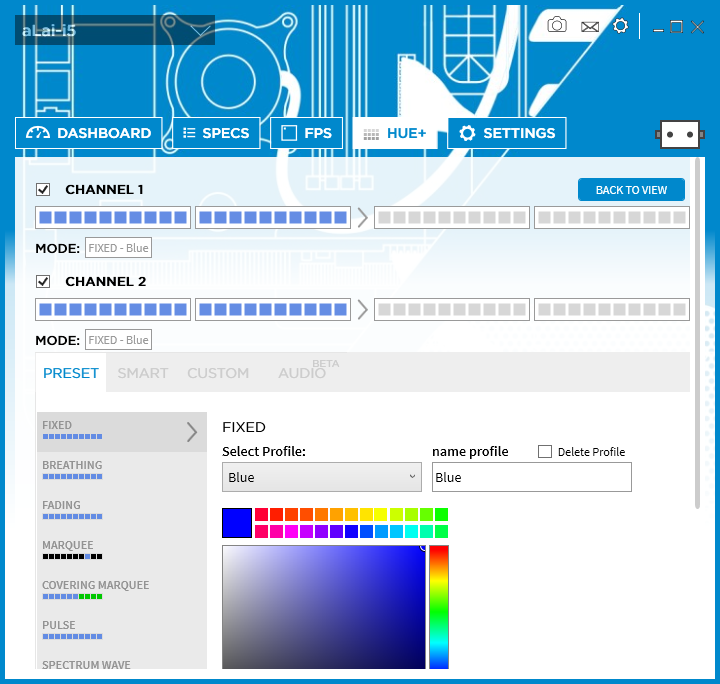
As for the CAM software, this is available for Windows 7 and up on the desktop, but you can also monitor your computer on your mobile device, whether it is running Android 4.3 or higher, or iOS 7 and up. The CAM's main purpose is to monitor temperatures, disk usage, and other statistics, while storing this data in "the cloud". Thus, you can use the CAM software as a standalone product without the NZXT HUE+. Overall, the user interface and experience is very well thought out, and NZXT struts its software skills. In addition, I will say NZXT is great at tweaking their software based on user feedback, as even I received firmware and software updates with respect to the CAM during my time reviewing. For the purposes of the review, I will take a closer look at the HUE+ portion only, while using CAM version 2.1.9.
On the HUE+ tab, users can see the multiple detected channels, where they can configure the lighting. There are quite a few illumination modes, so I will go through all of them, one at a time. The first is "Fixed", and this is where the LEDs stay a constant user-defined color. Next is "Breathing", and this is similar to the illumination effect observed on keyboards, with a gradual fading in and out for one color. "Fading", on the other hand, allows users to fade in and out of several colors with varying speeds. "Marquee" is where a group of LEDs light up across the channel, going from one end to the other in front of a different color. "Covering Marquee" is similar to marquee, except the sliding color covers over the previously lit color. "Pulse" is similar to breathing, except with different timing as to fading in and out. "Spectrum Wave" refers to the full rainbow wave across the channels. The next option was displayed above in the red-green photo, and this is called "Alternating". As per the name, this alternates two colors over the channel. Finally, the last option, which was added in the latest updates, is a "Candle" mode, and this illuminates your case with a slight flicker effect to simulate a candle.
When you thought we were done for illumination options, there is actually even more. Under the "Smart" tab, these options configure the lights to display user specified colors based on the GPU or CPU temperature, or based on the current frames per second. As the CAM software already has access to these numbers, extending it to the lighting realm is a neat idea. The "Custom" tab allows users to manually pick colors for each LED on the entire channel. Finally, the "Audio" tab allows users to display the lights based on the audio being played by the computer, whether it is the output noise's level, sync, or gain. NZXT has seemed to shove every nook and cranny into its software, and they should be commended on giving users all these different options.
With all these lighting options already implemented, it is hard to really find a place for improvement. What I think would be neat is to see even more integration targeted at the gaming audience. Configuring the LEDs to display colors based on health levels in first person shooters or MOBAs is just one idea, but I think this would be quite handy, if not just interesting. Other things could be to make these lights as a visual police indicator in arcade racing games like Need for Speed. I think NZXT has the software muscle and market presence to work with various game developers to implement this, making LAN parties all the more interesting too. Finally, the other place I would say could use some slight tweaking is adding some memory to the HUE+ unit itself. As it stands, when you completely shut down your system and let the HUE+ power down, upon start up, the HUE+ will default to a white lighting until the CAM software starts up again. While this might not be a big deal for those few seconds between the startup and the software starting, this could bother some users. This would be solved if the HUE+ unit had some sort of small memory on board to remember the settings right before shutdown.
-----------------------------------------
As I have mentioned in the beginning, I was brimming with excitement while waiting with high hopes for the NZXT HUE+. After receiving and working with the HUE+, I can honestly say it lives up to all the hype, and maybe even more. Right out of the box, NZXT has crammed quite a bit of accessories inside, with many different connectors and extension cables for all sizes of cases. The installation process is very simple, and NZXT has done quite a bit right with its HUE+ controller. For example, having the capability of installing the unit into a 2.5" drive slot is quite handy, as it subtly hides the controller. In addition, the controller makes for a clean installation, as it reduces on a lot of cables you would have otherwise with four separate LED strips. The quality of lighting is superb, as the LEDs on the HUE+ strips are very bright. The even lighting illuminates the entire inside of my case with ease. The NZXT HUE+ hits another bright spot when it comes to the controlling of the lights. The software is refined, and very telling of the great effort NZXT has put into making the CAM software into an easy to use application. The illumination options offered by NZXT cover a multitude of options, with even more choices than I expected. There are lighting modes to look aesthetically pleasing, but also some functional options too, such as emitting a certain color based on the CPU or GPU temperature. All of this really just shows how much thought NZXT has put into this. Honestly, if there were anything I could think of adding, it would be lighting integration with games. The other small tweaks I would change is to make the light on the controller itself RGB too, and to include some memory in the HUE+ controller to remember the last settings before shutdown. At a retail price of $60 USD, you might think this is a bit on the pricey side, but I would argue this is completely worth it, considering this comes with four LED strips already. Overall, I can really only say glowingly -- pun fully intended -- positive comments about the HUE+, as it has exceeded my expectations. If you are looking to do some fancy but easy lighting modifications to your rig, the HUE+ is hands down an excellent solution.

NZXT provided this product to APH Networks for the purposes of evaluation.

APH:Renewal Award | APH Review Focus Summary:
8/10 means Definitely a very good product with drawbacks that are not likely going to matter to the end user.
7/10 means Great product with many advantages and certain insignificant drawbacks; but should be considered before purchasing.
-- Final APH Numeric Rating is 7.9/10
Please note that the APH Numeric Rating system is based off our proprietary guidelines in the Review Focus, and should not be compared to other sites.
To end off the review of the NZXT HUE+, while answering a question I posed in the introduction, there is only one thing I can do: HUEHUEHUE!
Do you have any comments or questions about the NZXT HUE+? Drop by our Forums. Registration is free, and it only takes a minute!





