Page 2 - A Closer Look - Hardware and Software

Upon first glance, the Cooler Master CK720 looks exactly like the Cooler Master CK721, which is no surprise considering their names. We have the same colors available for both models, as both come in Silver White and Space Gray. The layout is also the same between the two models. As such, we have the same hybrid-like design, with standard height keycaps packed into a small body with a sleek aluminum plate at the top. This plate has a clean finish with chrome-like chamfered edges. As expected, the CK720 also features a removable top plate so users can swap it out or even print their own cover if they desire. I do like this swappable frame as a way to provide another area to customize.
The physical dimensions are practically the same as the CK721, as it has a relatively thick metal rim around the border. The Cooler Master CK720 has a width of 334mm and depth of 118mm. The height varies depending on which kickstands you end up using, with three possible settings that make the keyboard 37mm, 43mm, or 46mm tall. However, one thing that is notably different is the weight of the CK720, which tips the scales at 950g. You may wonder why, especially since the two keyboards share the same aluminum frame and plastic shell underneath. However, inside Cooler Master has provided two layers of silicone padding, one on the PCB and one to fill the bottom shell. This should dampen any resonant metallic pings or hollowness in the keyboard, which should make typing a bit more satisfying. In terms of sturdiness, the metal frame does move a bit about since it is not permanently affixed to the rest of the body. However, the added mass and silicone fill makes the whole unit feel less flexible since there is less room to move inside. One thing that is missing from the CK720 is a palm rest, which will need to be purchased separately.

Like the CK721, the Cooler Master CK720 is a 65% keyboard with a QWERTY ANSI layout. The whole keyboard is generally standard, although there are some layout changes due to its chopped down size. For example, the bottom row uses 1U sizing for the right Alt, Fn, and Ctrl keys. This allows for the cluster of arrow keys on the right. Similarly, the right Shift key is not as wide to accommodate the Up key. At the top, we have no F keys here, while the right side is missing the number pad and the cluster of six keys above the arrow keys. Instead, the right side has non-standard positions of Delete, Page Up, and Page Down. The rest of the keys in the cluster have been moved into secondary functions.
There is a single indicator light for Caps Lock near the arrow keys. There are actually two lights in that area, but the top one is used for Caps Lock, while the bottom is used to indicate what operating system mode the keyboard is active in. It only turns on momentarily when you swap between the different modes. When it is white, it is in Mac mode. When it glows blue, it is in the Windows layout.
Moving to the secondary functions, we have quite a few on the Cooler Master CK720. All of them can be actuated with the Fn key followed by the corresponding key. There are many secondary functions, so I will go over a handful of them. Starting from the top, all of the keys on the top number row up to the "=/+" key can be used for F1 to F12. I, O, and P are used to replace Print Screen, Scroll Lock, and Pause. The square bracket and quotations key are used for Insert, Home, and End. Four onboard profiles can be chosen using the letters Z to V. "M" is used to lock the Windows key or the whole keyboard, although there is no dedicated lock indicator for this. Macro recording and playback can be executed with the keys S to J. Your typical media and volume controls can be found on the right side of the third and fourth rows. You probably have already noticed the duplicate legends, especially with the media keys, and this is to support both Windows and macOS. To switch your keyboard between the two OS, you can use the right Shift key. Finally, there is a multipurpose knob at the top corner, allowing users to cycle between different functions. By default, this works as the volume knob and can be pressed to mute. However, in different profiles, it will act in different ways too. All of the shortcuts can be found in the quick start guide, including specific ones for both operating systems.

Another enhancement made with the CK720 are the keycaps, which have been upgraded to polybutylene terephthalate or PBT plastic. I prefer PBT keycaps over ABS, as they are harder, keep their color better, and do not shine or look greasy after prolonged use. ABS keycaps are the more economical option. These use a typical OEM profile. The keycaps are also doubleshot, which means each legend is actually carved out and filled in with a more translucent plastic to allow the RGB LED lighting underneath to shine through. This ensures the legends do not fade or chip away over time. The choice of font is clean and very legible. The keycaps use standard MX stems.
As for key rollover, the Cooler Master CK720 offers NKRO over USB. NKRO is abbreviated for N-key rollover, which refers to the number of keys independently scanned by the hardware. This fixes issues of ghosting found on cheaper keyboards. While ghosting is a marketing term, there are cases where keyboards will not be able to recognize more than one keystroke at a time, causing for missed keys. This can be frustrating when you are playing games or even if you are just a very fast typist. On an aside, the original usage of ghosting in keyboards actually referred to a third key being registered when two other keys were pressed, which thankfully is not a problem with most modern keyboards.
Before continuing on, one of the selling points of the Cooler Master CK720 is the key switches. There are three main types of keyboards in the market today. The cheapest but most common is the membrane keyboard, which is the easiest to make, but also has poor typing feel and response due to squishy keys. Next is a scissor switch keyboard. This can be thought of as an enhanced rubber dome with two extra interlocking plastic pieces connected to the key and the keyboard. This creates a better tactile response and typing experience in comparison to the aforementioned membrane. Mechanical keyboards cost the most, because each key switch is an independent part. These switches are generally composed of a base, stem, and spring, with varying degrees of tactile and audible feedback.
Our unit of the Cooler Master CK720 features two highlights here. For one, we have Kailh Box V2 Brown switches. While I have seen Kailh switches in the past as Cherry clones, they have generally improved over the years, and the Box V2 switches are common among enthusiasts. According to Cooler Master, these have also been factory lubed for a smoother actuation. These switches are guaranteed to last 80 million actuations. According to Kailh, these have an actuation force of 45g with an initial actuation distance of 1.8mm and an overall travel distance of 3.6mm. The other neat thing is that all of the switches are hot-swappable, as you can see in the image above. This is something we have seen more recently from the big brands, but is a common feature of custom mechanical keyboards. The sockets have provisions for both three- and five-hole mounts, which means it should be compatible with most enthusiast switches. As such, the RGB LEDs are surface mounted on the PCB. As the included switches have a translucent shell, this helps the light spread more. Otherwise, longer keys like the Space and Enter keys are stabilized with Cherry stabilizers that have had lube applied to reduce rattling and for smoother travel.

Flipping to the back side, a small area has some certification information and a serial number sticker to identify the Cooler Master CK720. In the bottom two corners, there are sizeable rubber pads to keep the keyboard in place. As for the feet, we actually have two feet on each side, propping up the keyboard to two different heights. This is pretty neat to me and the solution also takes up the same space as what a single kickstand would. All of the feet are tipped with rubber to ensure they stay in place. The feet also have more rubber facing down in case the user does not want to actually prop the keyboard up at all. On the side, you can see there is a small door that covers up the latch to for swapping out the top metal cover. Otherwise, not pictured here is the USB Type-C connection, which sits on the back edge in the middle of the keyboard.

As for the accessories, we have a few included with the Cooler Master CK720. First is the combination wire keycap and switch puller, which is nice to see. It is also more flexible than plastic keycap pullers that are usually provided by competing brands. The back metal hooks also let you remove the swappable switches easily. Next, we have a rubber 1.8m USB Type-C to Type-A cable to plug the CK720 into your computer. This cable is white and matches the color of the keyboard. Unfortunately, the CK720 only operate with a wired connection. Finally, Cooler Master also packaged a set of eight Cherry MX Green switches so users can already try swapping out their switches. These are a tactile and clicky switch with a heavy 80g actuation force.

I have been using the Cooler Master CK720 for over a month now, and I have been quite pleased with this keyboard. Its 65% form factor is something I have become quite accustomed to, especially as most of my recent keyboards have been this same size and layout. It does mean I have to deal with things like Alt+F4 requiring an extra finger to press the combination. As well, I had to get used to losing keys like Home or End, or the movement of other keys like Delete. One thing I really liked was the easy-to-use volume knob for quick adjustments, even if it was indeed just for volume. I hope more keyboards come with this standard.
Going from the CK721 to the CK720 may sound like a downgrade in terms of model number, but the typing experience of the CK720 was notably better in almost all areas. One thing I do miss are linear switches, as we have Kailh V2 Box Brown switches, which are tactile. The actuation on these switches is relatively smooth in travel, but I do not really like the bump that is in the middle of the action. Moving on, the longer keys like the Space bar and Enter felt similar in its smoothness, which is great to see. Bottoming out these keys were crisp and clean. The keys were also a bit more stable with minimal key wobble, probably due to the box frame around each stem. There were no debouncing or chattering issues while testing the CK720. However, the biggest improvement came from the inclusion of the silicone padding, which removed any metallic ping that was previously heard on the CK721. Instead, in its place was a satisfying thock sound. It is hard to describe it in words, but it really is some of the most pleasing presses I have felt and heard. The stabilizers were also not too rattly, which was another improvement from the previous one.

The legends on the Cooler Master CK720 with its north-facing LEDs resulted in generally bright keys illuminated for their primary functions. However, the secondary functions are mostly printed on the front of the keycap, so these parts will only be illuminated by the light that leaks out. Keys with wider legends such as the Enter or left Shift keys are brighter in the middle than the side, although it is not too noticeable. As for changing effects, Cooler Master has let users cycle through different static and reactive effects. This is all contained as secondary functions on the keys Q to U, as well as on the arrow keys. Q lets you cycle the static color. W, E, and R are used to custom pick the red, green, and blue levels, respectively, for the backlight. T is used to cycle between the different effects, while Y and U let users change lighting foreground and background effects. Finally, users can cycle between four different levels of brightness with the A key, as well as turn them off altogether. The Up and Down arrow keys are used to speed up or slow down certain effects, while the Left and Right arrows switch the lighting effect direction. Overall, the lighting customization is impressive, especially as you can choose specific colors on-the-fly.
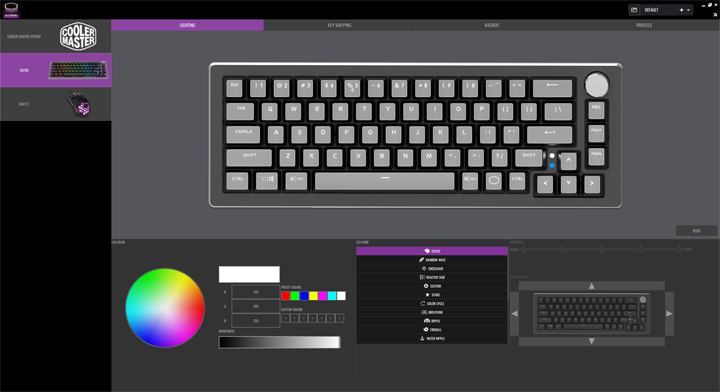
As with most Cooler Master peripherals, CK720 uses the company's MasterPlus+ software. The download size for this utility is 314MB for version 1.8.6. In general, using the software was a consistently positive experience. It will probably prompt you for updating the firmware on first plugin, but the process is also seamless. It is important to note if software or firmware update is available on any compatible device, you cannot launch MasterPlus+ without running the update first, which seems a bit forced. Also, the update screens all use the infamous MS Mincho Regular font and are written in poor English. I am sure Cooler Master can do better, especially for a company of this size and caliber. Once everything was up to date, MasterPlus+ functioned and was able to work with the keyboard.
As for the MasterPlus+ software, the program generally works well. Specific to the CK720, there are a total of four different configuration pages. The first tab is called lighting, where users can pick different lighting modes as well as set their own custom modes if they desire. There are many static and reactive modes available, and you can also change brightness, speed, and direction for the applicable effects. Under the second page, Key Mapping, users can choose what each key will execute, including different keyboard commands and macros. Under Macros, users can create and record macros to be assigned to different keyboard commands. Finally, you can save up to four different profiles and settings in the Profiles tab. Unfortunately, you can see the scaling is still an issue with MasterPlus+, as the words are still too small for the size of its window. This is a minor gripe, but it should be fixed.
Page Index
1. Introduction, Packaging, Specifications
2. A Closer Look - Hardware and Software
3. Conclusion





