Page 3 - A Closer Look - Hardware and Software

The Corsair MAKR 75 is a standard 75% layout keyboard when it comes to appearance. It is important to note this keyboard comes in two different variations, Silver and Carbon. In terms of finish, I found the Silver model we received to be quite metallic in appearance. I cannot give complete input when it comes to the appearance of the Carbon colorway as we do not have a copy, but it does appear to be quite flat and cohesive. Corsair has several options when it comes to keycaps, distinguished by different materials, profiles, and appearances.
The materials used are what we expect, being either ABS or PBT. The material typical tends to be a personal preference, but if you are unsure which to choose, PBT typically has more consistent build qualities across all price ranges, making it a safer choice. When it comes to profile, we have DCX, Cherry, and OEM. To keep it brief, DCX and Cherry are very similar, but Cherry is slightly flatter, while OEM is a taller profile. If you have owned a mechanical keyboard before, it is very likely it is using a Cherry profile. Lastly, when it comes to design, there is a great assortment, ranging from basic black and white keycaps to cherry blossoms designs. Our model came with the Silver Sun design, being a white and yellow design using ABS plastic in an OEM profile. The PBT plastic is noticeable, as there is more texture compared to ABS’ smoother finish. The MAKR 75 features a standard high-bezel design, keeping the keycaps almost level with the frame of the keyboard. Corsair chose to place standard branding on this keyboard, with it being on the top in a slick Corsair font and having their logo on the bottom and back. The branding is quite minimal and suits the keyboard well. Despite being an aluminum keyboard, the MAKR 75 does have adjustable feet in the form of magnets. This is quite an innovative design that I have not seen before.
The Corsair MAKR 75 measures 331.49mm in length, 145.15mm in width, and 52.19mm according to the listed specifications. Given the design, this is quite standard for a 75% layout keyboard. In terms of mass, this weighs in at 1319g when fully built. This weight makes sense, given the aluminum build and size. Going into the build quality, the top deck shows no flex as you may expect from a metal frame. As such, there is no budging when it comes to twisting either. When pushing into the keys, there is a surprisingly little amount of flex provided from the gasket structure. This is due to how tightly built the MAKR 75 is. I was decently satisfied with the build quality, despite the lack of gasket performance.

The Corsair MAKR 75 comes in a 75% QWERTY ANSI layout. The standard 75% layout typically has eighty-two to eighty-four keys depending on what features the keyboard has. In the case of the MAKR 75, we have eighty-one keys, as this keyboard either has a knob or LCD screen. The ANSI layout is the standard American layout, which uses a single row Enter key, as seen in some of the earlier images. The keyboard uses a standard bottom row for its key spacing. For those who do not know, 1U standard for a single unit, meaning a 1.25U keycap is 1.25 times wider than a regular one. As such, all of the bottom row keys aside from the space bar and arrow keys are 1.25U. For the average user, the typing experience will feel slightly different, having a shorter right shift key.
The Corsair MAKR 75 has full N-key rollover, meaning every single key pressed will register even if they are all pressed simultaneously. This means there will be no ghosting issues, where some keys may not be registered. Gamers and fast typists who have fast actions per minute or words per minute will benefit from this, as it will allow more keys to be recognized at the same time. In reality, people usually only need 6-key rollover, so the addition of N-key rollover is nice for extremely fast typists who can reach about 250 words per minute. The inclusion of N-key rollover has become quite standard among keyboards, so this should not come as a surprise the MAKR 75 has it as well.

The secondary functions can be accessed by holding down the Fn key on the bottom right side before pressing the indicated key. To make this simple, I will separate the different keys by functionality. In this case, we have secondary functions catered to the Corsair MAKR 75, so we should have no issues like other keyboards who recycle secondary functions from previous keyboards.
Starting with the F-row, we have multiple shortcuts. F1 and F2 take care of reducing and increasing screen brightness. F3 and F4 are both more utility functions, acting as Task View and File Explorer. F5 and F6 will help adjust the keyboard backlighting brightness. I will note the box where all the default shortcuts are claims that instead of increasing the backlighting brightness, it claims F6 will increase the screen brightness. This is a small nitpick that does not really matter, but should be something that is edited for future boxes. F7 to F12 will act as the media keys, being Previous Track, Play/Pause, Next Track, Mute, Volume Down, and Volume Up, in that respective order.
Finishing up the secondary functions, we have some more extraneous functions. Using the S key will activate Scroll Lock. If you ever need to change keyboard profiles, you can use the combination with Z. In terms of backlighting, C will change the backlighting effects, V will change the direction, and B will affect the speed.

As for the keycaps, each build and process will be different based on the profile chosen. Our Silver Sun keycaps are made out of PBT plastic or polybutylene terephthalate, as previously mentioned. I personally prefer PBT, as the material is harder and resists shining better. The lettering is printed out on the front of the keycaps using a double shot process, which is created by injecting plastic into two different molds and pressing them together. Double shot offers the same or better quality of printing compared to dye sublimation, offering good quality in the case of the Corsair MAKR 75. The coloring and legending are sharp. In terms of warp and shine, PBT is an excellent material, as it is decently resistant to both of these qualities. The font used is quite sharp and consistent with the rest of the board, which is something I find nice. Underneath the keycaps, you can see the typical MX stem. This means you can replace the keycaps with another set. This keyboard uses south-facing lights, which is good, as there will be no interference problems using Cherry profile keycaps. In regard to thickness, they are about 1.5mm thick, which is really good. The significance of the thickness of a keycap is important for the feel and pitch. To keep things simple, thicker ones have more depth and produce a deeper thock, while thinner ones produce a higher pitch sound.

Taking a peek at the bottom of the keyboard, we have four rubber feet on each of the corners. The feet on the bottom side are average in size and keep the keyboard in place. There should be no noticeable unintentional sliding. I personally think Corsair’s implementation of adjustable feet is quite unique and innovative, as they utilize magnets to stick to the bottom of the case to adjust the angle to the user’s liking. There is no cable raceway to manage cables, as the Corsair MAKR 75 uses a detachable cable design. This is my personal preference, as it makes swapping between keyboards easier.
The included 1.8m USB Type-C cable is greatly appreciated. The 2.4GHz connectivity is quite good, showing no signs of delay. As for the battery, we have a 4170mAh battery, which lasts a little over a week with an average use of 3 to 4 hours per day with the lights on.

The Corsair MAKR 75 definitely has good lighting effect potential. The lighting effects can be seen around the keycaps and through the keycaps, depending on which keycap set you choose. I personally found the lighting to be acceptable, as it was quite visible in a dim room. If you are ever feeling like change, these keycaps can always be swapped out with another set of keycaps compatible with a Cherry MX strem. Sixteen primary lighting variations can be toggled through by using the software or through Corsair Web Hub.
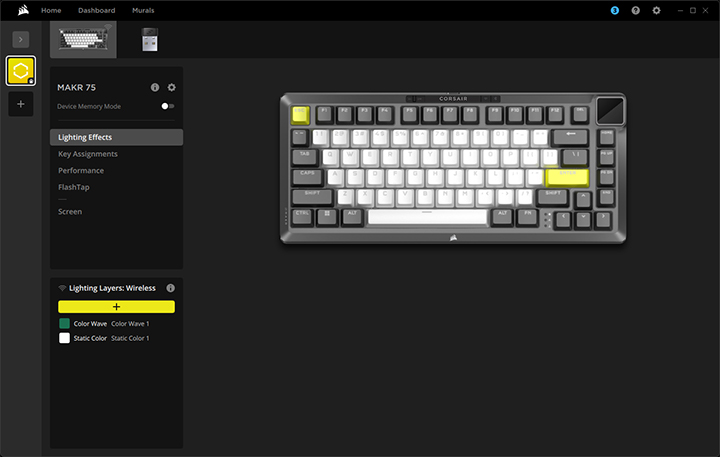
In terms of software, we have iCUE or Corsair Web Hub. Corsair Web Hub is an excellent alternative to iCUE as it offers nearly identical functionality, without having to install any program. For our testing, we will be using iCUE, but both iCUE and Corsair Web Hub act in a similar nature, so there should be little to no difference. Of course, key combinations can be used as well, but the alternative tools are far too functional to be ignored.
iCUE will open to a home page, which acts as a general dashboard of your PC and all connected iCUE compatible devices. Taking a closer look into the Corsair MAKR 75 page, we have six different tabs, while five will be functional at a time dependent on whether the knob or LCD screen is installed. To start, we have lighting Effects. Lighting Effects is a layer based system that utilizes different effects on top of one another. There are sixteen main effects, some of which are only available when plugged in, which I find rather interesting. In terms of that, you should be able to customize the lighting to your liking, even without the plug in only effects.
Corsair provides some customization when it comes to functionality. Next we have Key Assignment, which simply allows you to remap keys to different functions. The Performance tab simply allows you to change the functionality of Windows lock and change indicator colors for profiles, shortcuts, and macro recording. Following, we have FlashTap, which gives users a competitive advantage in gaming. The way FlashTap works is when it is enabled, the MAKR 75 will prioritize the another key specified by the user. In most cases, people will use this on the A and D keys so that they are able to strafe without stuttering. You can also change it to be the opposite where it prioritizes the first key hit. Additionally, there is also the neutral setting, which I do not understand as it seems to act the same way as turning off FlashTap.
Finally we come to the two other tabs that change based on if the LCD screen or knob is installed. As the MAKR 75 comes with the knob preinstalled, we will start there. Control Dial will be accessible while using the knob, which will change its functionality. Personally speaking, I would leave it to control volume as I find that to be the most reasonable, but you also have the options to track jogging, control brightness, control media, record macros, switch apps, vertical and horizontal scrolling, and zooming. Next, we have Screen, which allows you to change between three different main categories being Image, Battery, and Sensor. Battery and Sensor will provide information about the MAKR 75's battery life or system info. Image will allow you to attach an image or gif to the screen, adding an extra layer of customization.
Page Index
1. Introduction, Packaging, Specifications
2. A Closer Look - Assembly and Internals
3. A Closer Look - Hardware and Software
4. A Closer Look - Configurations
5. Conclusion





