Page 2 - A Closer Look - Hardware and Software
ROCCAT describes this mouse as a "wireless ergonomic 3D lighting gaming mouse". I think this is a good description of the intention of this mouse, so we are here to examine the merits of this product in use. Like the Kone XP, the Kone XP Air is an asymmetrical mouse for right-handed users. This means the shape of the shell is higher on the left than the right plus a thumb grip. Meanwhile, its shell surface material is composed of a thin, smooth, black plastic. Note the Kone XP Air is also available in white. ROCCAT's logo is printed in silver in the middle of the shell. Because the plastic shell is so thin, the shell has LEDs underneath it that shines through as a translucent surface. It is specially designed for its 3D lighting effects, which we will see on the next page. The sides are slightly textured with parallel lines running from the front to the back, which provides some visual contrast. I found the textured sides to be reasonably grippy during use.
The Kone XP Air is made to be a light mouse, so it makes sense the 99g weight is not adjustable. Mice that are lower weight are desirable for first person shooter and multiplayer online battle arena games, especially if you want something for quick, swift movements. It is not nearly as light as the Kone Pro Air at 75g, but in a way that makes almost no sense that I alluded to in the introduction of this review, it is actually lighter than its wired counterpart by 5g. Wireless models are typically heavier than their wired equivalent because of the battery and additional wireless components, and it is impressive ROCCAT managed to save weight in other places to more than make up for the difference. That said, I use the Kone Pro Air as my daily driver, and the difference in weight compared to the Kone XP Air is immediately apparent. However, this one has way more buttons and much more advanced and cooler looking LED lighting effects. The mouse's center of gravity is near the middle, which almost lines up with the sensor at the bottom.
The ROCCAT Kone XP Air is pretty standard when it comes to physical dimensions, measuring in at 126mm deep, 72mm wide, and 40mm tall. These are almost identical to the Kone Pro Air, but 4mm narrower than the wired Kone XP, which at least partially explains where the weight reduction came from. You can see the mouse is built for small to average-sized hands based on these numbers. I am a palm grip type user myself, and the ROCCAT Kone XP Air fits quite well. Just for fun, I gave it a claw type grip and it is not bad to use it at all. My hand size is pretty average, so this is good news for majority of the users.
A 1.8m PhantomFlex braided cable can be used with the rapid charge dock or the mouse directly. Our photo above shows the Kone XP Air mounted on the rapid charge dock; more on this later. When connected to the Kone XP Air directly, it leads out from the front of the mouse via a short cable guide. A paracord cable would have been better, but you probably will not need the cable much thanks to the 100-hour rated battery life. The mouse connects via a USB Type-C plug; props to ROCCAT for being caught up with the times. The cable is used for charging, and when connected directly, the Kone XP Air becomes a wired mouse. The Kone XP Air connects to your computer via a non-gold-plated USB connector. When we bring about the question of whether gold plated connectors are actually useful or not, let us just say if it was the actual pins, then possibly, since gold offers better conductivity than other metals. This theoretically establishes a better connection with your computer, but on a digital signal level, we must understand it is a discrete one or zero. If anyone tells you they can tell the difference, you can defeat their theory with a double blinded test. Additionally, if you are referring to the gold part of the connector you see on the plug, I would like to point out it is used for ground and does not make any physical contact electrically with your computer. In other words, it is nice to have, and it is pretty to look at, but it is not anything significant on a practical level. The lack of a gold-plated USB connector will not have any performance impact on the Kone XP Air even in wired mode.
To say the ROCCAT Kone XP Air does not come with a whole lot of buttons is an understatement. With ten physical buttons not including the 4D scroll wheel, you will need both hands to count them all. Combined with the previous image, you can see besides the standard left click, right click, and clickable and left/right tilt-capable scroll wheel, there are two buttons adjacent to the left click and four buttons above the thumb grip. Behind the scroll wheel, at the apex of the mouse, is another button. Beneath the thumb grip is an Easy-Shift[+] button, which is like hitting the Function key on your keyboard: Holding it down will shift everything to its secondary functions. This creates a total of twenty-nine programmable inputs I found all buttons and switches to be within easy reach of my fingers, but will not be easily actuated by accident in a normal grip. I also like how the buttons above the thumb grip are distinguishable from one another by feel and intuition. However, you may click a few of them by unintentionally when you initially reach for the mouse.
Beneath the buttons, the ROCCAT Kone XP Air features Titan Switch Optical switches that have a rated lifetime of 100 million clicks. These are the same switches found in the Burst Pro Air, Kone Pro Air, and of course, the Kone XP. The aim of these switches is tactile, reliable, and quick response. Obviously, these wordings are paraphrased from ROCCAT's website, the real question is, are they any good in real life? In my opinion, they are excellent. The clicks are reasonably quiet, yet audible, giving a substantial feel to it. I did not notice any gaps with the switches. The Titan Switch Optical's response is distinct and can be considered to be very clean.
The ROCCAT Kone XP features a five-zone RGB LED illumination system. The zones are one LED under the translucent scroll wheel and four underneath the shell. As aforementioned, there are 3D lighting effects underneath the shell, which looks really cool, and we will have a glance at it on the next page. The color of the LEDs can be configured to virtually anything in software by a custom color palette; more on this later. Different lighting effects, speed, and brightness can be set for different profiles in ROCCAT's Swarm software. Additionally, there is a small battery indicator LED between the scroll wheel and the button behind the scroll wheel at the top of the mouse. It will flash red if the battery dips below 10%, breathe red, orange, or green depending on battery level when charging is in progress, and glow solid green when charging is complete. I am glad they put a battery indicator LED on the mouse, which was absent from the last few ROCCAT wireless mice I reviewed.
The ROCCAT Kone XP Air also comes with a rapid charge dock, shown in our photo above, which is something I have not seen in a long time. It mounts the mouse at a 45-degree angle with two metal pogo contacts for charging, and is nicely weighted so it does not move around too much. There is a USB port in front for you to connect the small wireless transceiver to, also shown in our photo above. There is a four-zone RGB LED illumination system around the bottom perimeter of the dock, which can be synchronized to the mouse in ROCCAT Swarm.
A shot at the bottom of the ROCCAT Kone XP Air optical mouse. Keeping the plastic base gliding above your mousing surface are two heat-treated pure PTFE feet; also known as Teflon to the common person. In organic chemistry, ethylene/ethene indicates a carbon-carbon bond with two carbons and a double bond (C2H4). Tetrafluoro replaces four hydrogen atoms with fluorine atoms, making it C2F4. In non-scientific terms, poly just means a bunch of them linked together.
The ROCCAT Kone XP Air is powered by a ROCCAT Owl-Eye optical sensor based off the PixArt PAW3370 capable of sensing up to a jaw-dropping 19,000 DPI sensitivity, but can drop as low as 50 DPI at 50 DPI increments for those who want it. It is not 1 DPI increments seen in many high-performance models, but I doubt anyone need that level of precision adjustment. It promises 400 inches per second tracking and acceleration of up to 50g. 1000Hz polling rate is standard, but can be lowered to 500Hz, 250Hz, or 125Hz. No sensor rattle is noticed.
The mouse allows five profiles to be stored on board, so pressing the profile switch at the bottom of the mouse will cycle through them. Profile switching can also be done in software. The wireless USB transceiver can be stored underneath the mouse for convenience. Although the ROCCAT Kone XP Air is Bluetooth compatible, the transceiver provides support for the company's proprietary Stellar Wireless technology. According to ROCCAT, it is a reliable low latency protocol for improved gaming performance. This is especially important for a wireless mouse. A slider switch at the bottom lets you switch between Stellar Wireless, Bluetooth, or turn the mouse off.
ROCCAT promises a 100+ hours of battery life on a single charge and 10 minutes of charging adds 5 hours of play time. Turning on the RGB LEDs will drop the battery life. I have been using it using standard lighting over Stellar Wireless, and given how long the battery life is, I never really ran out of battery before plugging it again.
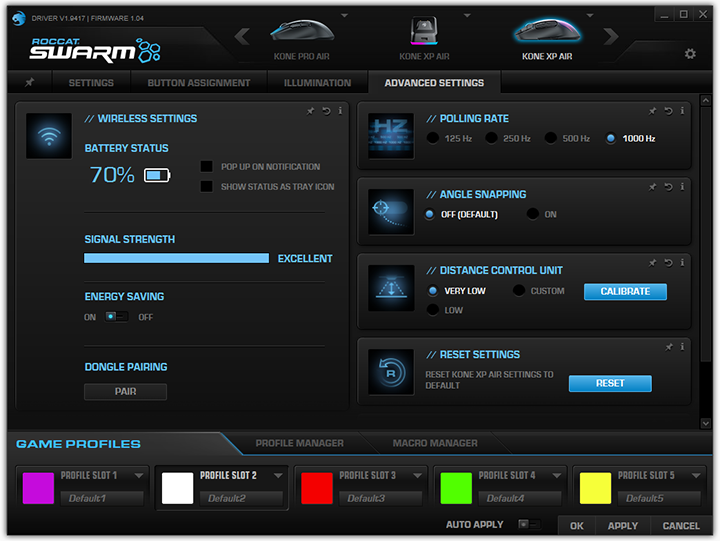
The Kone XP Air works along with the latest version of ROCCAT Swarm, which is a 131MB download from ROCCAT's website at press time. This program unifies all your ROCCAT peripherals into one application. After installing the corresponding hardware module, you will be prompted to update the mouse and dock firmware. Updating the firmware was a quick and painless process, but it will require the mouse to be plugged in. This is no different than other wireless products I have used.
After selecting the ROCCAT Kone XP Air at the top, the graphical user interface is basically separated into four separate tabs: Settings, Button Assignment, and Illumination, and Advanced Settings. You can see I have the Kone Pro Air connected to this computer as well. Under Settings, you can customize the mouse's vertical scroll speed, double click speed, Windows pointer speed, and five preset sensitivity settings. Button Assignment, as its name suggests, allow you to assign functions to different buttons. These include macro, hotkey, timer, basic functions such as left click, advanced functions such as increase sensitivity, internet, multimedia, open, exclusive ROCCAT functions such as Easy-Aim, operating system functions such as shutdown, or disabled. Note not all functions are available for every button. The macro manager allows you to directly link to actions from a preset list of games such as Minecraft and Overwatch.
With regards to the lighting effects in the Illumination screen, there are seven options. These are AIMO intelligent lighting system, wave, fully lit, heartbeat, breathing, blinking, and battery status. I found the battery status illumination to be completely useless, as it is completely not customizable, and I have no idea how it works or what it actually is trying to say. A better way of doing it is allowing the user to customize the RGB LED color and effects based on battery level. Our screenshot above shows Advanced Settings, where you can adjust the Kone XP Air's polling rate, angle snapping, and lift-off distance. The battery status and signal strength can be checked here as well.
The dock is considered a separate device. It only has one tab, Illumination, and is identical to the mouse, but without the battery status option.
Overall, I found ROCCAT Swarm to be mostly straightforward and easy to use. Unfortunately, it seems like the software has stayed the same since forever, which makes it feel outdated compared to Corsair iCUE and SteelSeries GG.
Page Index
1. Introduction, Packaging, Specifications
2. A Closer Look - Hardware and Software
3. Subjective Performance Tests
4. Conclusion





