Page 2 - A Closer Look - Hardware and Software

The MG510 is not DeepCool's first mouse, as we have reviewed their MC310, but it is a pretty interesting one. The mouse comes in a black color on the top, while the bottom shows off its bright teal color. This lines up with DeepCool's accent colors, and I really like this added personality. The design shows the two primary buttons at the front flanking around a middle scroll wheel and button. A DeepCool logo can be found near the back of the mouse in a translucent cutout for some RGB LED lighting. Another RGB area at the bottom back of the mouse can be seen. There is a third translucent area, but this is actually the battery indicator light in the middle. I wish DeepCool integrated this battery indicator into the rest of the LED area or made it more discreet, as it takes away from the clean look at the top. It is not a huge deal, but it seems like it was added as afterthought. The side buttons are found on the left side of the mouse.
The surface of the mouse is mostly smooth with a matte-like finish, although greasy fingerprints will clearly show up on the surface. The sides also have a contrasted surface that is marked with a triangular pattern. This provides a good area for your hand to grip to. It should be noted that this is made out of all plastic, just with different finishes. Overall, the MG510 does have some nice accents, but it looks pretty typical of any mouse.

As for its size, the DeepCool MG510 measures in at 124mm in length, 65mm in width, and 39mm in height. From this side profile, you can see the peak of the curve occurs in the middle of the mouse, with a gradual and even curve going from the front to the back. This makes the mouse have a longer feel, but some users may want more of a palm bump for support in the hand. From the top view, the width of the mouse is pretty even throughout, although there is an indentation on both sides of the mouse to further support your thumb, ring, and/or pinky fingers. Overall, the MG510 has a symmetrical shape, but its side button placement shows it is biased to right-handed users.
In terms of weight, the DeepCool MG510 weighs in at 83g without any cables attached. This is not exactly the lightest of mice we have seen, but for a wireless mouse, it is still not bad. I generally prefer lighter mice than the MG510, but we will see how this results in our gaming and performance tests later on. The weight is balanced to the center of the sensor, which makes it easier to pick up. Overall, the build quality is sturdy, but there is a bit of flex in the body with some creaks heard while exerting extra force on the mouse body. In fact, you can activate the primary left and right clicks just by pressing in the middle rather than the buttons, which is definitely not intended behavior.

From this side perspective, you can see majority of the buttons on the DeepCool MG510. The primary buttons at the top are separated from the rest of the body to ensure a faster and more agile clicking feel. Each of these primary buttons is fitted with Omron mechanical switches with a twenty million click endurance. Compared to other mice I have used, these are consistent with other Omron-based mice with a crisp click and good tactile feel. In between the primary buttons is a notched scroll wheel coated with a rubber dotted surface to easily hold on to. The whole wheel is black in color. Underneath, we have another button, which is used to switch lighting modes.
The left side of the mouse holds two secondary buttons, mapped to Forward and Back by default. These feel pretty crisp with a bit more travel than the primary buttons and has a clear clicking sound when pressed. Its bottoming out is not too squishy either, which is good. At the top edge of the mouse, there is a USB Type-C port to plug the DeepCool MG510 in for wired operation or for charging. There is enough area underneath to prevent the plug from dragging on your mouse pad. One thing I do not love, however, is the fact DeepCool has put a bit of a fitted tunnel with notches in the side. It is not a huge deal, but it does mean you cannot just swap out the cable with any other USB Type-C cable.

Other buttons and switches can be found at the bottom of the DeepCool MG510, where the optical sensor is also found. You can also get a better view of the teal bottom that really stands out. There are two areas of PFTE feet to keep the mouse gliding along any surface. The sensor is found in the middle and is the PixArt PAW3370. This is a common sensor for wireless mice, including the Cooler Master MM731 and ROCCAT Kone Pro Air. As such, users are offered a sensitivity range of 100 to 19000 DPI. The sensor promises 400 inches per second tracking and acceleration of up to 50G. 1000Hz polling rate is standard, but this can be lowered to 500Hz, 250Hz, or 125Hz. There was no sensor rattle observed here.
Moving on, the bottom has a few other inputs. Starting on the left side, we have a DPI switch button, which is used to cycle through the saved sensitivity settings. Next, we have a three-position switch to power off the mouse, power on the mouse, and power on the mouse with the lights active. Finally, there is a button marked "Report". This is supposed to be used to cycle through the polling rate, but it did not seem to do anything when I tested it. You can also see the two push buttons have pinholes in them. This is because there are lights that shine through here to indicate the current setting. The DPI light can be configured in the software, as you will see shortly.

As for the accessories, you can see all of the ones included with the DeepCool MG510. The first is the paracord braided cable. This one is decently flexible and provides a mostly drag-free experience without needing a mouse bungee. It is not the best in terms of flexibility, as it still holds its shape at times, but it is not bad either. The other accessory you can see here is the USB Type-C to Type-A adapter for extending the wireless range, as we mentioned on the previous page. As you already know, this is a wireless mouse, which is why we have the accessories above.
DeepCool estimates up to 36 hours of useful battery life and I found this to be the case when operating without any lights on. Unlike the MM731 that I reviewed recently, I found myself needing to charge this mouse more frequently. It automatically sleeps after some time of inactivity and wakes back up when users click on the mouse, but you cannot modify how quickly it falls asleep. Inside, we have a 700mAh battery. As I referred to already, there is an indicator light in the middle. This LED blinks red when the battery is low, glows red when the MG510 is charging, and changes to green when it is fully charged.
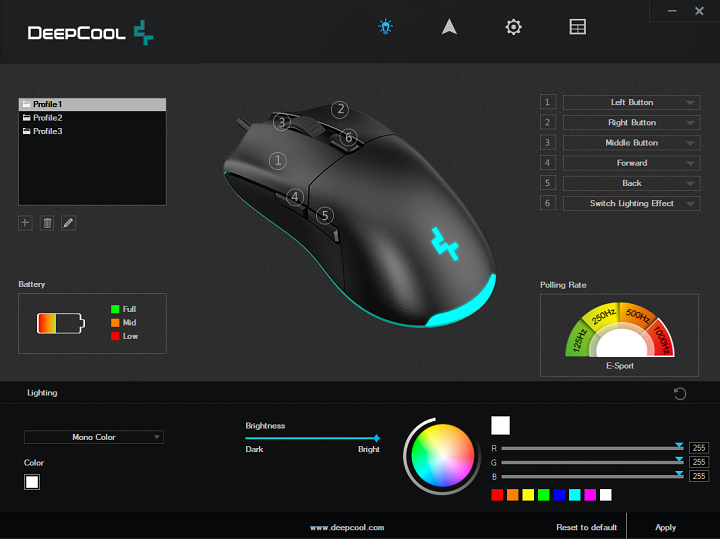
DeepCool's software utility for the MG510 is aptly named "DeepCool MG510 Wireless Gaming Mouse" and it can be found on the product page of the manufacturer's website. As indicated by the name of the utility, this is solely meant for this mouse alone, so it is only a 3MB compressed file to download. Internally, the mouse has a 64KB memory to save all sorts of settings, like sensitivity, lighting, and button assignment to the mouse.
As for the software, the main page shows off the mouse with its button assignments and a profile selector on the side. Underneath, we have a battery life indicator and polling rate to select. The bottom area is actually the only area of this window that changes, and it changes based on the icon selected at the top. The lightbulb icon is where users can choose different lighting effects or colors to show on the back of the mouse. There are many static and reactive effects, and users can change the brightness of the effect. Next, the arrow icon is where users can change the DPI settings saved to the mouse. Users have the option to save up to seven different sensitivity settings to cycle over. This allows for changes in increments of 50 DPI in the range of 50 to 5000 DPI, then 500DPI increments up to 10000, and finally, 1000DPI increments to 19000. One thing I also appreciate is the fact DeepCool also allows you to change the lighting color associated with each sensitivity setting. This becomes the color that illuminates the DPI button at the bottom of the mouse. The cogwheel is where you can change other mouse settings, such as the sensitivity, scroll amount, and double click speed. Unfortunately, no lift off distance is configurable here. Finally, the grid icon is where you can create macros to be used with the button assignment.
Overall, I found the DeepCool utility to be functional but bland. There were a few spelling mistakes found while using the application, but every part was still clear in its function and purpose.
Page Index
1. Introduction, Packaging, Specifications
2. A Closer Look - Hardware and Software
3. Subjective Performance Tests
4. Conclusion





